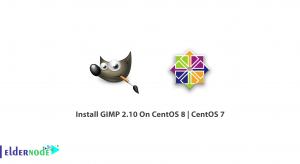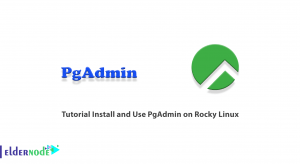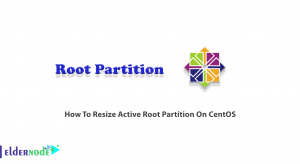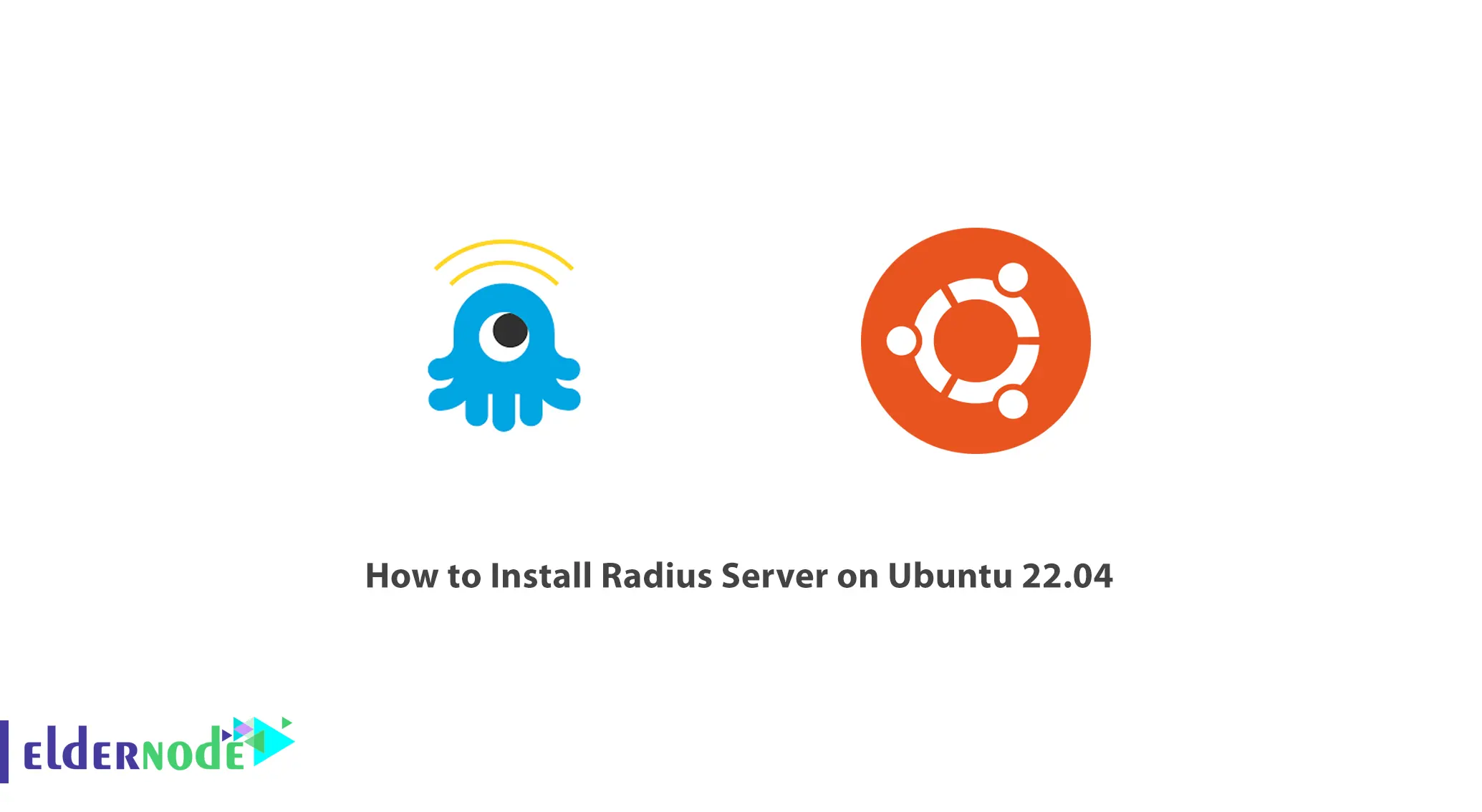
Radius, which stands for Remote Authentication Dial In User Service, is a networking service that enables centralized authentication, authorization, and accounting of users connecting and utilizing network services. In this guide, we will show you how to Configure and install a Radius server on Ubuntu 22.04.
Table of Contents
Step 1: Update and Upgrade Your System
Before installing the Radius server, one should verify that his/her system is updated. Launch a terminal and type in the following commands:
sudo apt updatesudo apt upgradeStep 2: Install the FreeRadius Package
FreeRadius is a Radius server which is open-source that is used in this tutorial. The FreeRadius package can be installed by running the following command:
sudo apt install freeradiusStep 3: Configure radius server on ubuntu 22.04
Once FreeRadius has been installed, there are some settings that need to be changed to tailor the application to your network architecture. The configuration files for FreeRadius are located in the/path/to/ the directory /etc/freeradius/. You can modify these files with any textual editor you prefer. Follow the basic steps below. Here are some important files to be aware of:
– radiusd.conf: Main configuration file for FreeRadius
– clients.conf: File which helps define the devices that will communicate with the Radius server
– users: File helping define the details linked to the authentication of users
Step 4: Start and Enable the Radius Server
After the FreeRadius has been configured, start the Radius server using the command below:
sudo systemctl start freeradiusYou can also have FreeRadius start at boot time by executing the following command:
sudo systemctl enable freeradiusStep 5: Examine the Services of the Radius Server
If you want to perform a Radius server test, you can use the radtest utility which is part of the FreeRadius software package. Do execute the following command, of course substituting ‘username’ and ‘password’ with desired values:
radtest username password localhost 0 testing123
You should be seeing an reply that says that the authentication was successful.
Conclusion:
Congratulations, to us! We have configured and installed successfully a Radius server on Ubuntu 22.04. Furthermore, The Radius server can be used to offer users connecting to a particular network source for Centralized Authentication, Authorization and Accounting now. You may wish to try other functions and settings of FreeRadius to increase the customization of the Radius Server you have set up.