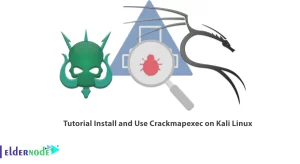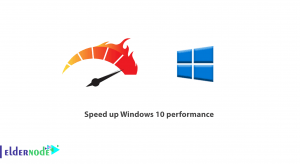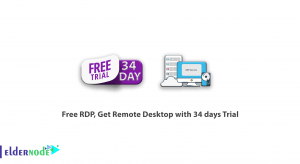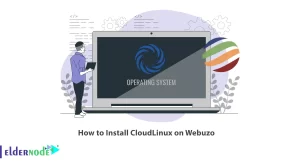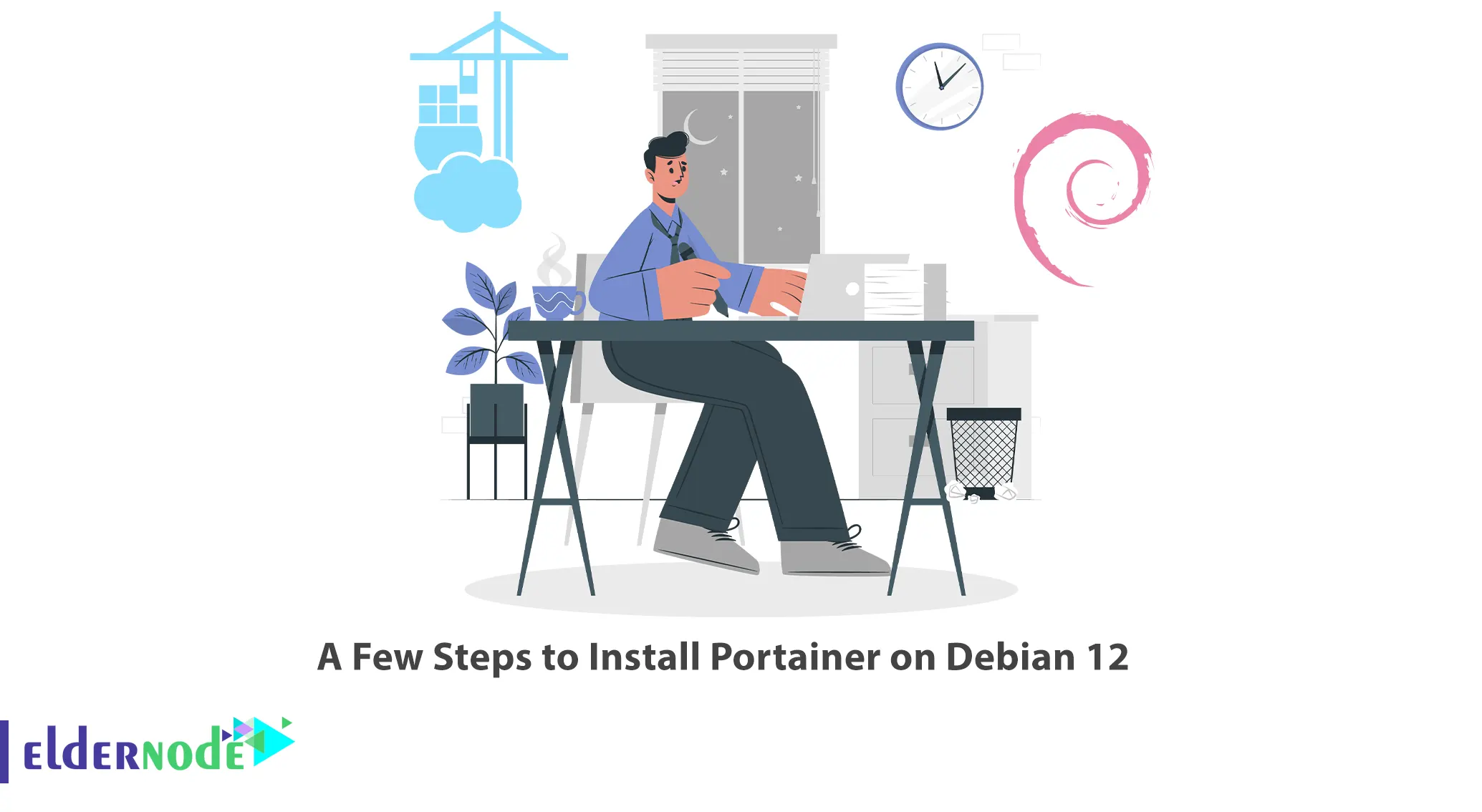
Portainer is an open-source management tool that simplifies the deployment and management of Docker containers. It provides a user-friendly web interface to monitor and control Docker containers, images, networks, and volumes. This guide will walk you through the process of installing Portainer on Debian 12, ensuring a smooth and hassle-free installation.
Table of Contents
How to Install Portainer on Debian 12
Portainer is an open-source container management tool that provides a user-friendly interface for managing containerized applications. It simplifies the deployment, management, and monitoring of Docker containers and container clusters. This tool allows users to interact with Docker and container orchestration platforms, such as Kubernetes and Swarm, through a web-based graphical interface.
Installing Docker CE on Debian 12
First of all, you should install Docker CE on your server. To do so, install all the required dependencies with the command below:
apt install apt-transport-https ca-certificates curl gnupg2 software-properties-common -yNow add the Docker GPG key and repository as shown below:
curl -fsSL https://download.docker.com/linux/debian/gpg | gpg --dearmor -o /usr/share/keyrings/docker-archive-keyring.gpgecho "deb [arch=$(dpkg --print-architecture) signed-by=/usr/share/keyrings/docker-archive-keyring.gpg] https://download.docker.com/linux/debian $(lsb_release -cs) stable" | tee /etc/apt/sources.list.d/docker.list > /dev/nullThen update the repository using the command below:
apt update -yAnd install the Docker CE package by running the following command:
apt install docker-ce -yYou can verify the Docker version with the command below:
docker --versionInstalling Docker Compose on Debian 12
In this step, it is recommended to install Docker Compose. To do this first, download the latest version of Docker Compose binary with the following command:
wget https://github.com/docker/compose/releases/download/v2.15.1/docker-compose-linux-x86_64Once the download is finished, copy the downloaded binary to the system location as shown below:
cp docker-compose-linux-x86_64 /usr/local/bin/docker-composeAnd set the executable permission to the Docker Compose binary using the command below:
chmod +x /usr/local/bin/docker-composeYou can verify the Docker Compose installation by running the following command:
docker-compose --versionInstalling Portainer on Debian 12
Now it’s time to install Portainer. So, create a volume to store Portainer data with the following command:
docker volume create dataVerify the created volume by running the following command:
docker volume lsTo download and run the Portainer Docker image, simply execute the following command:
docker run -d -p 8000:8000 -p 9000:9000 --name=portainer --restart=always -v /var/run/docker.sock:/var/run/docker.sock -v data:/data portainer/portainerIf you want to verify the status of Portainer, use the command below:
docker psAccessing Portainer Web Interface
Once Portainer has been successfully installed and is up and running on port 9000, you can access it by using the following URL:
http://your-server-ip:9000Upon visiting this URL, you will be directed to the following page. To proceed, please provide an admin username and password, and then click on the “Create user” button:
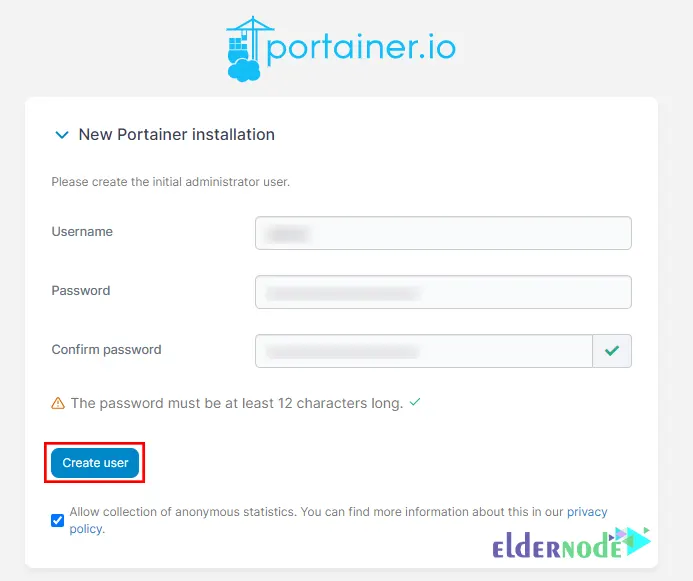
This action will lead you to the following page. Lastly, click on the “Get Started” button to view the status of all local containers:
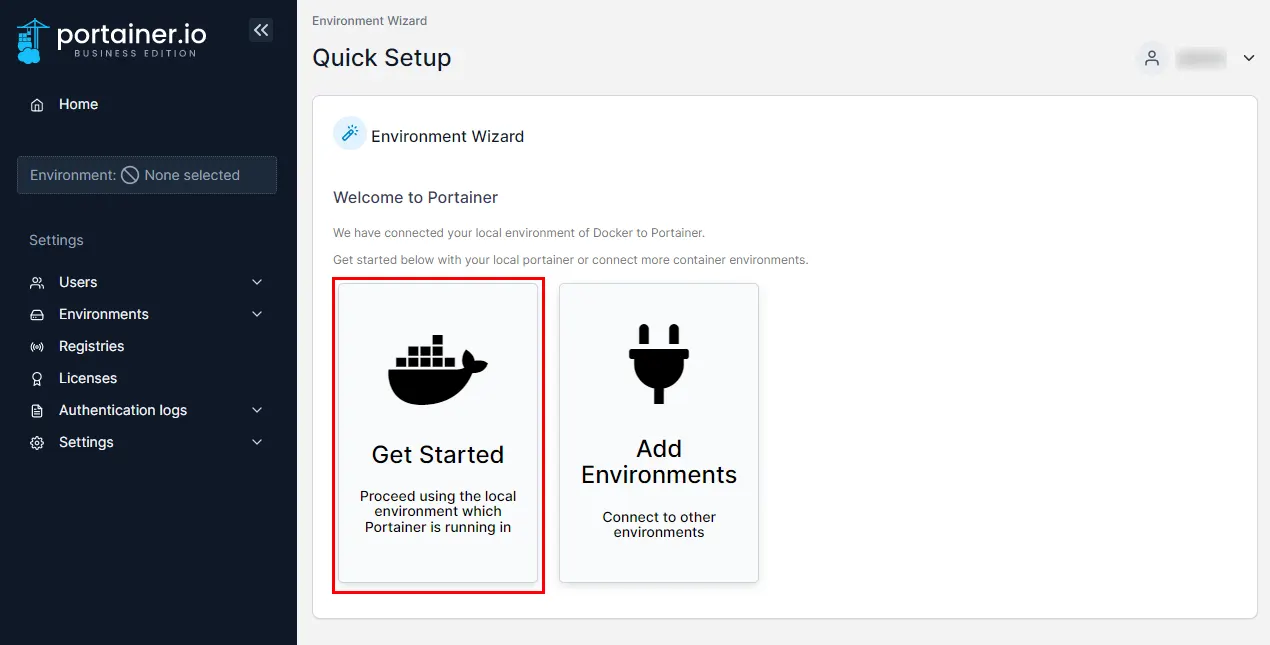
That’s it!
Conclusion
By following the steps outlined in this guide, you have successfully installed Portainer on Debian 12. With Portainer’s intuitive web interface, you can now easily manage and monitor your Docker containers. Also, you can leverage Portainer’s intuitive web interface to easily manage and monitor your Docker containers, ensuring efficient containerization of your applications.