
OpenLiteSpeed is an open-source, high-performance, and the lightweight HTTP web server. It is a good choice to come with a web administration interface to manage and serve web sites. Also, you can find some impressive features that make it a preferred choice for many installations, as it comes with Apache compatible rewrite rules and optimized PHP processing for the server that can handle thousands of concurrent connections with low CPU and Memory consumption. To make your study more useful, contact the Eldernode team as a VPS provider to have your own Linux Virtual Server.
How To Install the OpenLiteSpeed on CentOS 8
Let’s start this tutorial and see the process of installing and configuring OpenLiteSpeed on CentOS 8 server with PHP processor and MariaDB database management system.
Step 1: How To Add The OpenLiteSpeed Repository
Firstly, add the official repository information to our system by running, to install the latest version of OpenLiteSpeed.
# rpm -Uvh http://rpms.litespeedtech.com/centos/litespeed-repo-1.1-1.el8.noarch.rpm
Point: The above rpm command will update the list of yum repositories that we reference when searching for and installing software packages on the system.
Step 2: How To Install OpenLiteSpeed Web Server
Once you have the OpenLiteSpeed repository enabled on the system, you can install the latest version of the OpenLiteSpeed web server by running.
# yum install openlitespeed
Note: The default OpenLiteSpeed installation directory is /usr/local/lsws.
Step 3: How To Install and Secure MariaDB Database System
It is time to install the MariaDB database management system by running the following command.
# yum install mariadb-server
Now, start and enable the MariaDB database system so that it automatically starts when our server boots.
systemctl start mariadb systemctl enable mariadb
After that, you can run a simple security script to secure MariaDB installation. By setting a new administrative password and locking down some insecure defaults.
# mysql_secure_installation
To install the latest version of PHP 7.x, you need to enable the EPEL repository, which will install PHP 7.3 from OpenLiteSpeed repository with all commonly-used PHP packages that will enough to run the most commonly used web applications.
# yum install epel-release # yum install lsphp73 lsphp73-common lsphp73-mysqlnd lsphp73-gd lsphp73-process lsphp73-mbstring lsphp73-xml lsphp73-mcrypt lsphp73-pdo lsphp73-imap lsphp73-soap lsphp73-bcmath # ln -sf /usr/local/lsws/lsphp73/bin/lsphp /usr/local/lsws/fcgi-bin/lsphp5
Step 4: How To Change The OpenLiteSpeed Default Admin Password
The default password is set to “123456”. You need to change the default password for OpenLiteSpeed by running the following script.
# /usr/local/lsws/admin/misc/admpass.sh
Optionally, you can set a different username for the administrative account or just hit ENTER to keep the default value of “admin”. Then, set a strong password for the administrative user, which is used to manage OpenLiteSpeed from the web interface.
Step 5: How To Test OpenLiteSpeed Web Page And Admin Interface
OpenLiteSpeed is already up and running. But if you want to start, stop, restart or verify the status of the server, use the standard service command.
# service lsws status
If you are running a firewall on the system, make sure to open ports 8088 and 7080 on the system.
# firewall-cmd --zone=public --permanent --add-port=8088/tcp # firewall-cmd --zone=public --permanent --add-port=7080/tcp # firewall-cmd --reload
Now open your web browser and navigate to the default OpenLiteSpeed’s web page at your server’s domain name or IP address, followed by 8088 port.
http://server_domain_or_IP:8088

Once you are happy with the default OpenLiteSpeed’s web page, you can now access your administrative interface using HTTPS at 7080 port.
https://server_domain_or_IP:7080

Once you authenticate, you will be granted with the OpenLiteSpeed administration interface.

Conclusion
In this article, you learned how to install OpenLiteSpeed. With an optimized version of PHP, and MariaDB on a CentOS 8 server. OpenLiteSpeed provides high performance, an easy-to-use admin interface, and pre-configured options for running scripts without any errors. You are recommended to review the related article on Install LAMP stack on CentOS 8.
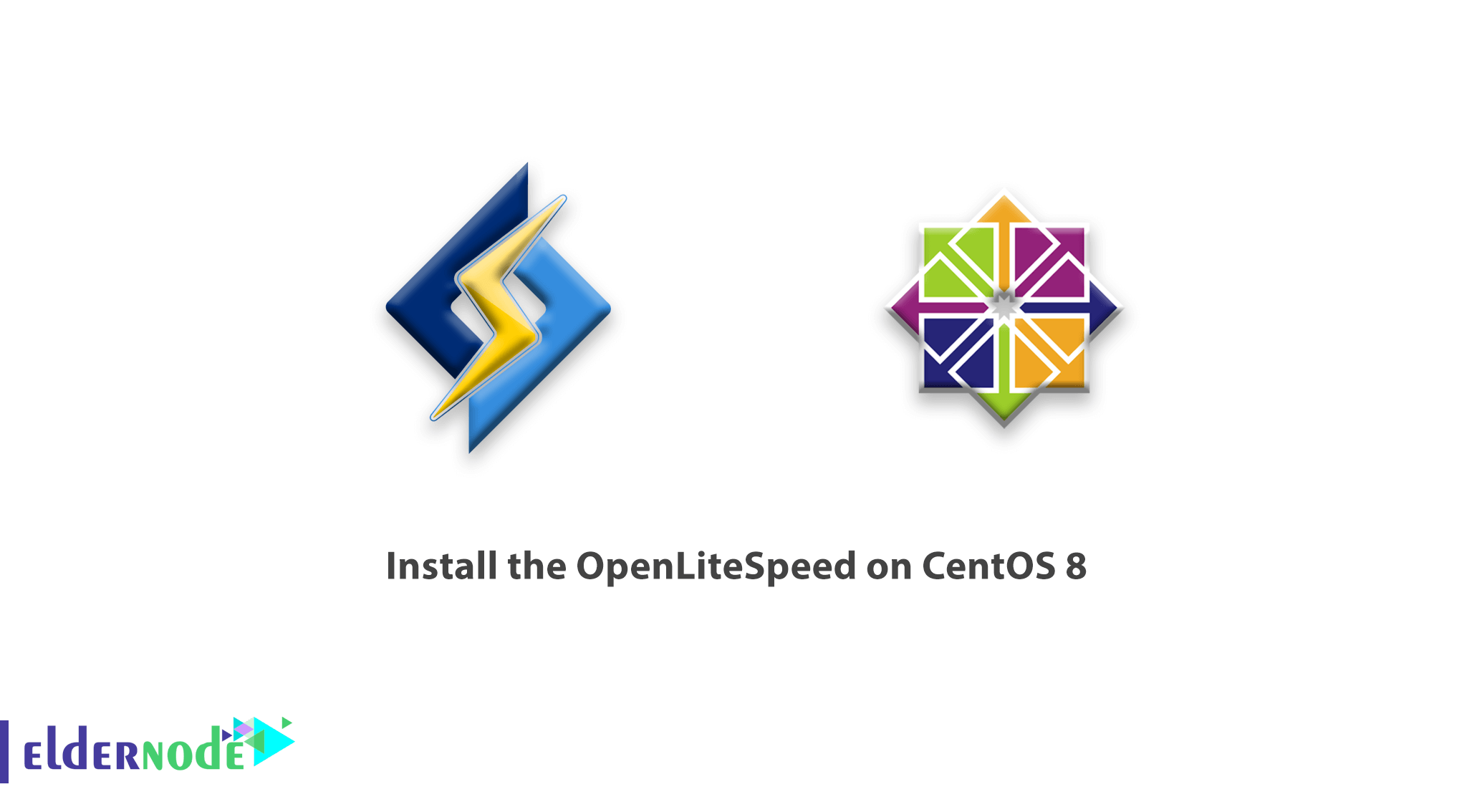
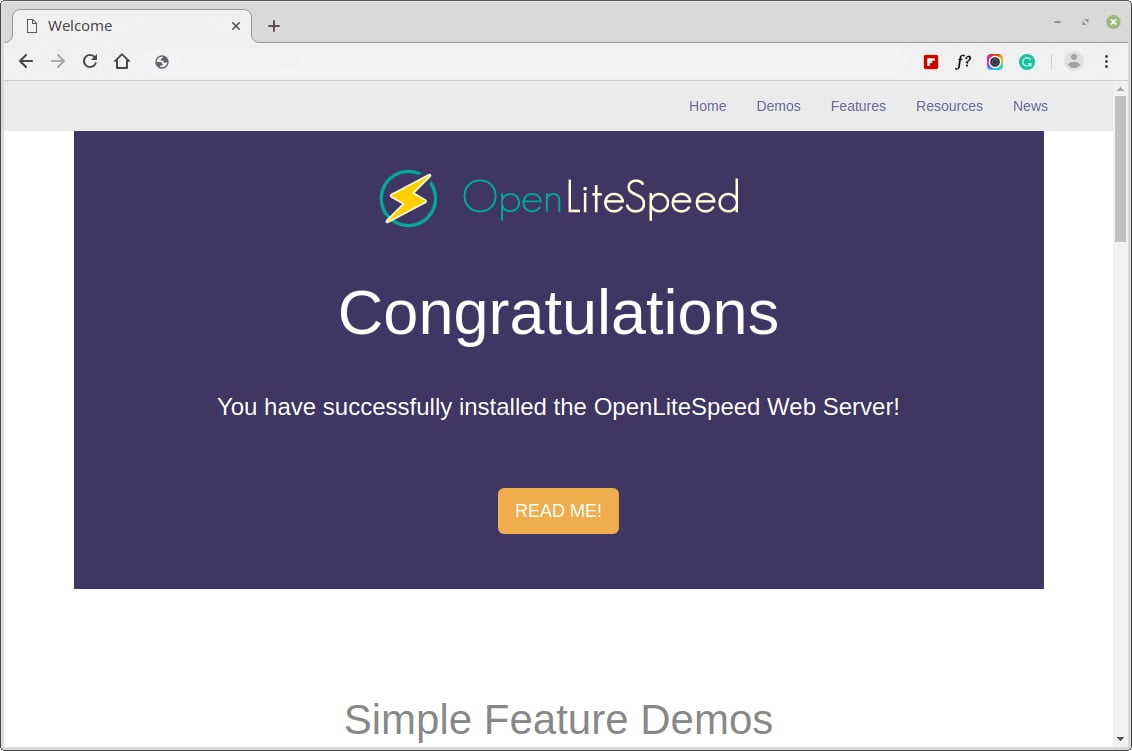
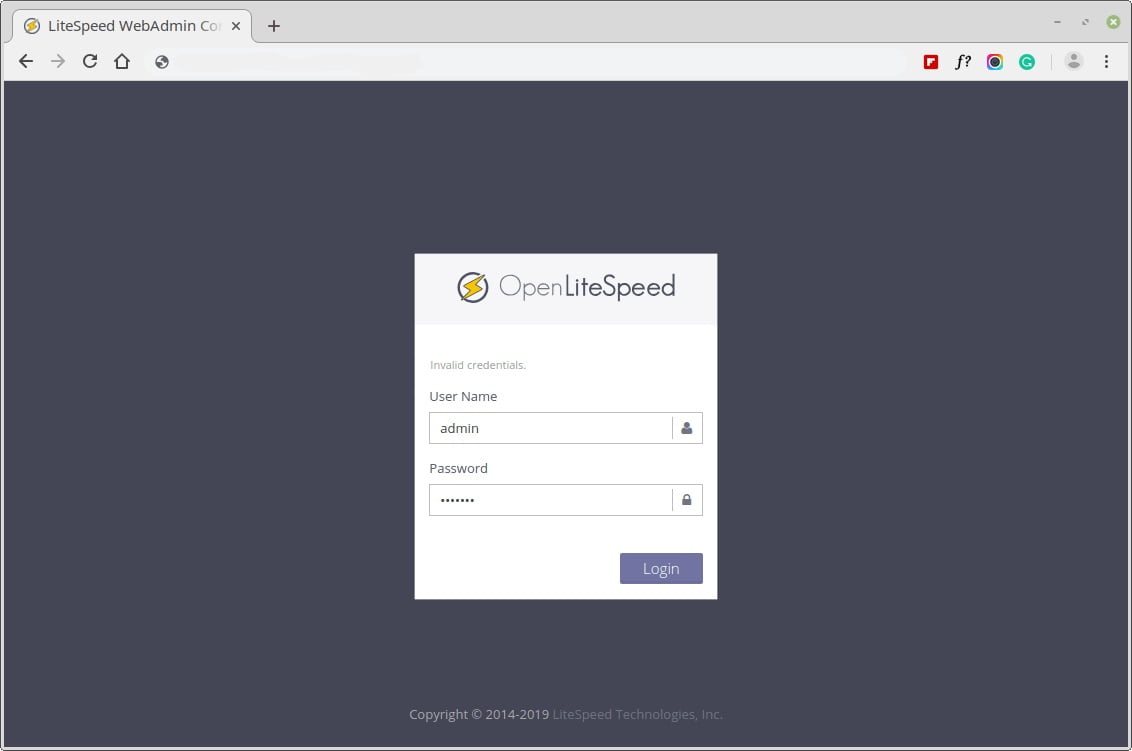
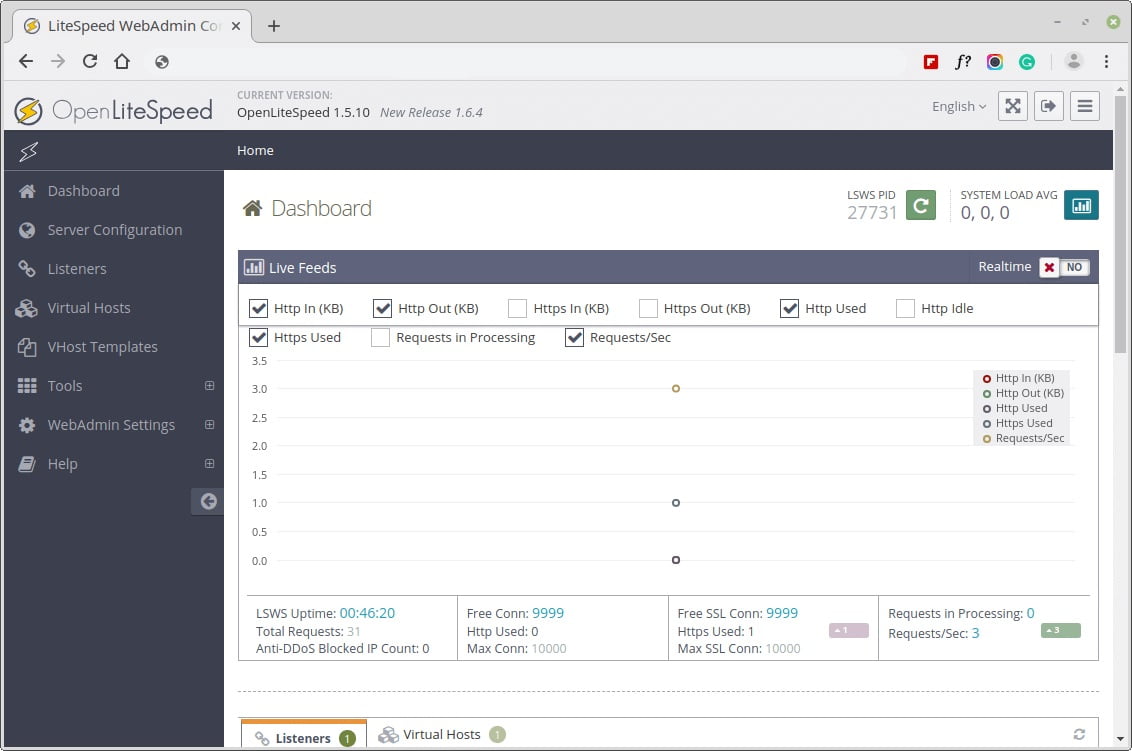
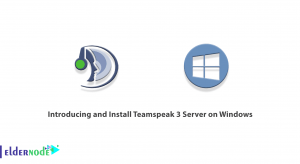
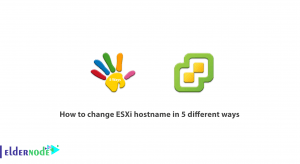
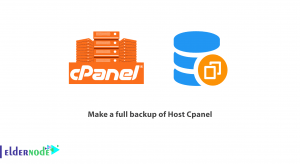


Is it possible to have all php versions?
Yes, to install all available versions of PHP, use the following command:
yum groupinstall lsphp-allHow to disable SELinux?
To disable it you need to change SELINUX=enforcing to SELINUX=disabled in /etc/selinux/config file for smooth installation of the packages:
vi /etc/selinux/configWhy I cant find dependency? I receive an error
I guess you do not have the required dependencies installed.
Is openlit free?
Yes It is 100% free for the life of the license
Which one are more powerful for handling traffic? Litespeed or Apache?
One of the greatest points about Litespeed is its ability to handle much more traffic than apache. Also it can handle DDOS attacks more efficiently.