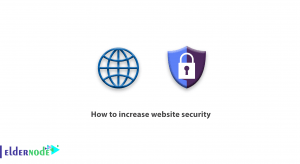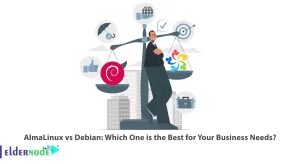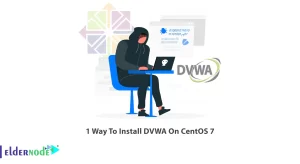In this article, we will guide you through the process of installing Motif on Debian, assisting you in the transformation of your desktop environment.
Desktop users can further customize their desktop experience as Motif contains various elements that they can use. There’s no doubt that you will love Motif’s appearance to the clever design and great graphics. The design can be simple, clean or striking and bright Motif will fit the bill whichever the user’s desire. For those who are willing to improve their Debian visual experience with beautiful a bit meanwhile not overcomplicated themes, let’s proceed to how Motif is installed.
Recommended Service: Linux VPS
Table of Contents
5 Step to Install Motif on Debian
Motif is a GUI (graphical user interfaces) or Graphical programs which are written specifically for Unix and Linux systems. Installation of Motif on debian might be difficult, but with our step-by-step tutorial, it will be easy for you to run it within no time.
Step 1: Update your system
Before every undertaking, check to see that your Debian system is well updated, through executing the following command in the terminal:
sudo apt-get updateStep 2: Installing the Motif package
At this stage, the installation of a Motif package into your operating system becomes imperative. Type the command which follows in the terminal:
sudo apt-get install libmotif-devThe command will download the Motif development package into the repository of your operating system which comprises of every necessary file and libraries for the development of Motif applications.
Step 3: Verify the installation
Now let’s see if Motif has been installed properly. You can type this command into your terminal:
dpkg -l | grep libmotif-devIn the event the installation was successful, you ought to have the version of the Motif package being referred to as output.
Step 4: Set up environment variables
Before you can begin developing Motif applications, there are some environment variables which need to be defined. To set these environment variables, add the subsequent lines to your ~/.bashrc file:
export MGL_DIR=/usr/include/Xmexport MGL_LIB=-lXmAfter you have pasted these lines, do the changes and save this file, further execute the line in the terminal as follows to effect the changes:
source ~/.bashrcStep 5: Test your installation
In order to test whether the installation of Motif was indeed successful, one can seek to build and run a basic Motif application. Open any text editor and create a new C file with the code provided:
#include <Xm/Xm.h>
#include <stdio.h>
int main(int argc, char **argv) {
printf(“Motif installed and working!
“);
return 0;
}
Make sure to save the file and use your terminal to run this command to compile it:
gcc -o test_motif test_motif.c -lXmIn the event that the compilation does indeed work without failures, execute the command written below in the terminal to start the application:
./test_motifIf ,to the terminal window, the message “Motif installed and working!” shows up, and now it’s your chance; all you’ve done is successfully install Motif on Debian.
Conclusion
The installation and configuration of Motif on your Debian system will improve the overall experience since it will make the desktop environment more beautiful and easier on the eyes as well as enhancing flexibility. Travelers out there, Oda has an installation fast, understand potential problems, comprehend the toolkit, and some of its issues – an entire visible guide is edited to make it as easy as possible to install. Motif’s attractive design and extensive features allow users to form a workspace that is more suited to their taste and work style.