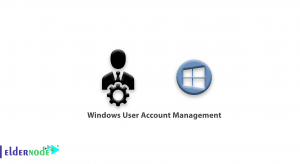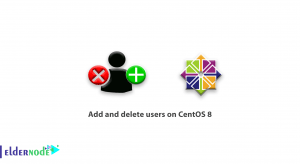In order to be able to build Java projects, you need to introduce dependencies, and the language compiler, and also specify how to create the final output package based on the type of project. As the project gets bigger and more complicated, the management of these matters will also become more complicated and difficult. Apache Maven is one of the important and useful tools in the development process of Java projects. This article will introduce you to 2 Ways to Install Maven On MacOS Using Homebrew. If you intend to buy your own VPS server, you can check out the packages offered on the Eldernode website.
Table of Contents
What is Maven?
Maven is an open-source build tool that allows developers to build and document the lifecycle framework. It is written in Java and developed by the Apache Group to build, publish, and deploy several projects at once for better project management. You can use it to build projects written in C#, Scala, Ruby, etc. This tool makes the daily work of Java developers easier and generally helps to understand any Java-based project. Maven simplifies the build process, provides a uniform build system, provides quality project information, and encourages better development practices.
In this tutorial from the macOS training series, you will learn to install Maven on macOS using Homebrew.
1- How to Install Homerbrew on MacOS with Terminal
First, navigate to the Applications >> Utilities >> Terminal path:
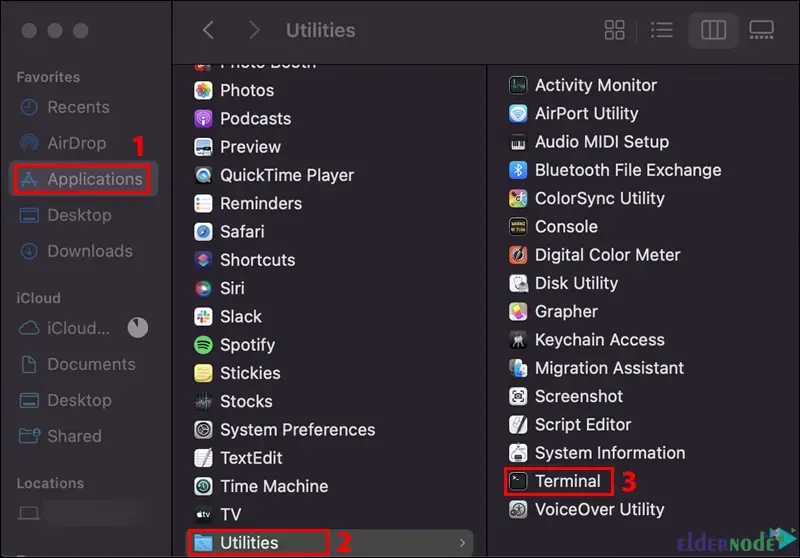
Before installing Homebrew, it is better to install Xcode, which is an integrated development environment. Because some of the software and components you’ll want to install will rely on Xcode’s Command Line Tools package. Xcode consists of software development tools for macOS. Run the following command to install Xcode:
xcode-select --installThen start the installation and accept the software license.
It’s time to download the installation script. If you run macOS High Sierra, Sierra, EL Capitan, or earlier, enter the command below:
/usr/bin/ruby -e "$(curl -fsSL https://raw.githubusercontent.com/Homebrew/install/master/install)"But if you run Catalina, Mojave, or Big Sur, enter the following command:
/bin/bash -c "$(curl -fsSL https://raw.githubusercontent.com/Homebrew/install/master/install.sh)"Now you will be prompted to enter your administrator password and hit Return to start the installation.
Wait a while for the installation to finish.
Once it is finished, you will see an ‘Installation Successful‘ message:
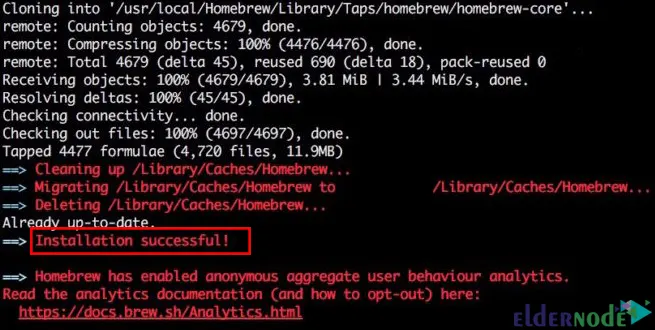
2- How to Install Maven On MacOS Using Homebrew
In this method, we will explain the installation of Maven on macOS using Homebrew. To do this just follow the steps below.
To install Maven on macOS using Homebrew, just run the command below:
brew install mavenOnce the installation is completed, you can check the Maven version using the following command:
mvn -versionThe main configuration file of Maven is settings.xml and is placed under the /usr/local/opt/maven/libexec/conf directory. Run the following command to view it:
ls -la /usr/local/opt/maven/libexec/confYou can upgrade Maven version using the command below:
brew upgrade mavenThat’s it! you have installed Maven on macOS using Homebrew successfully.
Conclusion
Maven is a community-driven project that allows you to build and maintain the most popular open-source tools for building Java applications. In this article, we introduced you to 2 ways to install Maven on macOS using Homebrew. I hope this tutorial can help you to find out how to install Maven on macOS using Homebrew. If you face any problems or have suggestions, you can contact us in the Comments section.