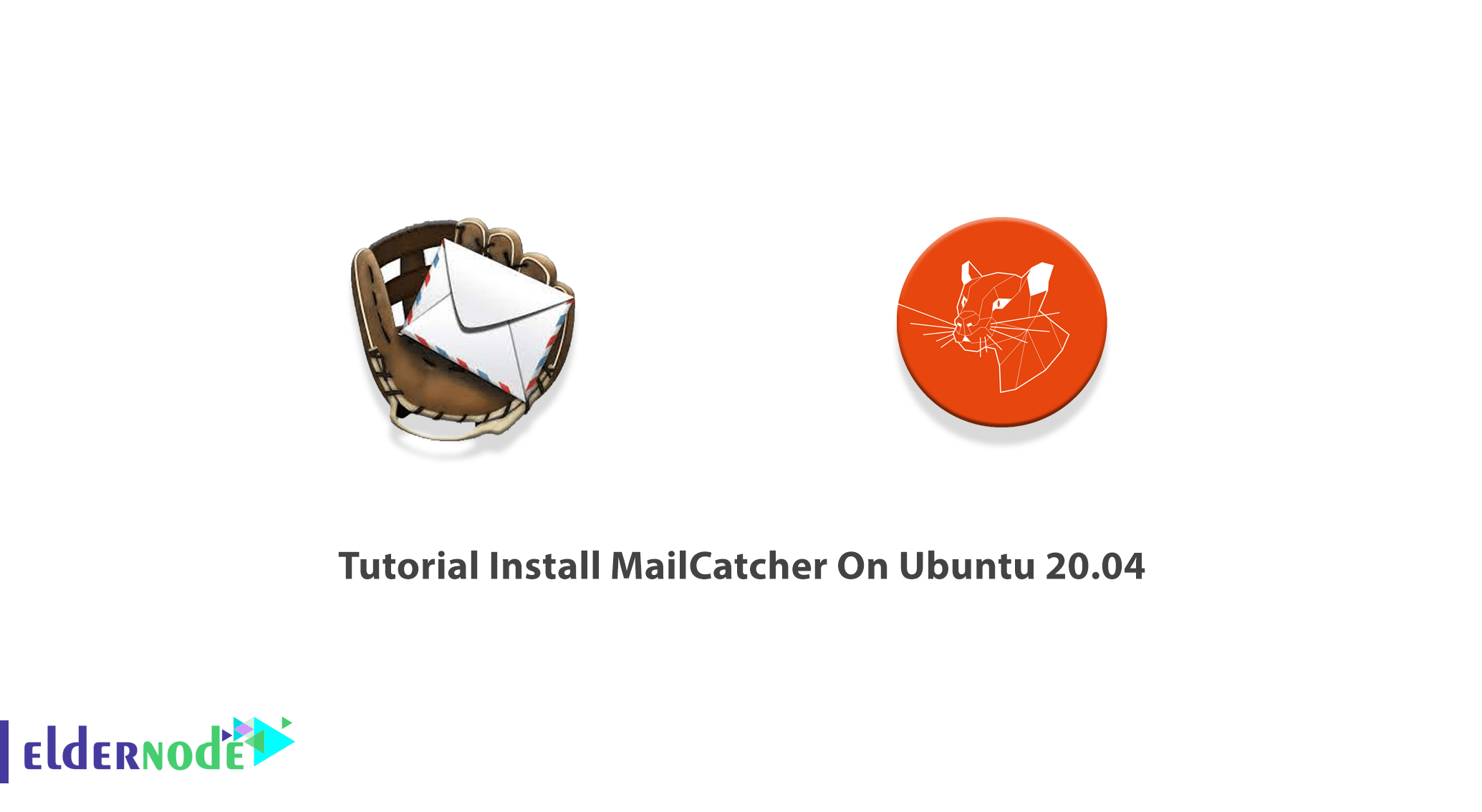
Developers describe MailCatcher as An email testing tool. It runs a super simple SMTP server that catches any message sent to it to display in a web interface. MailCatcher catches all emails and stores it for display. It shows HTML, Plain Text, and Source versions of messages, as applicable. In this article, we are going to teach you to step by step about Tutorial Install MailCatcher On Ubuntu 20.04. You can visit the packages available in Eldernode if you wish to purchase an Ubuntu VPS server.
Table of Contents
How to Install MailCatcher On Ubuntu 20.04
MailCatcher is a free tool that has the ability to track emails sent from any web or mobile application. This tool works as a fake SMTP server where you can direct your messages instead of sending them to a real SMTP server. It should be noted that emails sent in this way only reach a local server and can be viewed in a web interface. Or maybe these emails do not arrive at all.
It is interesting to know that every message that reaches Mailcatcher can be parsed and analyzed. So you can check the text, headers, attachments, and HTML code of the whole message. Mailcatcher can work with any framework that supports SMTP and localhost. This tool can also be launched via the API. In the next section, we will introduce some of the features of Mailcatcher and then we will teach you how to Install MailCatcher On Ubuntu 20.04. Please join us.
Introduction to MailCatcher
Mailcatcher can help you with a thorough inspection of the content and titles of your emails. With this tool, you can access the HTML version of an email and check if the headers, including the Return-Path address, are set correctly. You can try links, preview attachments, and identify things that need to be improved before sending an email.
Using Mailcatcher is free, which may appeal to you on a very small budget. Mailcatcher has the ability to prevent real users of your application from being spammed. With this tool, you can easily see what really works and what does not. In other words, you can see if the message that was supposed to be activated was actually sent. Using the Mailcatcher tool you can also notify when a flood of emails is releasing after a simple action by a user and fix it before pushing it to production.
MailCatcher Features
In this section, we want to introduce you to some of the features of MailCatcher. These features include:
1. Catches all mail and stores it for display.
2. Shows HTML, Plain Text, and Source versions of messages, as applicable.
3. Rewrites HTML enabling display of embedded, inline images/etc and opens links in a new window.
4. Lists attachments and allows separate downloading of parts.
5. Download the original email to view in your native mail client(s).
6. Command line options to override the default SMTP/HTTP IP and port settings.
7. Mail appears instantly if your browser supports WebSockets, otherwise updates every thirty seconds.
8. Runs as a daemon in the background, optionally in the foreground.
9. Sendmail-analogue command, catch mail, makes using MailCatcher from PHP a lot easier.
10. Keyboard navigation between messages.
Install MailCatcher On Ubuntu 20.04 | Ubuntu 18.04
After get acquaint with Mailcatcher in the previous sections, now in this section, we are going to teach you How to Install MailCatcher On Ubuntu 20.04. Installing Mailcatcher is not complicated and you just need to follow the steps below. The first step is to install the dependencies needed to install Mailcatcher using the following commands:
apt-get updateapt-get install -y build-essential software-properties-commonapt-get install -y libsqlite3-dev ruby1.9.1-devNote that if the above command is not executed, you can enter it as follows:
apt-get install -y libsqlite3-dev ruby-devThen in the next step, you can easily install MailCatcher by running the following command:
gem install mailcatcherHow to Use MailCatcher On Ubuntu 20.04
Once you have successfully installed MailCatcher according to the above steps, now is the time to start. You can start MailCatcher by running the following command. Note that in the following command you must enter your desired IP address instead of Public IP address.
mailcatcher --ip <Public IP address>You can now log in to the web interface as shown below to view emails received through the app to Mailcatcher. It should note that in your application you can use the SMTP configuration as smtp://127.0.0.1:1025 to send emails or you can change the SMTP port as per your needs, MailCatcher –SMTP-port <portnumber>.

Conclusion
The important thing to note is that Mailcatcher is not a web service. So you have to take care of hosting it somewhere. To do this, you need to set up a server and then install Mailcatcher using the instructions in this tutorial. Since Mailcatcher is built with Ruby and usually installs with Ubuntu, in this article we tried to teach you how to Install MailCatcher On Ubuntu 20.04.
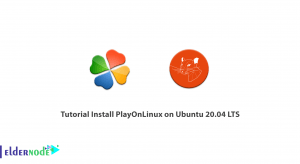
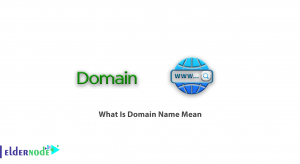
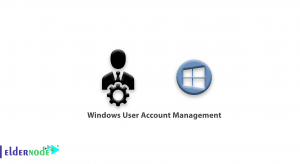
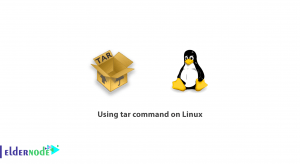

Hi… I receivead the following message:
Couldn’t find any package by glob ‘ruby1.9.1-dev’
Consider installing the supported version of Ruby 2.5.1 for your Ubuntu:
sudo apt install ruby2.5 ruby2.5-devinstall it with apt-get install ruby-dev