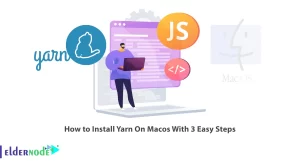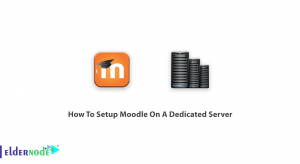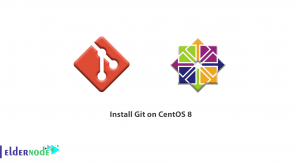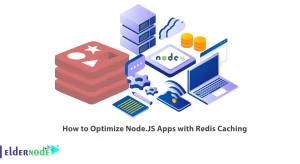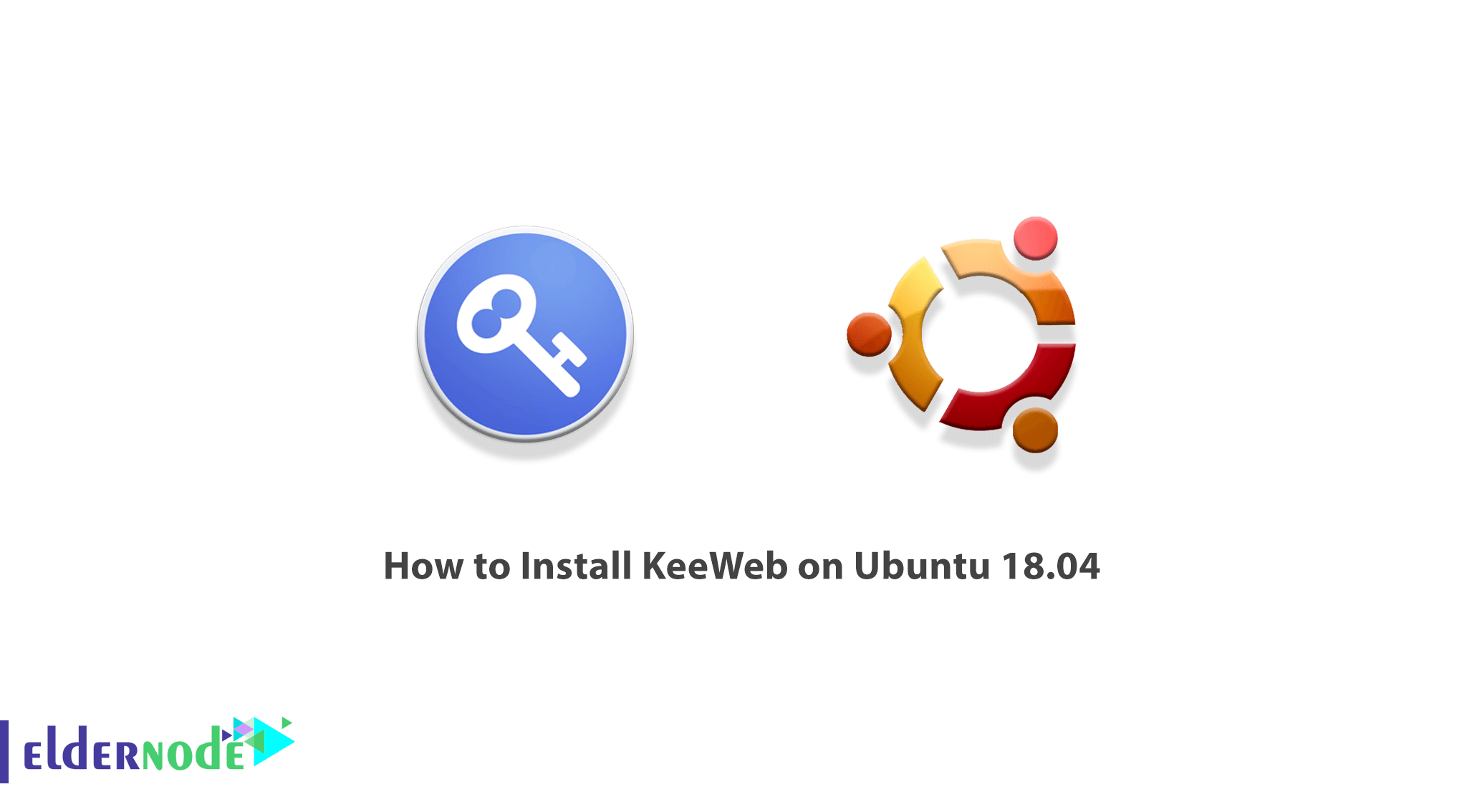
There are many password management software like KeeWeb, each of which tries to make your life easier. This software assure you that your personal information is safe. KeeWeb is an application that enables you to open, browse and edit KeePass database files. KeeWeb, as a web application supported by Github, allows you to have your KeePass databases offline on your desktop without having to open them in a browser. KeeWeb, on the other hand, can create new databases and also sync data through a Dropbox account. In this article, we are going to teach you How to Install KeeWeb on Ubuntu 18.04, Ubuntu 20.04. It should be noted that you can visit the packages available in Eldernode to purchase a Ubuntu VPS server.
Table of Contents
Tutorial Install KeeWeb on Ubuntu 18.04 [Complete]
KeeWeb is a great alternative to viewing and editing KeePass password databases. This software with a beautiful user interface can work offline and provide the ability to use the Dropbox cloud service. In the next section, we will mention the features of KeeWeb and then we will teach you how to install KeeWeb on Ubuntu 18.04. Please join us.
KeeWeb Features
In this section, we will introduce 6 of the most important features of KeeWeb:
1- Ability to save and use the password
2- Finding account, password, username, and other personal information in the database
3- Generate a secure password when registering a new user
4- Store all passwords on portable devices
5- Restore the database from the backup copy
6- Protect passwords against unauthorized access
Install KeeWeb on Ubuntu 18.04 | Ubuntu 20.04
In this section, we want to show you how to install KeeWeb on Ubuntu 18.04. Note that the first step is to update your system packages. To do this, run the following commands:
sudo apt updatesudo apt-get install apt-transport-https git ca-certificates curl software-properties-common gnupg2 unzipThen in the next step, you need to install the docker dependency packages. Note that to install Docker, you must first add the Docker repository key to your system using the following commands:
curl -fsSL https://download.docker.com/linux/ubuntu/gpg | sudo apt-key add -sudo apt-key fingerprint 0EBFCD88Now use the following command to add a stable Docker repository:
sudo add-apt-repository "deb [arch=amd64] https://download.docker.com/linux/ubuntu $(lsb_release -cs) stable"In this step, you must install Docker CE using the following command:
sudo apt-get install docker-ceAfter you have successfully installed Docker, you must now run the following command to confirm the Docker version:
docker -vNote that if you want to run Docker as a non-root user, you must add your account to the Docker group. So to do this you simply need to execute the following commands:
sudo usermod -aG docker $USERsudo chmod 666 /var/run/docker.sockRestart your system to apply the changes:
sudo systemctl restart dockerAfter successfully completing the above steps, we now come to installing KeeWeb. Run the following command to download the latest version of KeeWeb packages from git:
git clone https://github.com/SvenC56/docker-keeweb.gitNow you need to use the following commands to download all the required Docker packages:
cd docker-keewebdocker build -t svenc56/keeweb .docker imagesIn the next step, you should create a container for KeeWeb from the downloaded image. Then expose it on port 80 with the following command:
docker run -d -p 80:80 svenc56/keewebFinally, you can confirm the running container by using the following command:
docker psHow to access and use KeeWeb on Ubuntu 18.04
In the previous step, you were able to successfully install KeeWeb on the Ubuntu 18.04 system. Now in this step, we are going to teach you how to access and use KeeWeb. To access the KeeWeb dashboard, you can open your favorite web browser and go to the server name or IP address.

After you can open the page above, click on the + icon to add a new password file.
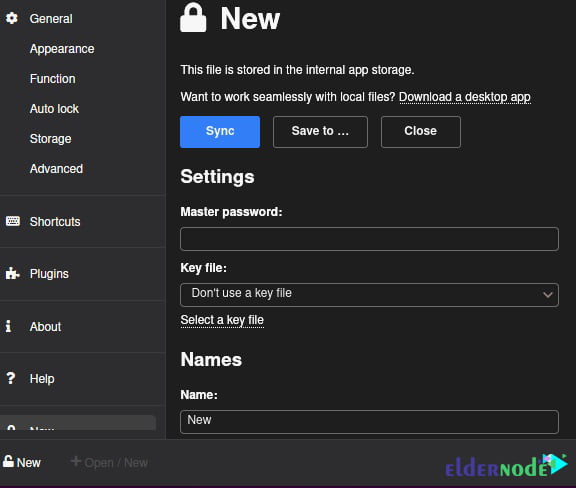
Now you can click New at the bottom to create a new file entry:
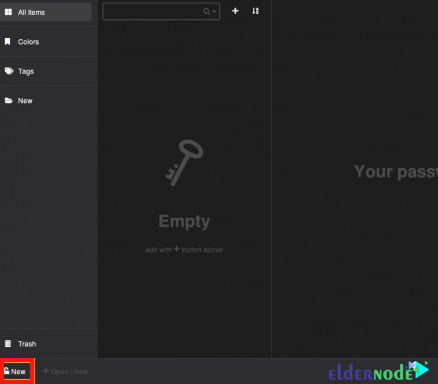
Conclusion
KeeWeb is a new software that allows you to generate complex and powerful passwords in a beautiful environment. Therefore, you can enter the passwords related to many of your services and accounts in this software, and by just entering a password to enter the KeeWeb software environment, you can access all your passwords. In this article, we tried to teach you How to Install KeeWeb on Ubuntu 18.04.