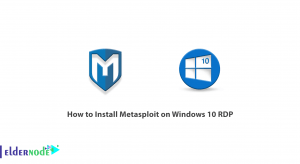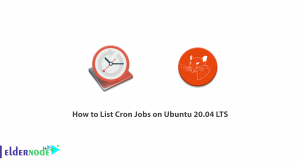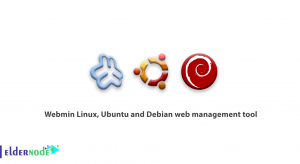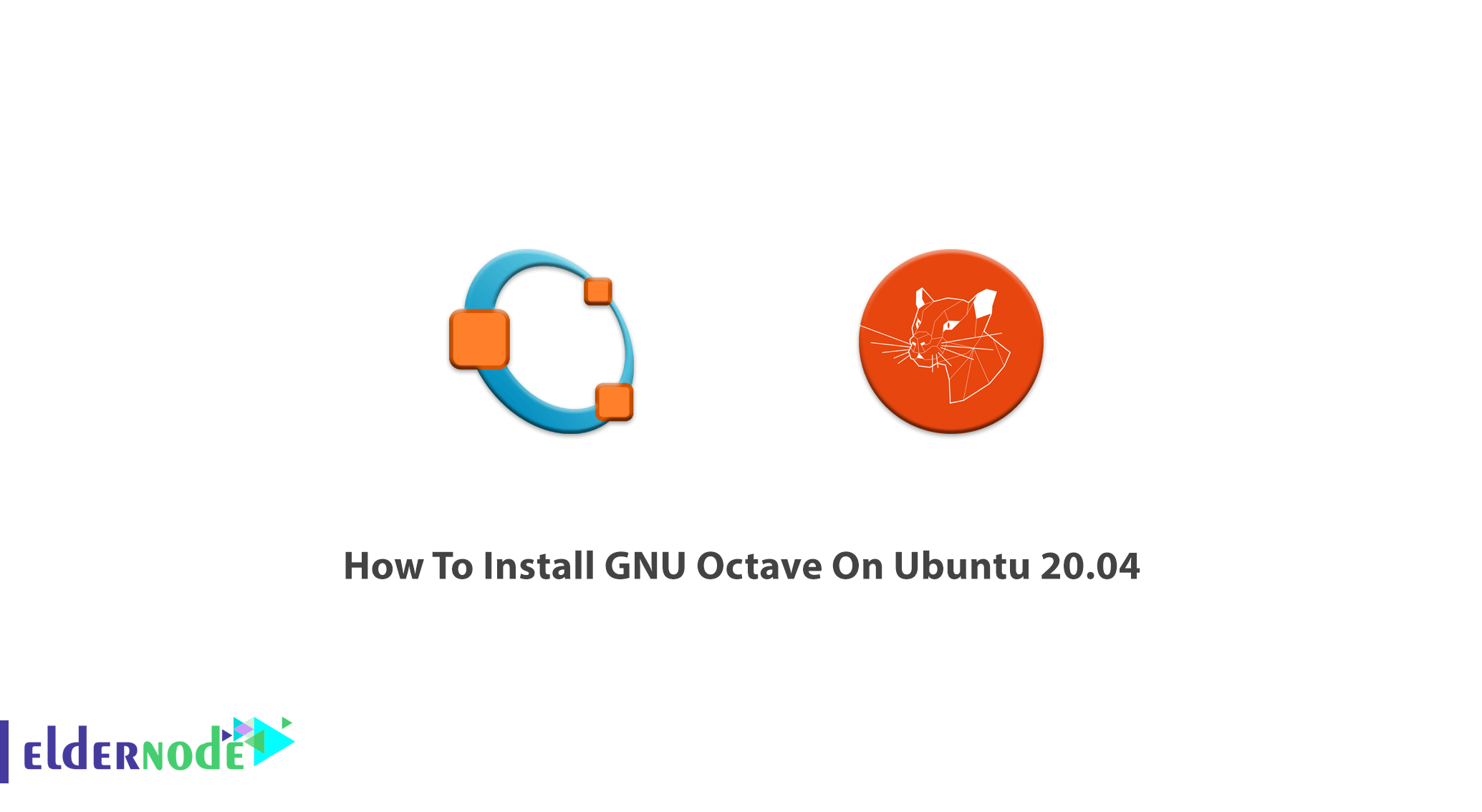
Octave may remember you the music note. While music is called the international language GNU Octave is also a programming language, that is a perfect assistant to people who intend to do technical and mathematics computing. Also, the academy and industry do not neglect to use it. If you were used to working with Matlab, learning GNU Octave would not be difficult for you since it is compatible with many Matlab scripts. Octave is open-source and under GNU License that causes to be changed, used, and copied freely. Not only for providing 2D/3D plotting and visualization tools but also because it lets users extend their system by the specific programming language of Octave is popular among students. Join us with this article to learn How To Install GNU Octave On Ubuntu 20.04. To prepare your own Linux VPS, find your considered package on Eldernode.
Table of Contents
Tutorial Install GNU Octave On Ubuntu 20.04
To let this tutorial work better, please consider the below Prerequisites:
A non-root user with sudo privileges.
To set up, follow our Initial server setup on Ubuntu 20.04.
Install GNU Octave On Ubuntu 20.04
While writing this article, the latest version 6.1.0 is released. You can start by updating the Ubuntu because the APT package is already available in the standard Ubuntu repository. GNU Octave package also includes its documentation and has a command-line interface, so let’s update the APT package repository catch using the command below. In this way, you can make sure you have the latest version of the package :
sudo apt updateThen, run the following command to install GNU Octave and the related dependencies:
sudo apt install octaveGNU Octave includes a graphical user interface, you can launch its version from your system’s main menu. Or use the following command line to do this:
octave-cliWhen you are prompted, press Y to confirm the installation and press Enter. The GNU Octave should be installed here. To see the result you can search to find it in the application menu of Ubuntu 20.04. Click on the GNU Octave icon to start it.
![]()
The welcome page would be viewed if this is your first running, answer the general basic questions, and click on Next.
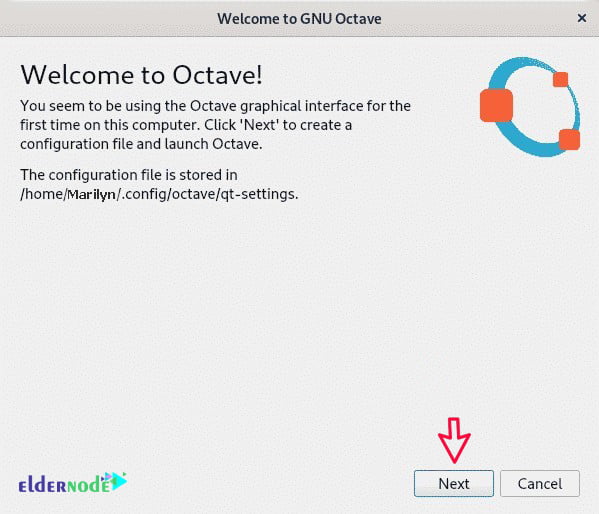
Again click Next when the below page is displayed.
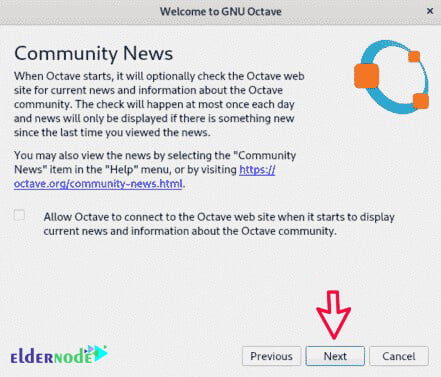
In the next step, you just need to click on Finish to start using Octave.
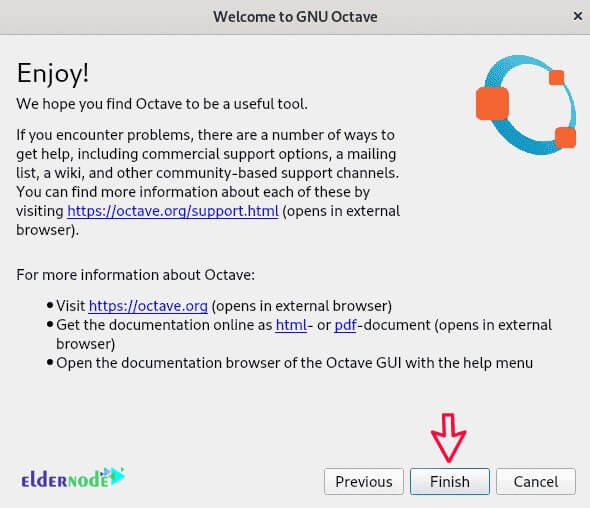
Once you finish this part, the GNU Octave should be started and ready to use.
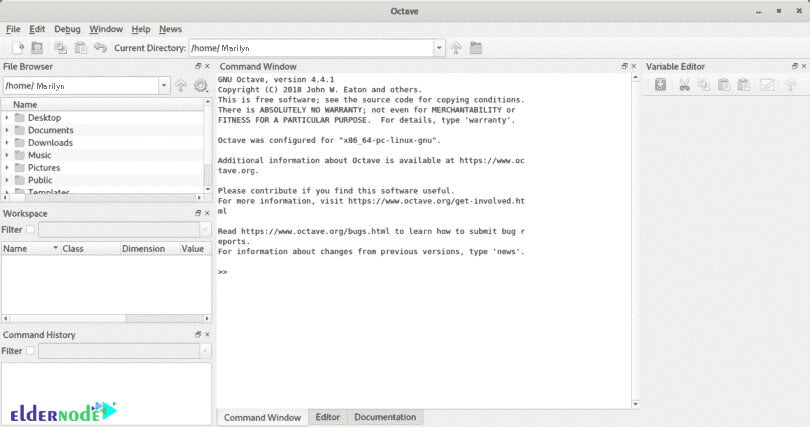
In case this is the first time you are using this application, try to go through it once. To trace it, find it on disk as well as online. On the menu bar, click Help and see the two options On Disk or Online located under Documentation.
How To Install GNU Octave Official Flatpak Repository
Flatpak helps you to install Linux packages faster. To deploy the software, manage the package, and provide a sandbox for running applications you can use FlatPak. The following steps show you how to install GNU Octave through FlatPak.
First, update the apt package repository:
sudo apt updateUse the following command to check if flatpak is installed or not:
flatpak –versionWhile you do not receive any error you can ensure of existing that and go to the next step. But if it is not installed, use the apt-get and run the below command:
sudo apt-get install flatpakAgain when you are prompted, press Y to confirm the installation and press Enter. The required packages would be installed by the APT package manager. You can also add the Flathub repositories. In Linux, you can go to Appstore. Use the command below to install it
flatpak remote-add –if-not-exists flathubhttps://flathub.org/repo/flathub.flatpakrepoAs you guess, it is time to restart your computer.
sudo rebootWhen you come back again, run the command below to install the latest version of GNU Octave from Flathub to let it download all big packages, you just need to wait to be completed.
flatpak install flathub org.octave.OctaveHow to remove GNU Octave package
Any time you need to remove the GNU Octave package you have installed through flatpak, run the command below:
flatpak uninstall org.octave.OctaveAlso, you can use the following command to uninstall flatpak if you wish:
sudo apt-get remove flatpak
That’s that! You can use one of the above methods to install GNU Octave. Also, ”snap” is another alternative way.
Conclusion
In this article, you learned How To Install GNU Octave On Ubuntu 20.04. From now on you can do the numerical computations with this application. Users have reported that they are working with GNU Octave instead of Matlab. Also, you can run it on macOS, BSD, and Microsoft Windows.