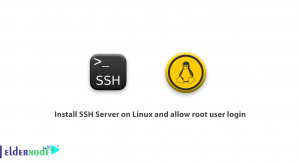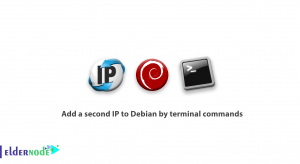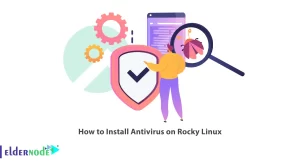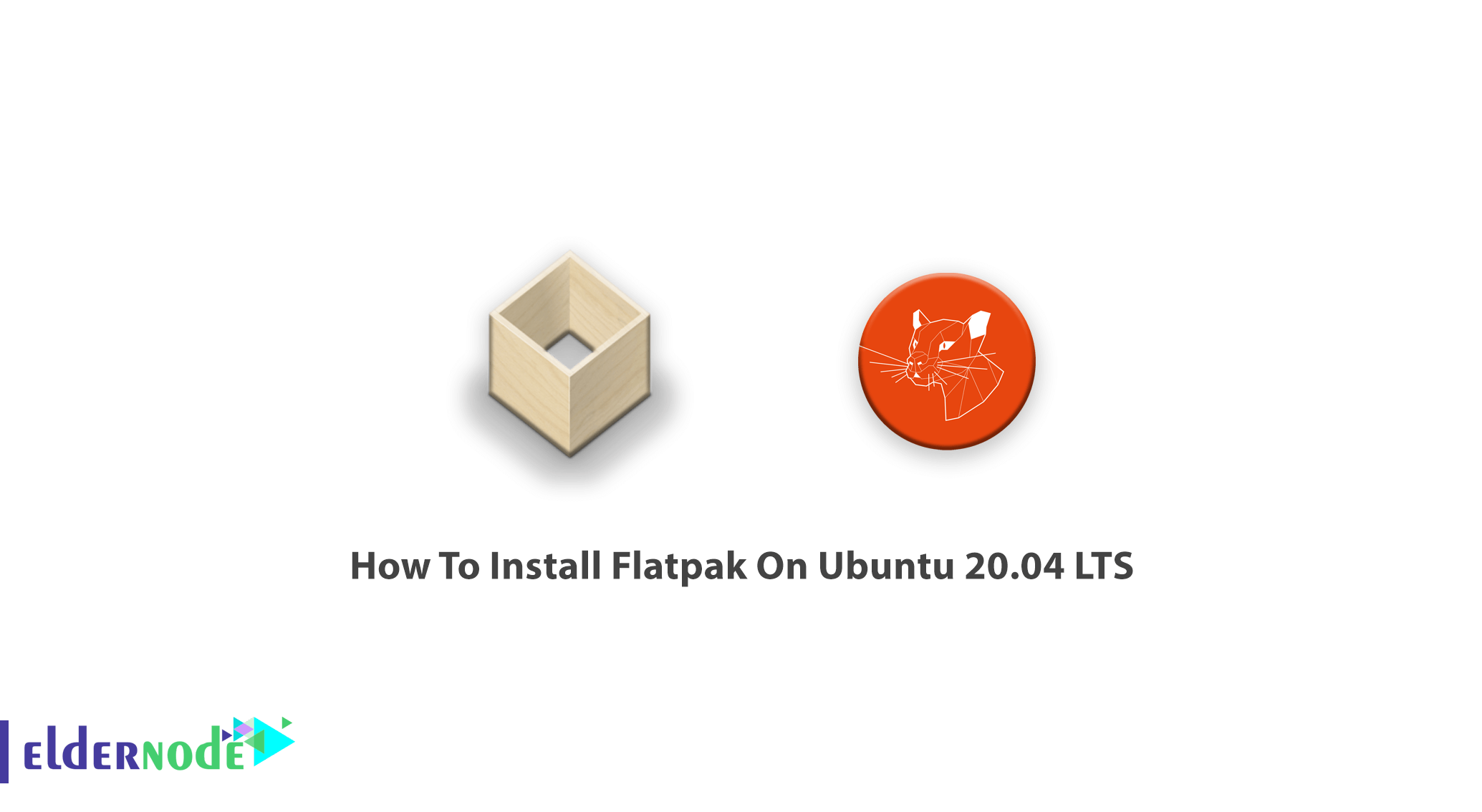
If you are a Linux fan, you can enable Flatpack to install many Linux applications easily. In this article, you will learn How To Install Flatpak On Ubuntu 20.04 LTS to build and distribute desktop applications on Linux. If you have not bought your VPS yet, choose one to enjoy this guide more.
Table of Contents
Tutorial Install Flatpak On Ubuntu 20.04 LTS
Let’s get familiar with the newest universal package format; Flatpak.
It is usable for all Linux distributions and in this tutorial, you will learn how to install and use Flatpak on Ubuntu 20.04. In the following, you see how it is possible to create one app and distribute it to the entire Linux desktop market. If you are not a beginner, you can use the way of ”software center” instead of using the terminal which is much easier for installing applications.
Install Flatpak On Ubuntu 20.04 LTS
First, you should use your distribution’s package manager to install Flatpak.
sudo apt install flatpakNote: Debian based distros can use the official PPA to install Flatpak:
sudo add-apt-repository ppa:Marilyn/flatpaksudo apt updatesudo apt install flatpakAs you read above, you can use the software center instead of the command-line. You should have GNOME software plugin to let you install Flatpak via GUI if you do not access the Flatpak integration. In Ubuntu-based distributions you need to run the following command to install it:
sudo apt install gnome-software-plugin-flatpakHow To Add Flathub Repository In Linux
It is time to add the popular repository called Flathub to let you download and install applications from there. A huge collection of Flatpak applications are available in the Flathub repository. So, use the command below to add Flathub to your system:
flatpak remote-add --if-not-exists flathub https://flathub.org/repo/flathub.flatpakrepoHow To Use Flatpak On Ubuntu 20.04 LTS
In this part, you will learn how to use Flatpak in Linux. Since you will install applications from the repository, you can first search if it is available on Flathub or not. So, run the command below to search:
flatpak search application nameTo bring an example, you can search for Spotify by running:
flatpak search spotifyAlso, you can use the command below to install the application from the repository:
flatpak install [remotes] [Application ID]After that, you re ready to install Spotify as below:
flatpak install flathub com.spotify.ClientHow To Run A Flatpak
To run a Flatpak application, type:
flatpak run <ApplicationID>Again, let’s see an example:
flatpak run com.spotify.ClientYou may need to view a list of flatpak packages, use the following command to watch available packages:
flatpak listHow To Uninstall A Flatpak Application
Any time you decide to uninstall Flatpak packages, you can do this just by running the command below:
flatpak uninstall <ApplicationID>For example to remove Spotify, type:
flatpak uninstall com.spotify.ClientHow To Update Flatpak Applications
In case you need to update all Flatpak application, use the following command to update them at once:
flatpak updateAnd finally, type the command below to check which version of flatpak is running:
flatpak --version
Conclusion
In this article, you learned How To Install Flatpak On Ubuntu 20.04 LTS. You can enjoy this written in C language software to manage your packages. It is not different what distribution is your target, you can use Flatpak to simplify the management of software packages.