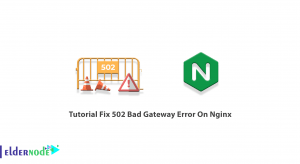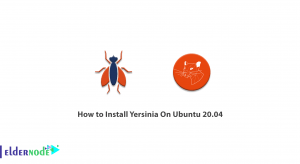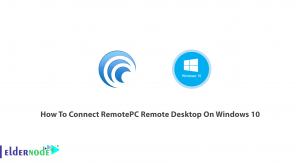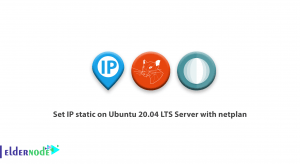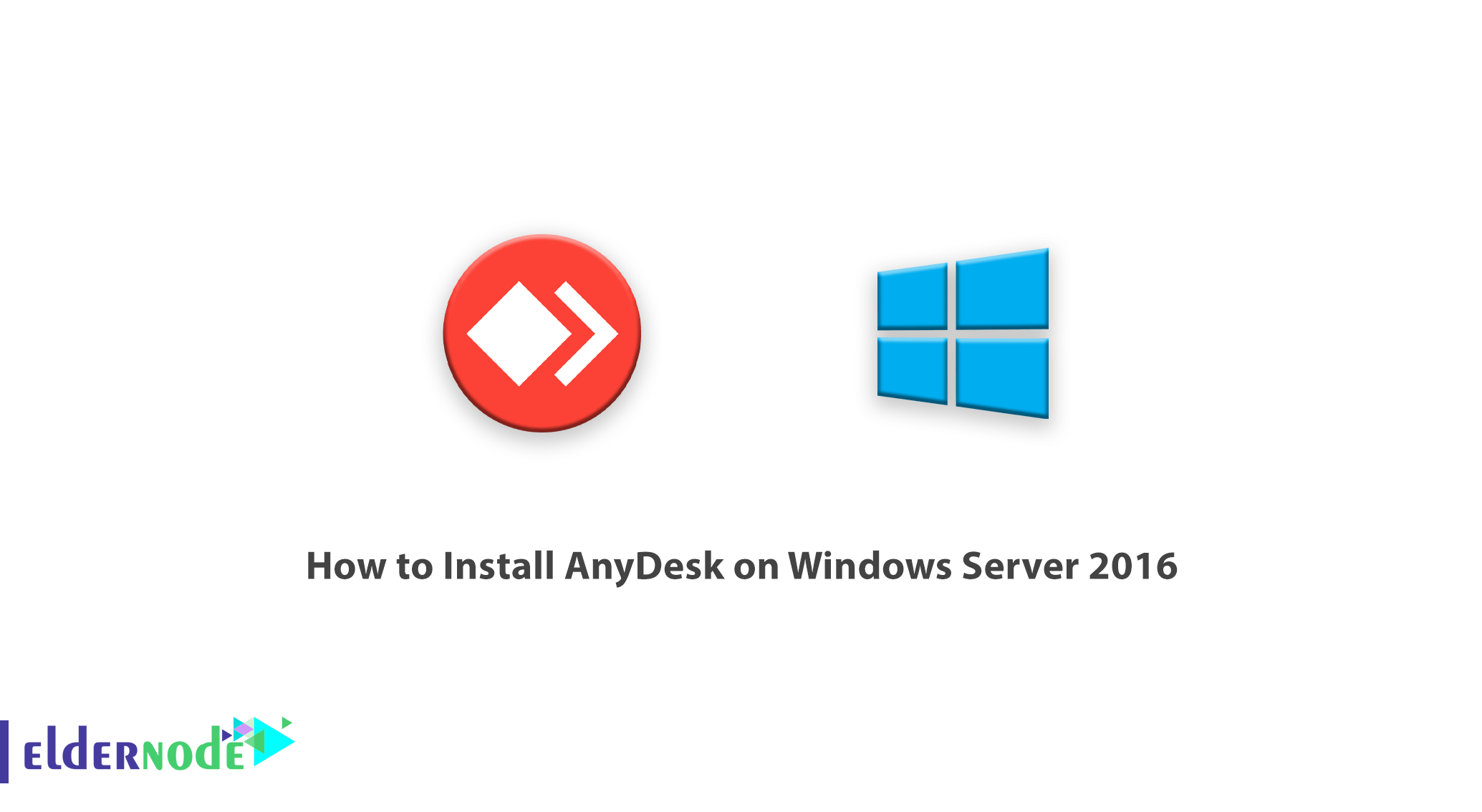
It may happen to you that someone asks you to help solve your computer problem but you do not have access to it and you can not do the work by phone. In this case, you need a software that can connect to the destination computer and solve the person’s problem or connect to your system to receive the necessary information. Any desk program is designe to allow users to connect two systems. This program is a remote desktop tool that provides control and access to a remote system on the Internet for individuals. In this article, we are going to learn you How to Install AnyDesk on Windows Server 2016. You can visit the packages available in Eldernode to purchase a Windows VPS server.
Tutorial Install AnyDesk on Windows Server 2016
Anydesk program is a remote desktop tool that provides control and access to a remote system on the Internet for people. Anydesk is the fastest remote control software for systems.
To connect between two systems, two users must download and install the software of this program. This program can connect two computers from separate places by creating an Internet connection and the person can solve the problem by connecting to the destination computer. AnyDesk software has a beautiful yet simple user interface and is easy to work with. Therefore, considering the desirable quality of AnyDesk software, we thought it necessary to teach you how to download and install with this program in this article.
Install AnyDesk on Windows Server 2016
In this tutorial, we will teach you step by step how to install AnyDesk software. Follow the steps below in order. In the first step, go to the anydesk website and click on the Downloads in the main menu.
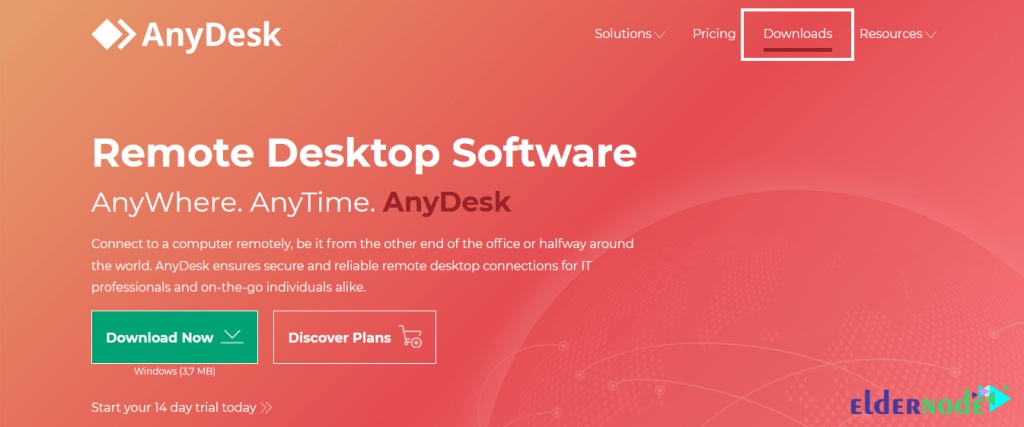
Then click on Download Now:
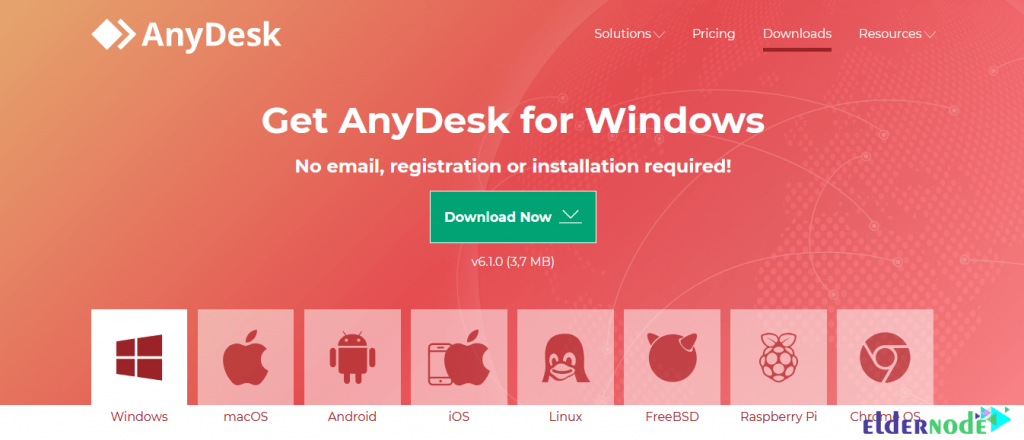
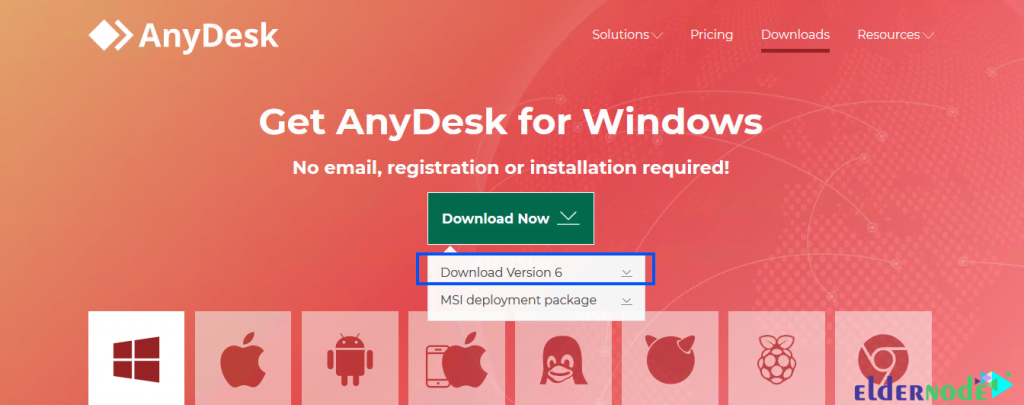
Go to the location where you downloaded the anydesk file:
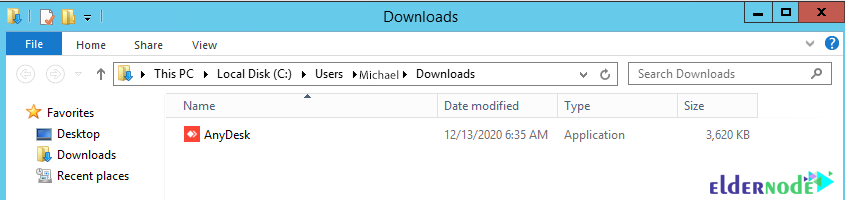
Right-click on the software executable file and select run as administrator. After running, a window similar to the following image will be displayed:

In the previous image, click on “Install AnyDesk on this computer …” and install the same program on your Windows Server 2016.
In the window that opens, click on “Accept & Install“.
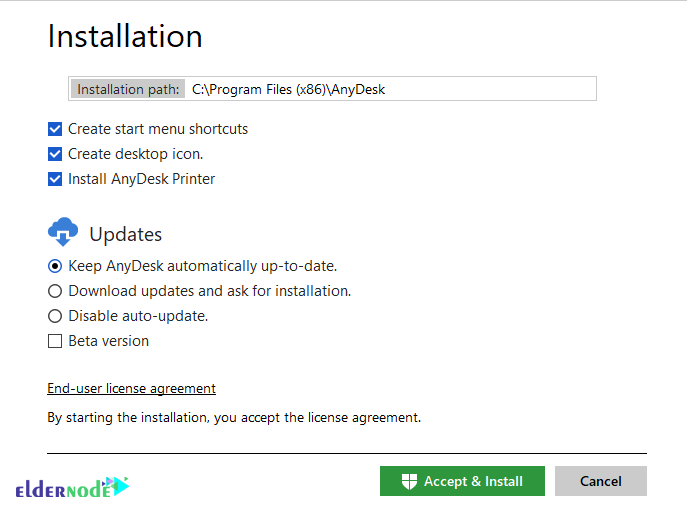
Finally you have to click on Get Started to install Anydesk. You can also make password settings from this section.
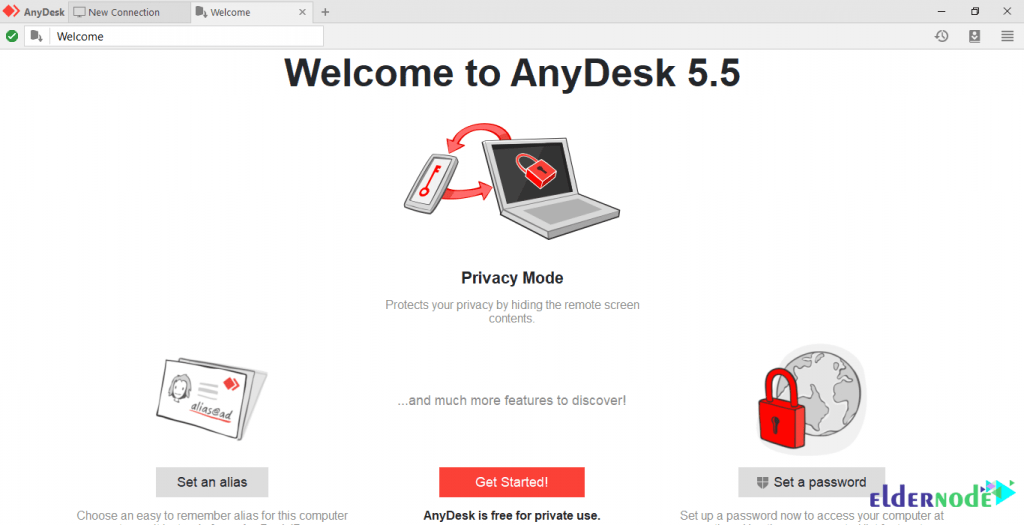
This software has now been successfully installed. After installing the software, you can announce the 9-digit ID from the top left of the software to anyone who wants to connect to your system.
In the window that opens, click on Accept & Install.

Conclusion
AnyDesk software is a tool for remote control of personal system on the Internet. This software has received a lot of attention due to its very low volume and high speed. AnyDesk is available for download on Windows, Mac, Linux and freebsd operating systems. It is also possible to connect from Android and iOS phones. In this article, we tried to learn you how to install AnyDesk on Windows Server 2016.