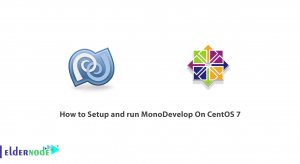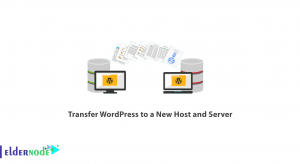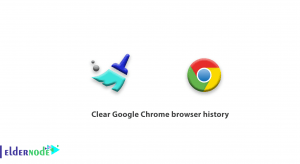By the previous articles, you know MySQL is an open-source database management system. In this article, you are going to learn how to install MySQL on CentOS 8. Which is installed as part of the popular LAMP (Linux, Apache, MySQL, PHP/Python/Perl) stack
Table of Contents
How to install MySQL on CentOS 8
1- Installing MySQL
You can access to MySQL version 8 on CentOS 8 from the default repositories.
To install the mysql-server package and a number of its dependencies run the command below.
sudo dnf install mysql-serverWhen you are asked to proceed, press y and then ENTER.
. . . Install 49 Packages Total download size: 46 M Installed size: 252 M Is this ok [y/N]: yWhile the MySQL you have installed till here, is not operational you need to start it with systemctl command.
sudo systemctl start mysqld.serviceIt’s time to check is the service running correctly or not. So enter the following command.
sudo systemctl status mysqld In case of successful starting, you would see below for an active MySQL service.
● mysqld.service - MySQL 8.0 database server Loaded: loaded (/usr/lib/systemd/system/mysqld.service; enabled; vendor preset: disabled) Active: active (running) since Thu 2020-03-12 14:07:41 UTC; 1min 7s ago Main PID: 15723 (mysqld) Status: "Server is operational" Tasks: 38 (limit: 5056) Memory: 474.2M CGroup: /system.slice/mysqld.service └─15723 /usr/libexec/mysqld --basedir=/usr Mar 12 14:07:32 cent-mysql-3 systemd[1]: Starting MySQL 8.0 database server... Mar 12 14:07:32 cent-mysql-3 mysql-prepare-db-dir[15639]: Initializing MySQL database Mar 12 14:07:41 cent-mysql-3 systemd[1]: Started MySQL 8.0 database server.
You can set MySQL to start whenever the server boots up with command below.
sudo systemctl enable mysqldNote: If you want to disable MySQL from starting up at boot, use the following command.
sudo systemctl disable mysqldNow MySQL is installed now.
2- Securing MySQL
The MySQL includes a security script, to use the security script, run the following command.
sudo mysql_secure_installation whether you are asked to set up the Validate Password Plugin and you prefer to do that, the script will ask you to choose a password validation level.
OutputSecuring the MySQL server deployment. Connecting to MySQL using a blank password. VALIDATE PASSWORD COMPONENT can be used to test passwords and improve security. It checks the strength of password and allows the users to set only those passwords which are secure enough. Would you like to setup VALIDATE PASSWORD component? Press y|Y for Yes, any other key for No: Y There are three levels of password validation policy: LOW Length >= 8 MEDIUM Length >= 8, numeric, mixed case, and special characters STRONG Length >= 8, numeric, mixed case, special characters and dictionary file Please enter 0 = LOW, 1 = MEDIUM and 2 = STRONG: 2Then enter and then confirm a secure password.
Output
Please set the password for root here. New password: Re-enter new password:So if you are satisfied with the password you choose from point of strength and security, enter Y to continue the script:
Estimated strength of the password: 100 Do you wish to continue with the password provided?(Press y|Y for Yes, any other key for No) : Y
3- Testing MySQL
If you want to verify the installation by connecting with the mysqladmin tool, use the command below to connect to MySQL as root.
mysqladmin -u root -p versionThe output would be as below:
mysqladmin Ver 8.0.17 for Linux on x86_64 (Source distribution) Copyright (c) 2000, 2019, Oracle and/or its affiliates. All rights reserved. Oracle is a registered trademark of Oracle Corporation and/or its affiliates. Other names may be trademarks of their respective owners. Server version 8.0.17 Protocol version 10 Connection Localhost via UNIX socket UNIX socket /var/lib/mysql/mysql.sock Uptime: 2 hours 52 min 37 sec Threads: 2 Questions: 20 Slow queries: 0 Opens: 131 Flush tables: 3 Open tables: 48 Queries per second avg: 0.001If you want to add data after connecting to MySQL, run the following command:
mysql -u root -pThen, you will see the MySQL prompt, when you enter your root MySQL user’s password.
mysql>From now on, you can begin your MySQL installation and create and load databases.
Dear user, we hope you would enjoy this tutorial, you can ask questions about this training in the comments section, or to solve other problems in the field of Eldernode training, refer to the Ask page section and raise your problems in it.