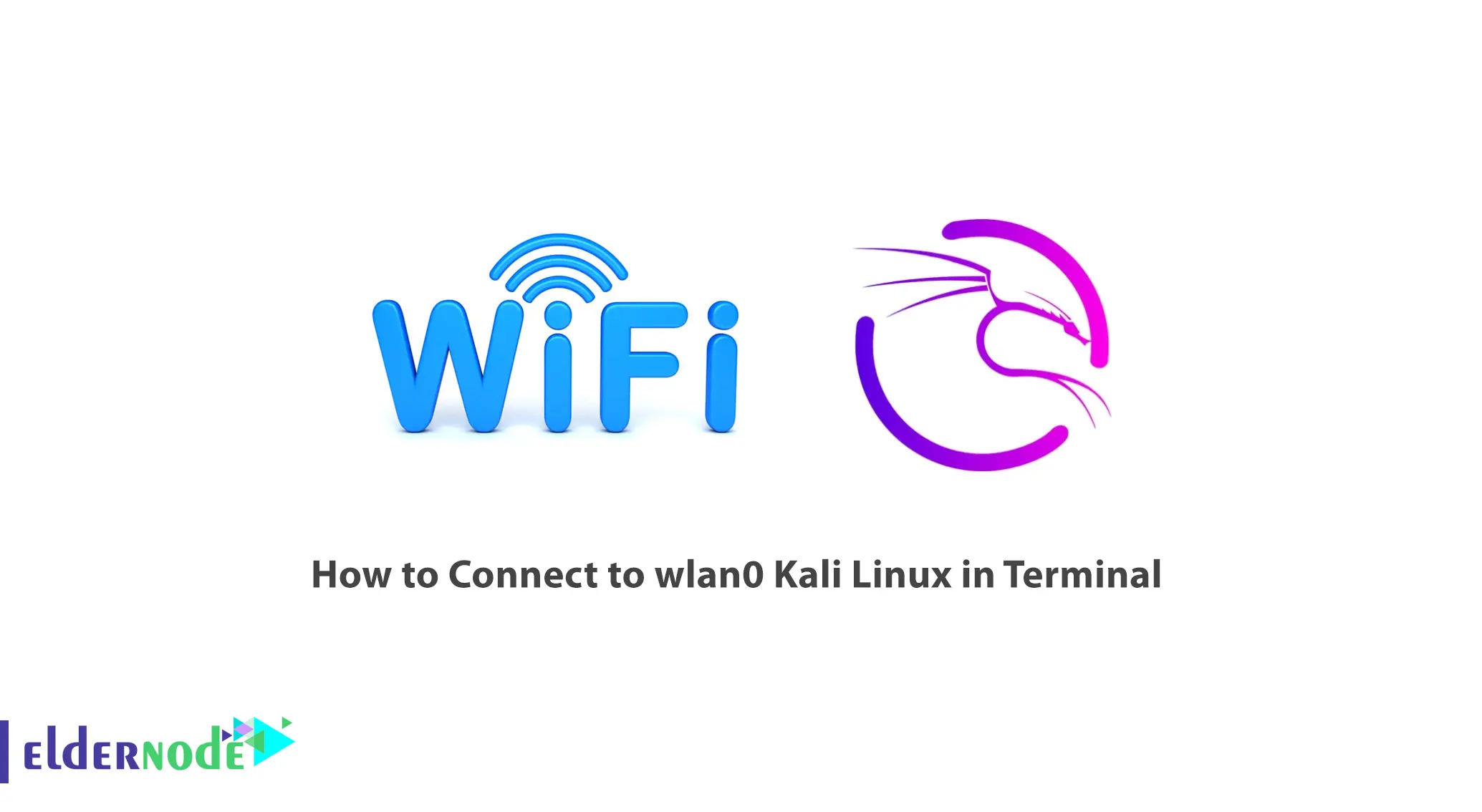
In this article, we will explore how to connect to Kali Linux wlan0 in terminal. Connecting to Wi-Fi in Kali Linux might be overwhelming for everyday users. That’s why we will provide an easy guide on how to connect to waln0 Kali Linux in the terminal. By the end, you will be able to connect to your desired Wi-Fi network with ease. You do not have that many options for connecting to Wi-Fi in Kali Linux; there are two ways to connect.
One is connecting by GUI, and the other one that we are going to discuss in this article is using the terminal.
But do not worry about using the terminal to connect to the network. Some Linux distributions like Kali make it easy to apply changes with the terminal.
Recommended Service: Linux VPS
Requirements
- A System with Kali Linux
- A Root user
Table of Contents
Connecting to wlan0 Kali Linux
This method offers more flexibility and control over the connection progress than GUI. So we recommend using it instead of the other option.
Step 1) Run the terminal app on your Kali Linux and enter the following commands to list the available networks.
nmcli device wifi listThis command, will display a list of networks and their details.
You can use the following command to connect to a particular network.
nmcli device wifi connect [Network Name] password [Password]Replace the network name with the actual name of the Wi-Fi you want to connect and replace the password with the network’s password.
Step 2) Type the following command in the kali terminal; we will use nmtui to connect to the network.
nmtuiAfter entering this command in the terminal, a menu will show up. Activate the connection by selecting “Active a connection” and press enter.
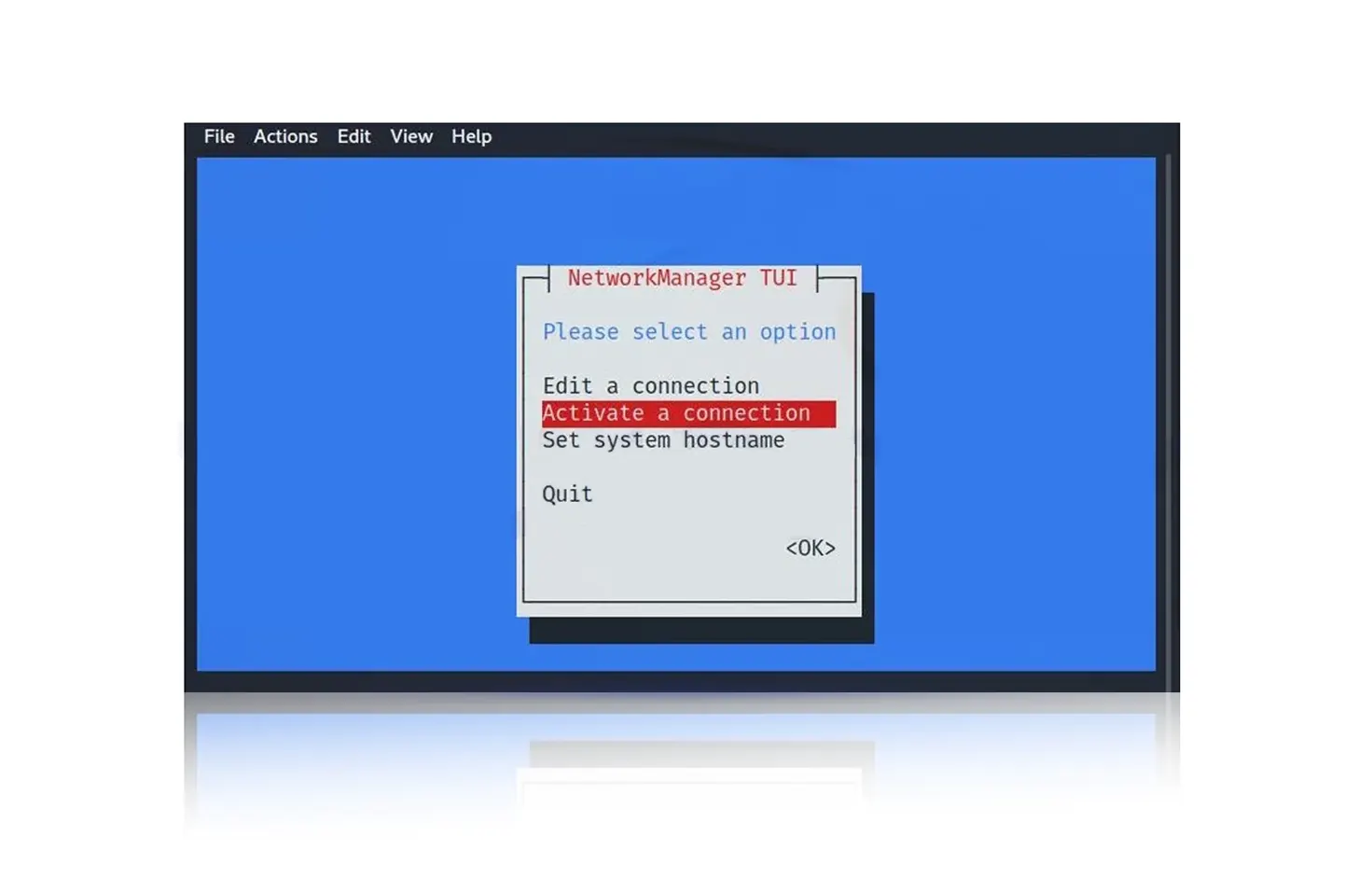
To choose a Wi-Fi network, use the up and down arrow keys and press enter to select your preferred network.
You’ll need to input the Wi-Fi password, then type it in and hit enter. The Kali linux system will attempt to connect to the network.
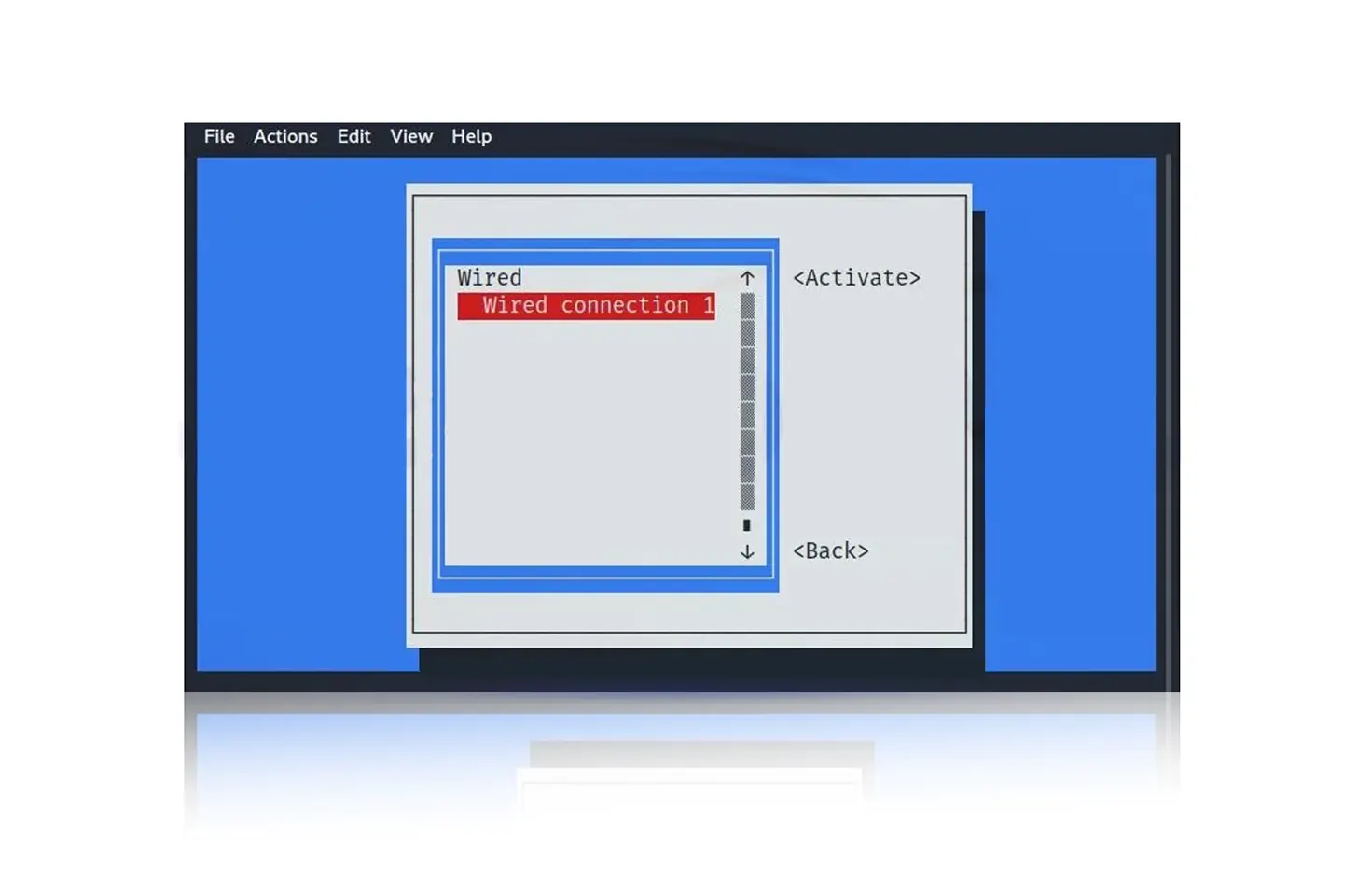
Once connected, navigate back to the main menu and select ‘Quit’ to close nmtui.
How to Disable Wi-Fi in Kali Linux Using the terminal
If you want to turn off your Wi-Fi, you can easily achieve this goal by entering the command below.
sudo ip link set dev [preferred Wi-Fi name] downSubstitute the name field with the Wi-Fi network you wish to disconnect from.
What Should I do If Wi-Fi is not showing in Kali Linux?
This is not an error that users get every day, but if you encounter this rare Kali Linux issue, try this command to fix it:
sudo apt install kali-linux-wirelessIf this command doesn’t fix your problems, your wireless card might be broken. To figure out what is wrong, first, find the name of your network device to make changes.
iwconfigAfter you find the name of your network device, you can use this command:
ifconfig [wireless card name] upIs Kali Linux the right choice for you?
It is specially designed for security purposes, and it’s known for its special tools; everyday users do not commonly use it, but it is popular with cybersecurity specialists.
There are lots of rumors on the internet that the name “Kali” comes from the Hindu goddess of time, but that is not true. The name Kali doesn’t come from a specific story. It was chosen because it sounded strong and powerful.
Although there is nothing wrong with using Kali Linux as a learning tool for security reasons, we do not recommend using it as an everyday operating system.
Conclusion
By following the steps that we provided in this article, you should be easily connected to your network.
Remember to enter the name and the password of your network correctly to have a connection with no errors.
If you encounter any issues, refer to the official Kali Linux documentation or comment to us.
After connecting to the network, do not do anything that could harm the internet or people using it; always follow the rules of the network. If you are interested in Kali Linux, check out the our Kali Linux tutorials.
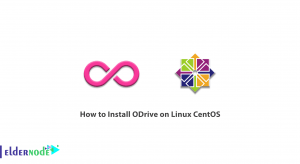
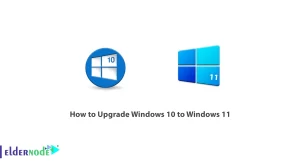
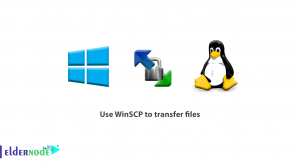
![How To Install Composer on Debian 10 with 5 Step [complete]](https://blog.eldernode.com/wp-content/uploads/2020/09/IMG_1971-300x164.png)
