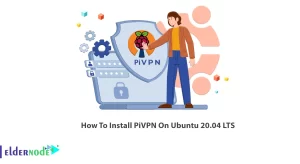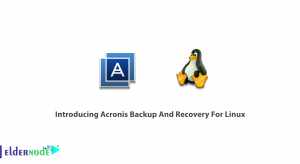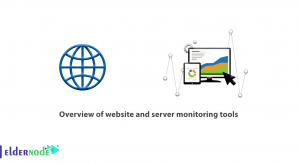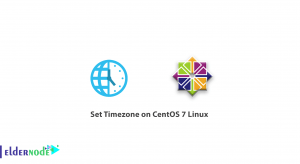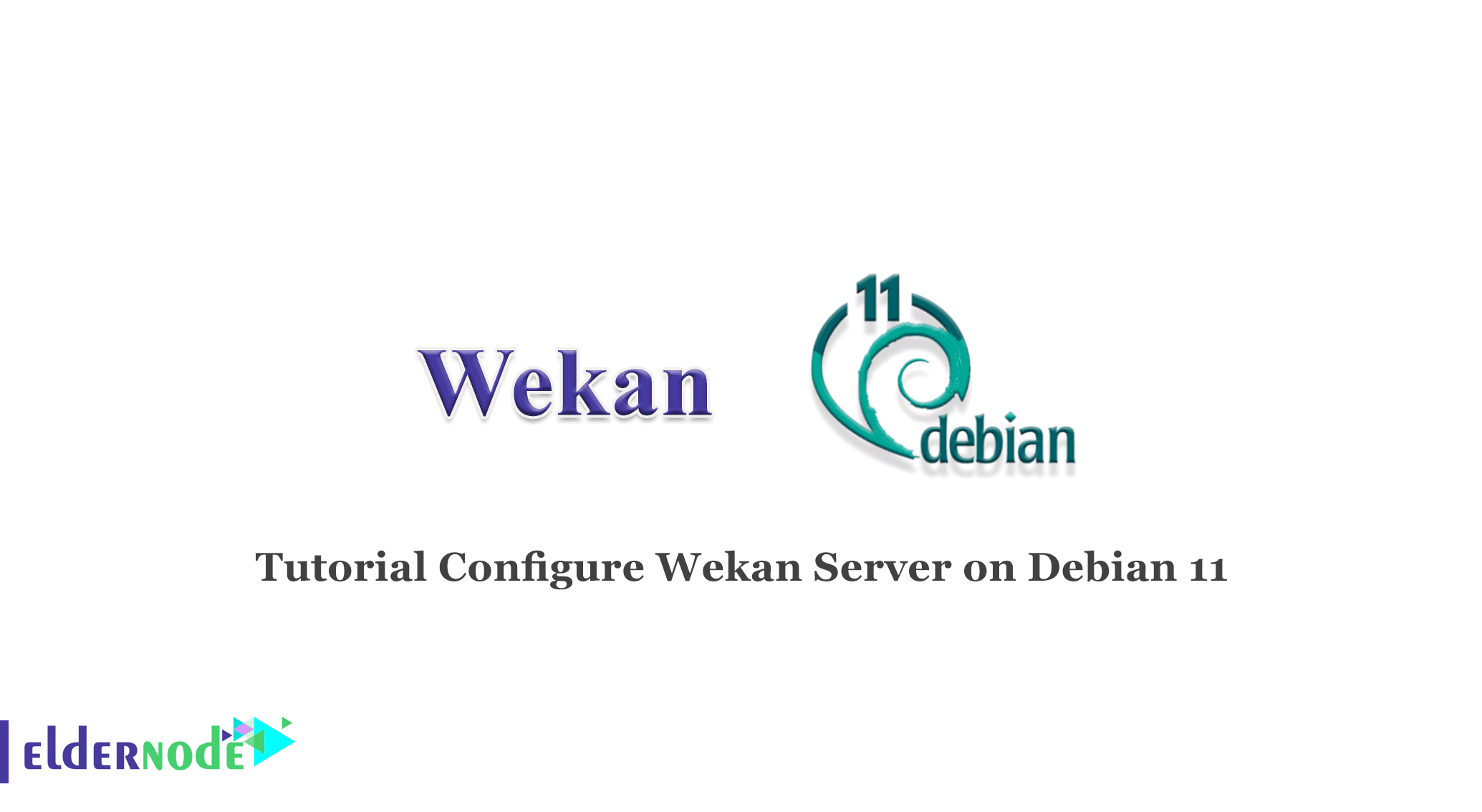
Wekan is an open source kanban board application. Wekan lets you manage your daily tasks with virtual cards based on the Meteor Javascript framework. You can create boards and cards and as you progress in each task, move them between the columns and also add people who work with you to the works on the board with the help of Wekan. This is a web-based tool similar to Trello, which is why it is easy to change and use. In this article, we are going to teach you how to Install and Configure Wekan Server on Debian 11, 10. You can visit the packages available in Eldernode if you wish to purchase a Linux VPS server.
Table of Contents
How to Install and Configure Wekan Server on Debian Linux
Wekan allows anyone to easily work with and modify it. It also allows you to host it on your own server, which ensures that you have complete control over your data and can manipulate it as you wish.
How to Configure Wekan Server on Debian 11 | Debian 10
You should update your debian server packages:
sudo apt updateSnap is a Canonical package management and deployment system. In this step, you need to install snap with the help of the following command:
sudo apt install snapd -yNow it’s time to install Wekan:
sudo snap install wekanNow, You need to configure the root of the web URL for Wekan:
sudo snap set wekan root-url="http://your_server_ip"Then, you can use the following command to set the Wekan http port:
sudo snap set wekan port=''Now you should restart the MongoDB service on snap:
sudo systemctl restart snap.wekan.mongodbThen you need to also restart the Wekan service on snap:
sudo systemctl restart snap.wekan.wekanYou can run the following command to check the status:
sudo ss -tunelp | grep 80In the next step, you should enable the Wekan service to start on system boots:
sudo snap enable wekanNow, you need to install MongoDB tools by the following command:
sudo apt install mongo-tools -yNext, you have to restart Wekan:
sudo systemctl restart snap.wekan.wekanFinally, you should reload snap:
sudo snap refreshHow to Access Wekan Web Interface
Note: that to access Wekan Web Interface, you should have an administrator account. To do this first, open your web browser and enter the following URL:
http://ServerIP/sign-upThen you should create an account on the registration page.
After creating an account, you can access the Wekan Web Interface.
Conclusion
This article taught you how to install and configure Wekan Server on Debian 11. Project collaboration becomes much easier for developers or other teams with Wekan, which improves team productivity because the workload is distributed among team members, and more work is done in less time. After installing Wekan, you can access the dashboard and start creating and managing cards.