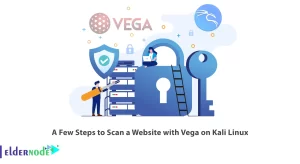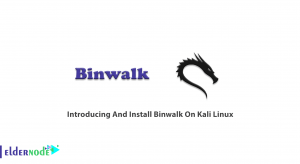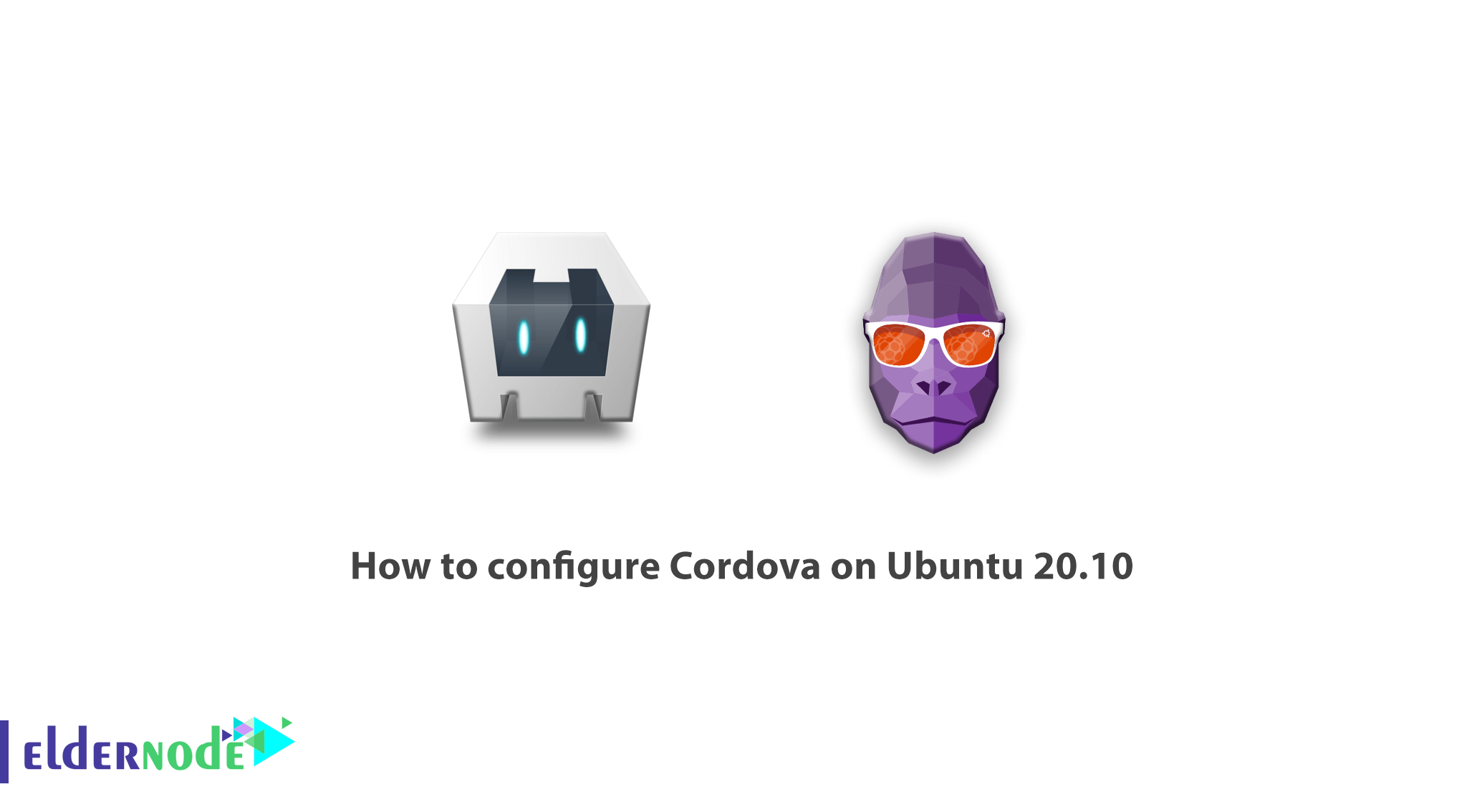
Learn how to Configure Cordova on Ubuntu 20.10 step by step. Apache Cordova is the first open-source platform for building mobile applications using HTML, CSS, and JavaScript. The platform includes a set of pre-built plugins to provide access to the camera, GPS, filesystem, and other components of the device. Cordova can be thought of as an application container with a web view that covers the entire screen of the device. In 2011, Adobe acquired Nitobi and donated its open-source kernel to the Apache Software Foundation, designating it as the Apache Cordova.
In this article, we are going to teach you How to configure Cordova on Ubuntu 20.10 after the complete introduction of Apache Cordova. You can also see the packages available in Eldernode, since purchasing a Ubuntu VPS server is required to install and configure Cordova.
Table of Contents
What is Apache Cordova?
Apache Cordova provides a set of APIs that provide access to the device’s native capabilities such as camera, SIM card, and contact list. Cordova can be thought of as an application container with a web view that covers the entire screen of the device. This web view is used by Cordova in the same way as the native operating system.
Configure Cordova on Ubuntu 20.10
Apache Cordova includes a set of pre-built plugins that allow access to the camera, GPS, file system, and other native system components. Cordova can be used to develop applications for the following platforms:
– Ubuntu
– Windows
– Android
– iOS
– Firefox OS
– Blackberry
– Tizen
– Web OS
– Symbian
What are the capabilities of Apache Cordova?
The basic features of Apache Cordova are as follows:
1. Basic components of Cordova
Cordova offers a variety of basic components, each designed to meet the specific needs of mobile applications. These components provide the basis for an application to focus on implementing its own logic.
2. Command line connection
This tool is responsible for building processes and installing plugins for various platforms. It is also provided to start projects and make the development process easier.
3. Cordova plugins
This section provides an API for implementing native mobile functions in a JavaScript application. These plugins provide access to the capabilities of the device in an application such as a camera, battery, contacts, etc.
Advantages of Apache Cordova
The advantages of using the Apache Cordova platform for developing cross-platform applications are as follows:
– An open-source platform.
– It is easy to learn and is used to develop cross-platform applications.
– Provides the flexibility to build applications for different platforms without having to learn new programming languages.
– App development in Cordova is fast. Because this platform transfers the application to other supported platforms.
– Prototype building on this platform is very fast.
– Includes a set of pre-built plugins that access the camera, GPS and file system of the phone.
– There are many free plugins that offer several libraries and frameworks.
Disadvantages of Apache Cordova
Despite the advantages listed for the Apache Cordova, this platform also has some disadvantages as follows:
– Not optimal for large applications. Because hybrid applications are slower than native applications.
– Application performance is slowed down due to code execution in Web View.
– Not suitable for game development. Because it requires advanced plugins that are not currently available.
Tutorial install Cordova on Ubuntu 20.10
It may be far-fetched to think that one can master mobile applications in HTML, CSS, and Js. Because at first glance it seems that these skills are for designing web pages. But it really is not! With the help of Apache Cordova, you will be able to build mobile applications with the knowledge of web page design. In this section, we will teach you how to install and configure Apache Cordova on Ubuntu.
It is good to know that Cordova provides a set of commands for creating, running, and producing mobile software. These commands are used in the Terminal and require NodeJs to run. So the first thing you need to install on your system is NodeJs. To do this, enter the following commands in the terminal:
sudo apt-get update sudo apt-get install nodejsTo ensure that NodeJs is installed correctly, enter the following command in the terminal to see the installed version of NodeJs:
nodejs -vThe next step is to install NPM. NPM stands for Node Package Manager. Next, you will need npm to install Cordova and even the plugins you may be using. To install npm, just enter the following command in the terminal:
sudo apt install npmTo ensure the correct installation of npm, you can also use the following command, which shows the npm version installed on the system:
npm -vTo install Cordova, just enter the following command in the terminal:
sudo npm install -g cordovaHow to configure Cordova on Ubuntu 20.10
After executing the above command, Cordova is installed on your system. Now you can create your first program with the help of the following command:
cordova create MyAppBy running the above command, Cordova creates a folder called MyApp that contains the files needed for the project.
If you go to the MyApp folder, you will see the following files and folders:
1. Hooks folder: Used to customize Cordova commands. Some plugins may put a script in this folder and add commands to Cordova.
2. Platforms folder: You can create your own application for browser, Android, iOS, and even Windows. The output of each platform is located in a separate folder in this folder.
3. Plugins folder: Plugins that you add to your project are placed in this folder.
4. Folder www: Web pages that make up your application and are written in HTML, CSS, and JS. Note that by default the index.html page will be the first page of your application.
5. config.xml and package.json files: These are the program configuration files. Any plugins or libraries you add to the project will be listed in these files. More precisely config.xml is your program settings that include the program start page, permissions, and program specifications. And package.json is used by npm to manage libraries.
To add a platform to your application, just enter the following command in the terminal folder in the project:
cordova platform add browserExecuting the above command will create a folder called browser inside the platforms folder, which will be the output of your browser version. Like the above command, you can also define output for Android and iOS:
cordova platform add android cordova platform add iosNote that you can not get iOS output in Windows or Linux environments. For this platform, you must build the project on the Mac OS.
To run your program, just enter the following command in the terminal:
cordova run browserTo exit the application for Android or iOS, if you have added their platform to the project, you can get the project output with the following command:
cordova build androidConclusion
Apache Cordova is one of the first hybrid application development frameworks. This framework has been used to develop such applications for many years. With the advent of other frameworks, the framework is now somewhat marginalized, but it still holds its own place in the field of cross-platform programming. In this article, we have tried to provide a complete description of Cordova and its advantages and disadvantages. Then we taught you how to install and configure Cordova on Ubuntu 20.10.