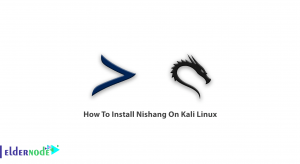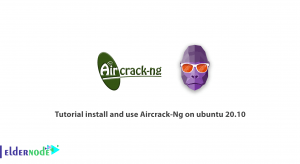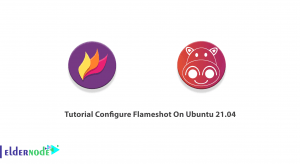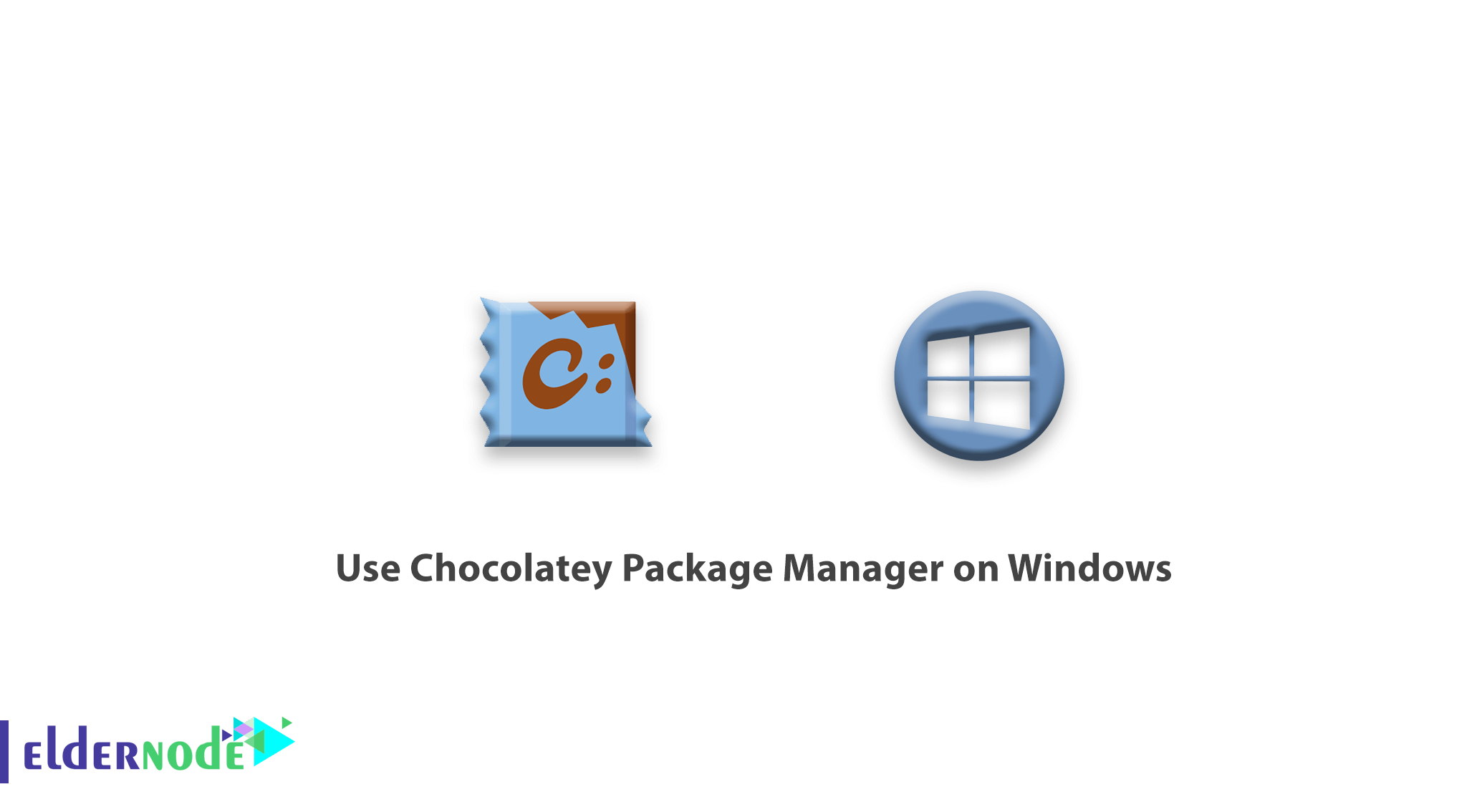
How to Use Chocolatey Package Manager on Windows. Chocolatey brings package management that makes administering software and dependencies easy on Linux, to Windows. You can quickly and easily deploy software packages and tools to a new Windows machine in just a few steps. Chocolatey’s simple and familiar syntax is easy to learn and can save heaps of time when setting up a new environment. In this article, we will teach you how to install chocolatey and packages, as well as uninstall packages.
At first, Chocolatey must be installed. In the following, we will teach you how to install Chocolatey by both CMD and PowerShell.
You can Choose your perfect Windows VPS Server Packages from eldernode.
Installing Chocolatey Using cmd
1. Search for command prompt from the Start menu.
2. Then right-click on it and click Run as administrator then type the following command in the command prompt:
@"%SystemRoot%\System32\WindowsPowerShell\v1.0\powershell.exe" -NoProfile -InputFormat None -ExecutionPolicy Bypass -Command "iex ((New-Object System.Net.WebClient).DownloadString('https://chocolatey.org/install.ps1'))" && SET "PATH=%PATH%;%ALLUSERSPROFILE%\chocolatey\bin"Installing Chocolatey Using PowerShell
1. To install Chocolatey by PowerShell, first right-click on the Start menu and select Windows PowerShell.
2. Put the following command in it:
Set-ExecutionPolicy Bypass -Scope Process -Force; iex ((New-Object System.Net.WebClient).DownloadString('https://chocolatey.org/install.ps1'))There are hundreds of packages that can be browsed through on the Chocolatey website.
Some common server and development packages available through Chocolatey include:
Telerik Fiddler
SQL Management Studio
hMail Server
FreeSSHd
Filezilla Server
Java Server Runtime Encironment
To install a package, you can first open PowerShell or command prompt and type the following command in it:
choco install <packagename> -y
Any dependencies will also be installed automatically. You can include multiple packages in one command to minimize waiting:
choco install visualstudiocode fiddler googlechrome -y
You can simply run the following command to uninstall your chosen package:
choco uninstall <packagename>
Remove your chocolatey with the following command:
choco uninstall chocolatey
For additional command line options, run Chocolatey with the following command:
choco /?Dear user, we hope you would enjoy this tutorial, you can ask questions about this training in the comments section, or to solve other problems in the field of Eldernode training, refer to the Ask page section and raise your problem in it as soon as possible. Make time for other users and experts to answer your questions.
How to Use Chocolatey Package Manager on Windows.
Goodluck.