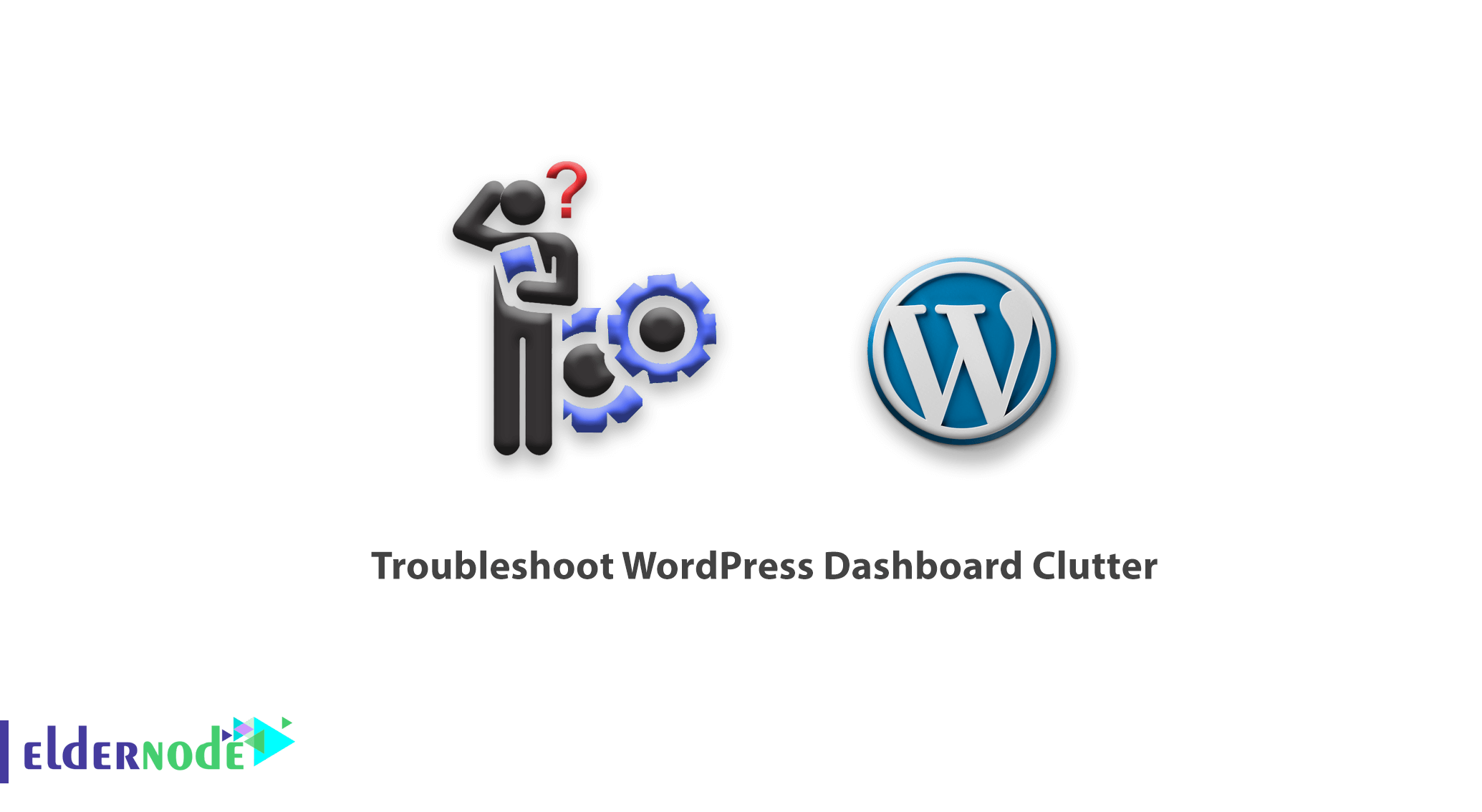
One of the most common mistakes that WordPress site developers are likely to make is the inability to tell their way around the WordPress dashboard. In this article I will explain to you how to deal with WordPress dashboard clutter from the WordPress tutorial series available on this site, so that when this situation happens to you, you are able to deal with it.
It’s quite common among web developers to refer to WordPress as a prominent and formidable tool for managing content on the web. Apart from the fact that it fulfills the core purpose of content management, which every webmaster appreciates, an additional favourable factor is the friendly atmosphere of the WordPress environment that urges content managers to adopt WordPress. However, sometimes this exquisite dashboard may have issues because of some updates or some other issues. There is option for ordering a WordPress VPS Hosting. This type of hosting is designed for owners of websites which are pretty popular and need more than just one shared hosting resource.
Bookmark: WordPress eCommerce Important Benefits and Application Comment. WordPress Dashboard Clutter is one of the aforementioned items that web eshop builders using WordPress have encountered. In this short tutorial, we are trying to solve the problem of WordPress dashboard clutter by adding code to WordPress php files. There are some most important steps to eliminate the issues related to WordPress dashboard clutter and those steps are listed below.
Trouble: How to Fix Word Press Dashboard Clutter or Trouble for Daily User Managing your Own WordPress Site or Blog.
1- The first step you need to undertake is to log into the file management system via your control panel.
2- Continue to the Public_html section and next select the wp-admin folder.
3- From the wp-admin folder, get the load-style.php file.
4- Use Notepad ++ or a basic Notepad software to open it.
5- Locate the phrase error_reporting towards the top of the page.
6- Delete (0) and add E_ALL | E_STRICT in its place.
7- Thereafter, save the load-style.php and file and download it on your host and overwrite the load-style.php file.
8- When these stages are done, go back to the public_html folder.
9- Get wp-config.php file.
10- Double-click on it and scroll down and write this in the new space.
define( ‘CONCATENATE_SCRIPTS’, false );
11- After typing in these phrases, don’t forget to save the file and put it back into your host to overwrite the previous one.
You will follow the steps above so as to fix the issues in the dashboard of WordPress.
Note: If troubleshooting your WordPress dashboard clutter problem does not seem helpful, then one time you need to install WordPress manually.
2 – To install the WordPress download the recent version of the software.
3- File you have uploaded to your host and unzipped it.
4- A folder called wordpress will have been created, go in.
4- Within the WordPress folder, select all the other files and move the files to the public_html folder.
At this point, private hosting will undergo reinstallation of WordPress at your host where the issue of food WordPress dashboard clutter will be addressed.
Conclusion
The recent times have seen WordPress being used by thousands of users, and the WordPress dashboard and desk remains one of the easiest to use with respect to content management systems, however this beautiful dashboard suffers in the event of some alterations or complexities and in some instances the WordPress dashboard is rendered inconsolably. In this tutorial, we tried to solve the problem of WordPress dashboard clutter.

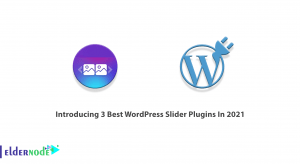
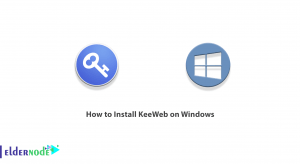
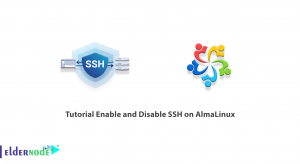

How to fix INTERNAL SERVER ERROR error in WordPress?
This error is usually from the server side. But the way to solve this problem is to re-check the plugins, the template as well as the memory limit as one of them may have caused a 500 error. There may also be a problem with the .htaccess file. Log in to your hosting control panel and rename the .htaccess file.
How to create a new .htaccess file in WordPress?
To create a new .htaccess, you can also enter the WordPress counter and enter the permalink section from the settings menu and save the settings. Clicking on the option to save the .htaccess file is automatically created and created.
What kind of hooks are available in WordPress?
There are two types of hooks in WordPress: function hooks and filter hooks.
These hooks allow you to build WordPress templates and plugins using shortcodes without changing the core and core WordPress files.
In what cases is the plugins option not seen in the counter?
My management account is locked and I cannot log in, what is the solution?
You may have mistyped the code. This is why your IP is blocked.