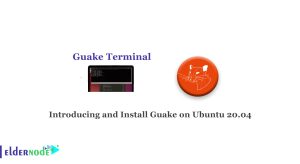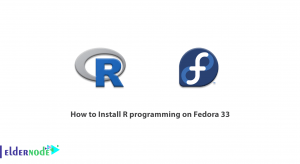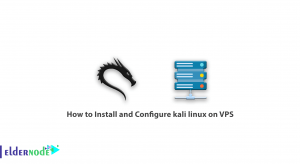In this tutorial, we want to talk at How to Install MySQL on Linux Ubuntu 20.04 LTS in 5 steps and show you how you can install MySQL on Linux Ubuntu 20 Linux server.
Note: You will need root access to install.
Table of Contents
Tutorial Install MySQL on Linux Ubuntu 20.04 LTS
Step 1 – Install MySQL Server
After login to your server with root user, update apt, and run install packages with the command below. also, install MySQL server with the command below:
sudo apt update sudo apt install mysql-server After finish the install Mysql, the MySQL service will start automatically. You can check the service status with the command below:
sudo systemctl status mysql Step 2 – Secure MySQL Server
Now, here we need to secure the MySQL server. For secure the MySQL you should with root user run command below:
sudo mysql_secure_installation Now, Follow the on-screen instructions to finish the wizard.
Securing the MySQL server deployment. Connecting to MySQL using a blank password. VALIDATE PASSWORD COMPONENT can be used to test passwords and improve security. It checks the strength of password and allows the users to set only those passwords which are secure enough. Would you like to setup VALIDATE PASSWORD component? Press y|Y for Yes, any other key for No: y There are three levels of password validation policy: LOW Length >= 8 MEDIUM Length >= 8, numeric, mixed case, and special characters STRONG Length >= 8, numeric, mixed case, special characters and dictionary file Please enter 0 = LOW, 1 = MEDIUM and 2 = STRONG: 2 Please set the password for root here. New password: Re-enter new password: Estimated strength of the password: 100 Do you wish to continue with the password provided?(Press y|Y for Yes, any other key for No) : y By default, a MySQL installation has an anonymous user, allowing anyone to log into MySQL without having to have a user account created for them. This is intended only for testing, and to make the installation go a bit smoother. You should remove them before moving into a production environment. Remove anonymous users? (Press y|Y for Yes, any other key for No) : y Success. Normally, root should only be allowed to connect from 'localhost'. This ensures that someone cannot guess at the root password from the network. Disallow root login remotely? (Press y|Y for Yes, any other key for No) : y Success. By default, MySQL comes with a database named 'test' that anyone can access. This is also intended only for testing, and should be removed before moving into a production environment. Remove test database and access to it? (Press y|Y for Yes, any other key for No) : y - Dropping test database... Success. - Removing privileges on test database... Success. Reloading the privilege tables will ensure that all changes made so far will take effect immediately. Reload privilege tables now? (Press y|Y for Yes, any other key for No) : y Success. All done! Step 3 – Manage MySQL Service
For stop MySQL service, run the command below:
sudo systemctl stop mysql For start MySQL service, run the command below:
sudo systemctl start mysql For restart MySQL, run the command below:
sudo systemctl restart mysql view the status of MySQL service:
sudo systemctl status mysql Step 4 – Connect MySQL Server
So far, you’ve installed the MySQL database server on Ubuntu 20.04. Now you should connect to your database server on the command line with the following command.
mysql -u root -p Enter the MySQL root user password to connect:
Enter password: Welcome to the MySQL monitor. Commands end with ; or \g. Your MySQL connection id is 20 Server version: 8.0.19-0ubuntu5 (Ubuntu) Copyright (c) 2000, 2020, Oracle and/or its affiliates. All rights reserved. Oracle is a registered trademark of Oracle Corporation and/or its affiliates. Other names may be trademarks of their respective owners. Type 'help;' or '\h' for help. Type '\c' to clear the current input statement. mysql> Step 5 – Create MySQL User and Database
Now, Use the following commands to create a database on MySQL.
CREATE DATABASE mydb; CREATE USER 'myuser'@'localhost' IDENTIFIED by 'Pa$$w0rd'; GRANT ALL on mydb.* to 'myuser'@'localhost' FLUSH PRIVILEGES Congratulations, you have successfully completed the Install MySQL on Linux Ubuntu 20.04 LTS steps.
![Dedicated Server vs VPS [Performance, Quality and Price]](https://blog.eldernode.com/wp-content/uploads/2022/05/Dedicated-Server-vs-VPS-Performance-Quality-and-Price-300x164.webp)