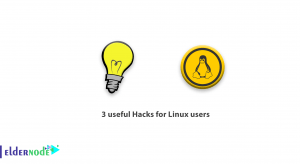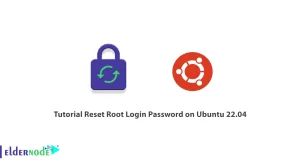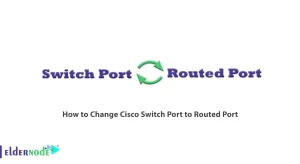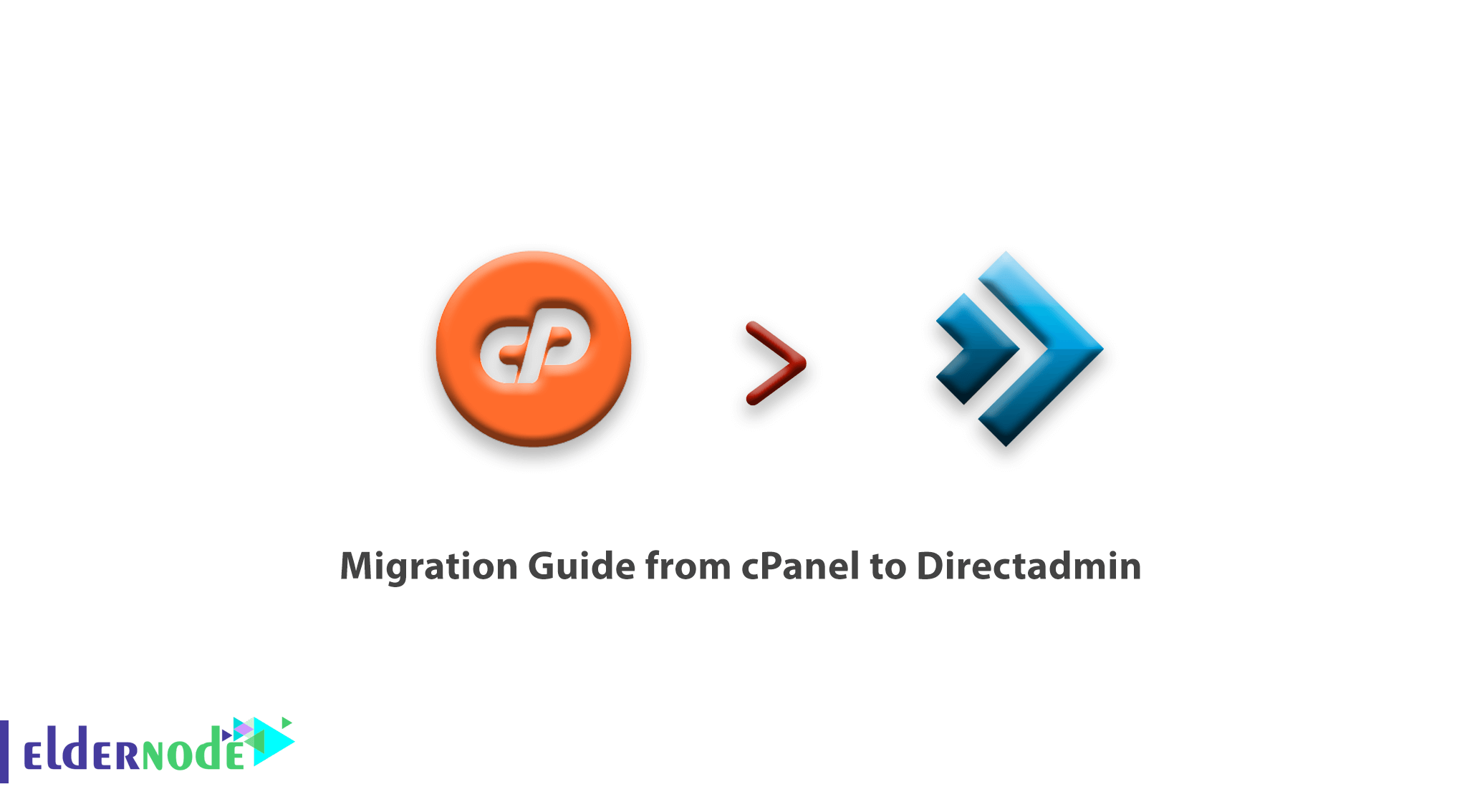
Tutorial Migration Guide from cPanel to Directadmin.
we want to know information about migrate from cPanel to the DirectAdmin.
How to Migration Guide from cPanel to Directadmin
Prerequisites
Note that we will use the root account for logging. You should use an account without privileges when your proceeding to transfer data between two servers as this is a better security practice in general.
Checklist:
– Make sure that the hardware on the destination server is greater if not equal to the source server hardware specifications. You can select different configurations from our Dedicated servers or VPS.
– Make sure you have included the DirectAdmin license in your order.
– Make sure you have the same amount of IPv4 addresses on the destination server as the source server.
Step1: Download the conversion tool
Download the cpanel-to-DirectAdmin account conversion tool
wget https://eldernode.com/wp-content/uploads/2020/04/da.cpanel.import.9.4.tar_2.gz Step2: Create paths
The tool will need an import and an export path which it will use for the conversion. We will now create import and export directories.
mkdir import export Step3 : Copy the files to “import” directory
We will now copy the user backups from cPanel to the import directory.
You can create backups within the cPanel GUI or with the following command.
/scripts/pkgacct USERNAME This tool will covert backups created by both
the ‘/scripts/pkgacct script cPanel’s ‘Full Backup’ GUI tool Run the following command on the source server with cPanel where you will need to replace [email protected] with the user and IP address of the new DirectAdmin server.
rsync -av /home/cpmove-USER.tar.gz [email protected]:/import/ The name of the backup file, in this case, is cpmove-USER.tar.gz. This is different for each account.
Step4: Match the configuration
Edit the defaults.conf to match the DirectAdmin destination server. You must only change the IP and nameserver fields.
Step 5: Execute the module
Proceed to execute the module with the command below and follow the on-screen instructions.
perl da.cpanel.import.pl Step6: Move the converted backups
After the tool has finished converting the backups, move the new files from the “export” directory to any DA
/home/RESELLER/user_backups directory. In this case, we use user ”admin” as an example.
mv ./export/admin.tar.gz /home/admin/user_backups/ Step7: Restore the backups
We will now restore the backups in the DirectAdmin GUI. With the ”Manage User Backups” tool within reseller-level.
We hope you find it easy to migrate from cPanel to DirectAdmin.