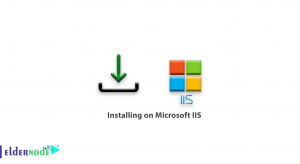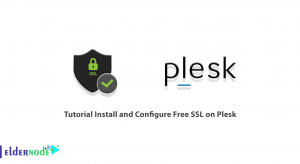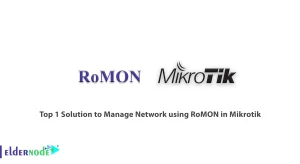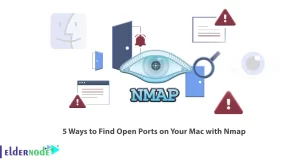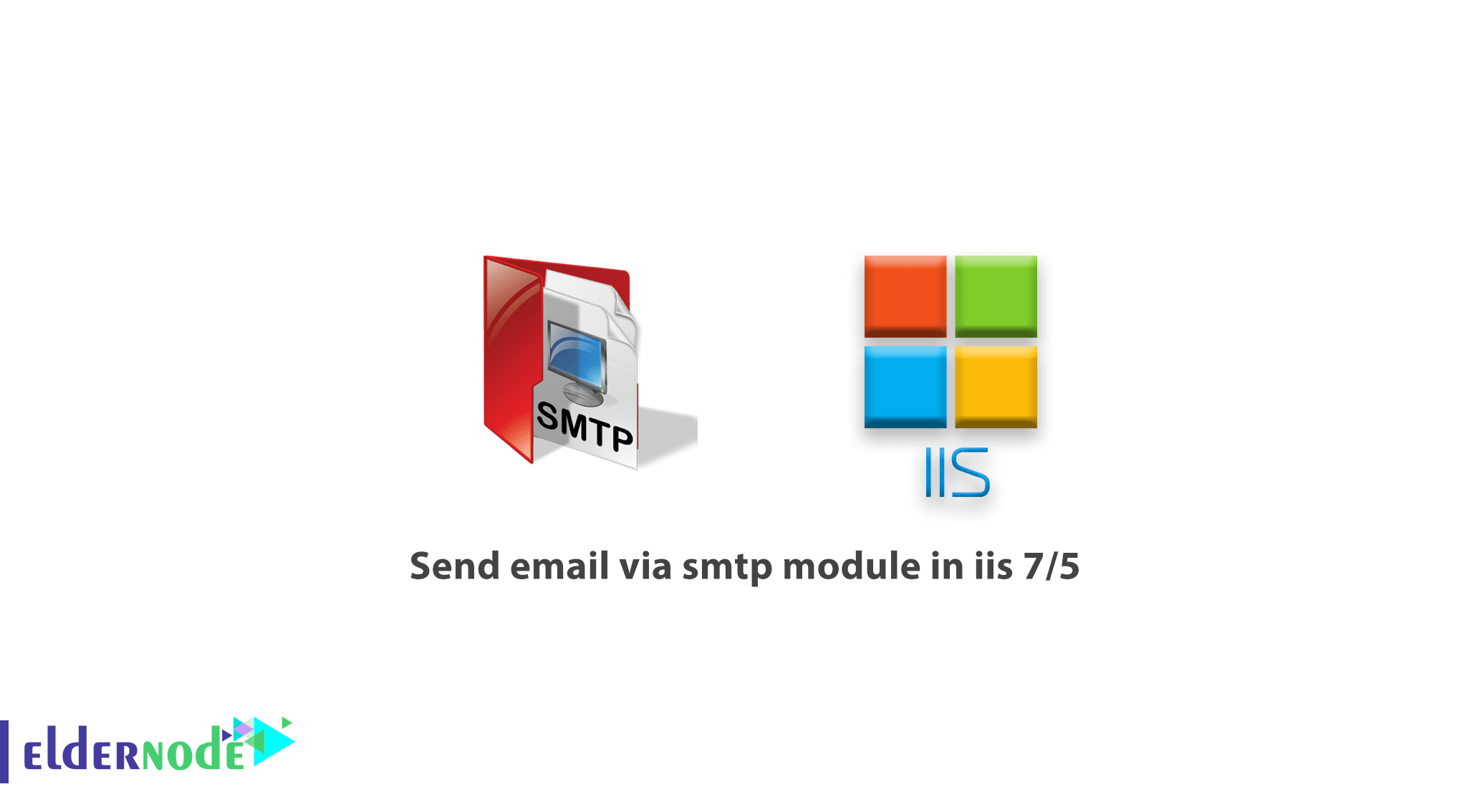
How to Send email via smtp module in iis 7.5,
What is the SMTP module in IIS?
The best way to get emails and comments from your site viewers is to use the SMTP module in IIS. This module uploads emails sent by a web application to an SMTP server. SMTP or Simple Mail Transfer Protocol is a protocol that handles sending emails. The steps for launching this service are as follows.
Install SMTP
SMTP Server is not installed by default. The installation process is as follows:
- 1. Open Server Manager.
- 2. Under the Features section, click Add Features.
- 3. Select SMTP Server.
- 4. Click Add Required Role Services. If there is a prerequisite roll, it is automatically installed by the Windows server. Click Next.
- 5. IIS 6 Management Compatibility and IIS 6 Management Console must be installed for SMTP to work.
- 6. When the installation is complete, click close.
How to make SMTP settings
To access the SMTP Settings section of the IIS page, In the Application Developer section, Click on the SMTP Email module.
On this page, all the settings for your SMTP-email, be observed:
In the Email Address field, enter the email sender address to the SMTP server in the box.
There are two ways to get emails from a site or web application:
- 1) In the first method, the emails are transferred to the SMTP server.
- 2) And the second method is stored on a directory you defined.
Click to select the first option for Deliver email to SMTP server. Enter the SMTP server domain name in the box below. If the server is on a local system, check Use localhost.
SMTP usually uses port 25 to send email. By default the Port section is set to 25. To change it, enter the desired number into the Port box.
In the Authentication Settings section, you can configure the authentication methods for the SMTP server. If the server does not require authentication, Click Not required. Select Windows authentication for Windows option And to authenticate with a special account, Click Specify Credentials. Select Set, Then enter the account and password in the new window. Click OK.
To store and maintain emails on a directory And send it to the server in the future Select the Store e-mail in pickupdirectory option. In the box, enter the desired route address.
From the Actions menu, click Apply.
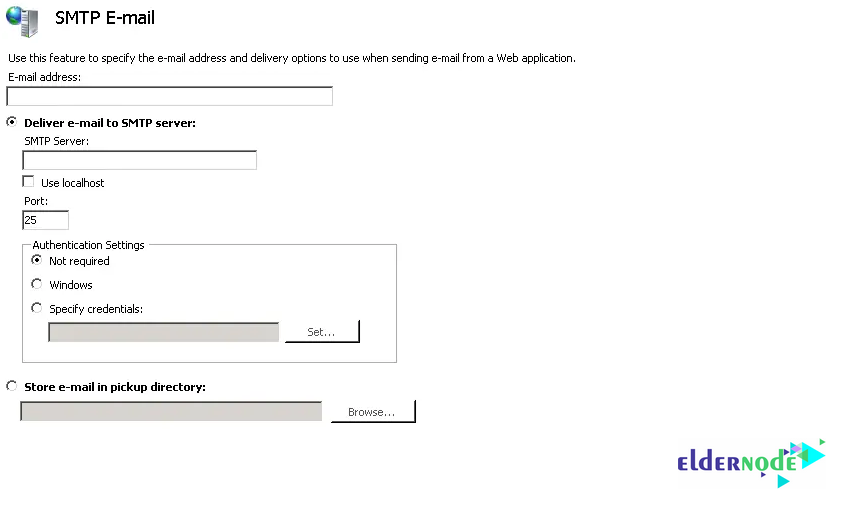
If you have any questions or problems, you can ask the Ask system to provide guidance.
Good luck.