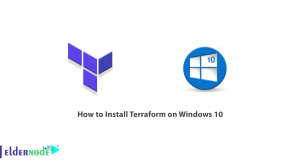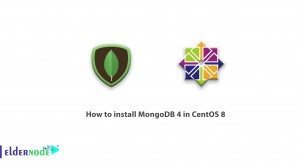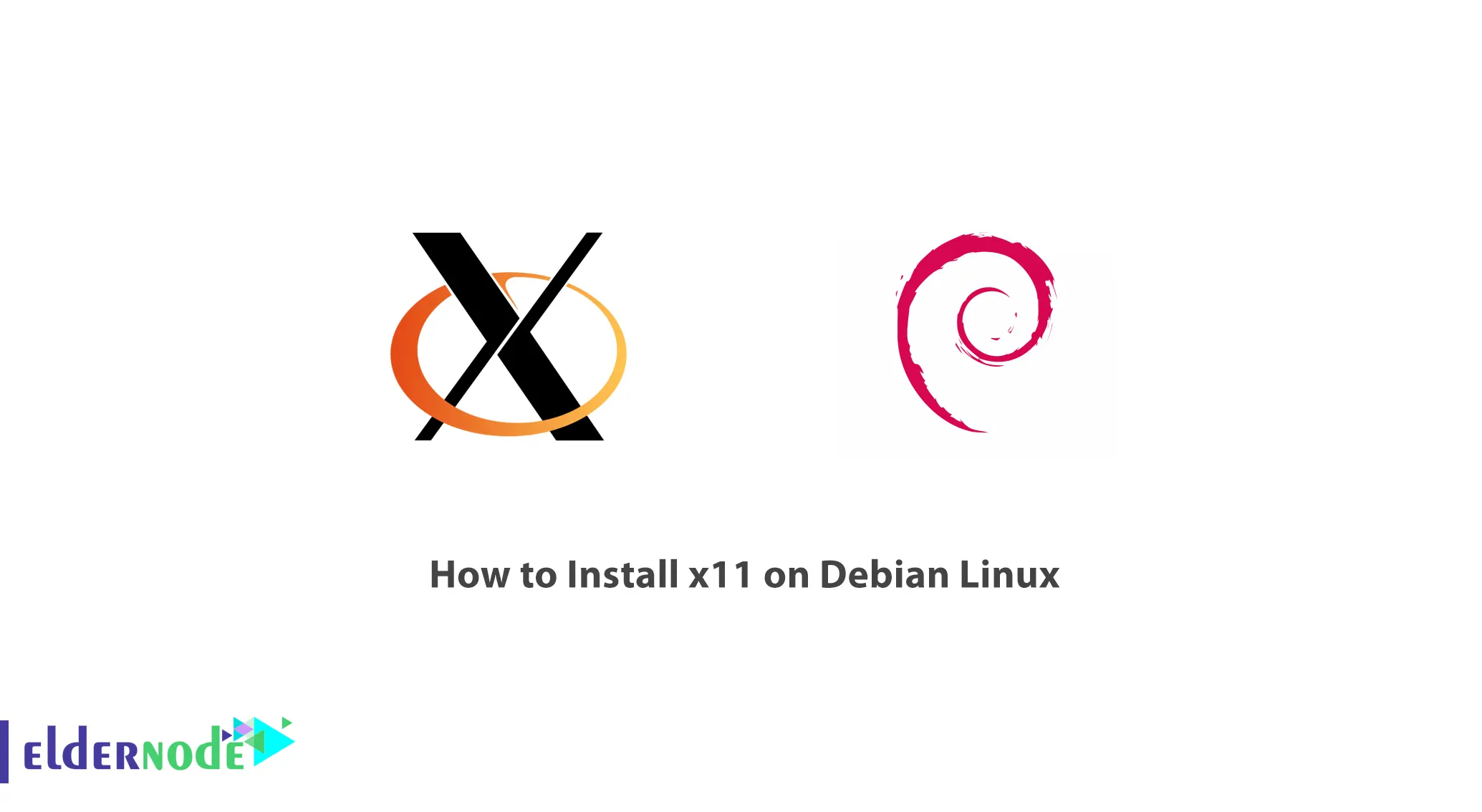
This article will offer you a step-by-step tutorial on how to install X11 on your Debian Linux machine easily. X11 otherwise known as X Window System, is an open source GUI which is widely used and favored for many Unix-like operating systems. With X11, you are given a better and more appealing view which also makes it easier to work with the system.
Installing X11 on Debian Linux is not really a big issue, it is simply a matter of following few steps. Do not worry because we will be giving you the steps in details so that even a beginner will not find it tough.
After reading this article, you will have X11 on your Debian Linux so you can improve your computing experience. So let’s get started and you will see how straightforward it is to install X11 on your Debian Linux system.
Recommended Service: Linux VPS
Why install X11 on Debian Linux?
The installation of X11 on Debian Linux enables users to move from the command line only environment to a more graphical interface environment which is the Graphical User Interface (GUI). Most desktop environments like GNOME, KDE, XFCE have X11 as their core component which provides basic graphical features. Through the use of X11, users are able to utilize windowed programs, use “copy and paste” features as well as the graphical interface of the computer system in a more pleasant way for the user.
Step-by-step guide to installing X11 on Debian Linux
After logging into your account open the terminal. The first step is to update your package lists so as be sure that you have the latest information regarding the software that is available for use.
sudo apt updateUse the following command to install X Window System package. It has all the required components which are needed for running graphical environment. If you are installing this package for the first time, it would prompt you to confirm installation and acquire your password for administrative rights.
sudo apt install xorgOnce the installation of Xorg package is done, you will need to install the desktop environment that you would like to use in conjunction with X11. Officially, the GNOME, KDE and XFCE environments have been developed for Debian. By the for instance if you decide to install XFCE then you need to issue the command below.
sudo apt install xfce4Note: The above command will install XFCE desktop environment with all the needed disk space. As soon as the installation is complete, X11 session can be configured and started.
Troubleshooting common issues during X11 installation
One possible difficulty is package and dependency errors. These errors happen if a package that is necessary cannot be found, and or the currently installed versions of software available do not support this needed package.
The below command to be used
sudo apt –fix-broken installConclusion
Debian Linux in itself is great, but with X11 installed, it can be transformed into an even more interactive system. This article outlines steps to install X11 which is a graphical user interface. Switching from command-based to a visual interface definitely upgrades the available applications to a new level.