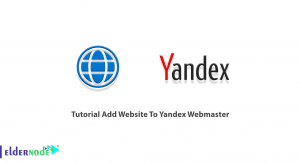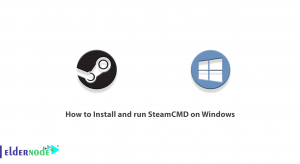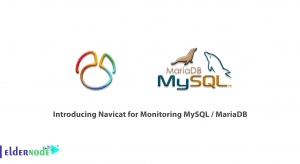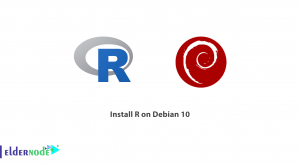This extensive guide will take you through the journey step by step. From perceiving the CGI and defining its importance to being guided to the actual install process, it’s all here.
CGI, or Common Gateway Interface, is a transmission protocol which enables web servers to initiate programs and produce dynamic output. It is an integral feature for working with applications that need server-side execution like web forms, blogs and e-commerce sites.
In this paper, we will advocate for the benefits of CGI on Openlitespeed server and explain how to install it. In our discussion, we will start from basic requirements, to installation techniques and troubleshooting to avoid challenges during the process. Whether one is a professional developer or a beginner, will surely find some useful contents along with practical suggestions to start with.
Recommended Service: Linux VPS
Table of Contents
Step 1: Verify If Openlitespeed Installation is Successful
Before you can go ahead and install CGI, be certain that you have Openlitespeed interfaced on your server. For those who haven’t installed the Openlitespeed, just look at the instructions for installation on the official Openlitespeed site.
Step 2: Allow CGI Module Through Administrator Settings
In order to Install the CGI on the Openlitespeed you must permit this CGI module first. Admin login to Openlitespeed is required then you can go to the left sidebar and choose the option labelled ‘modules’. Search for the CGI module and make sure that it is on. In case it is not, click on that module and switch it on.
Step 3: Adjusting CGI Settings
Proceeding, you will also need to adjust the CGI settings in Openlitespeed. Move to the “Server Configuration” page in the admin panel / interface and select “General” settings. Go and look for the settings which include CGI and verify that these settings are accurately put in place. Setting up the CGI set up may also involve setting up a root directory for CGI and other guidelines relevant to CGI.
Step 4: Verification of CGI Together’ve Set up
As you’ve already configured and installed the CGI on Openlitespeed, let’s move on and verify the installation. Write a basic CGI script for example a Perl script that says ‘Hello, CGI!’ and place it in the root directory of CGI. Launch a browser, and then go to the URL of your CGI script. If everything has been done properly and this is of course the case, the browser will show the result of your CGI Script.
Step 5: Apply Your Separate Personal Touch to CGI
Now that CGI is finally incorporated into Openlitespeed, there are no limitations as to what you can achieve with the website. Summon your inner genius and go bold by making interactive objects, online questionnaires, self-updating pages and more through CGI scripts. Your clients will be stunned of the interactive experience you designed for them!
Troubleshooting common issues during CGI installation
Permission errors are perhaps the most common problems, which may be the case if the cgi-bin directory or the scripts do not have the necessary permissions set. Check whether your scripts are indeed executable by inspecting their permissions with the ls -l command, and adjust them as appropriate (typically, with chmod 755 script-name).
Another problem which may be likely to occur concerns the shebang line that is present in your scripts. Scripts will not execute if there is an interpreter specified in the shebang line that is incorrect or is not available on the server. Verify once again that the path to the interpreter is correct and that the scripting language in question is accurately installed.
Conclusion
Considerable improvement of web apps can be achieved by utilizing and installing CGI on OpenLiteSpeed since it allows dynamic content and application. Following the best practices of the outlined steps enable you to perform the installation seamlessly and to optimize performance for your CGI scripts. While possibilities of running into problems in the course of setup are quite inevitable it’s helpful knowing the problems and how to resolve them.