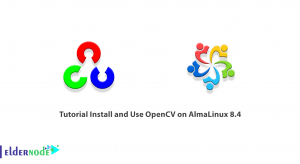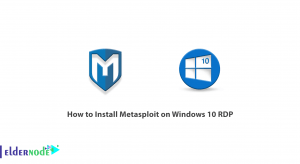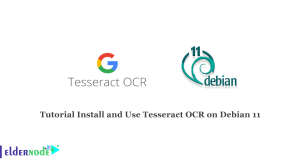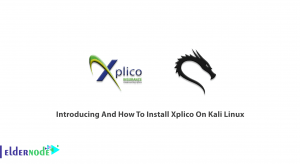Would you like to improve the security and the performance of your AlmaLinux server? In this article, we shall take you through the process of Setup CloudLinux in 5 simple steps. While resource amounts for this operating system has a ceiling due to server only hardware expenses, limitations or lack of dedicated blocks may hinder a majority of these users who may not work on developing the performance aspects for Web Hosting Owners, Resellers, and Administrators. For people like you who do wish to install CloudLinux OS on your AlmaLinux server this is a very simple exercise and quite frankly from now you are on your way of enjoying the Cloudlinux versatility on your AlmaLinux 9 server. Let’s go!
Table of Contents
Prerequisites for Setup
Let us first make sure that you are prepared for the next step that is the installation steps, that is, the integration of Cloudlinux with your AlmaLinux 9 server. Firstly, it is essential that you possess sufficient working AlmaLinux 9 server – preferably with administrative access. This means you should have a user account with sudo privileges or the root user account.
Furthermore, you will have to have valid license of Cloudlinux. Cloudlinux has different plans of licensing so it is best that you check that you have the correct plan for your server and hosting requirements. In case you do not have a Cloudlinux license, you can visit the Cloudlinux website and you will be able to get the license.
Step 1: Updating AlmaLinux 9
The very first action is to ascertain that the AlmaLinux 9 server is completely updated in terms of security and software updates and only then move ahead with the Cloudlinux installation .
If it is that a service update is necessary and if such is the case, please open the terminal and issue the command as is shown below.
sudo dnf update -yDepending on the amount of updates that this system has, it is going to take quite some time to get done with the process. If it takes too long, do not worry, wait for the update process to complete and only then shall you proceed with the subsequent process.
Once you are done with that, the next thing which you will have to do is firstly check which version of the operating system is currently available in the system so that you can be in readiness for any changes which should be carried out to the operating system .
cat /etc/almalinux-releaseThis will show you the version of the AlmaLinux 9 that is currently loaded on your server.
Step 2: Cloudlinux repository
It is now possible to enhance the Cloudlilinux repository to your AlmaLinux 9 server you are done updating it. This will enable you to install the required Cloudlinux dependencies and the packages for it.
To start with, obtain the configuration file for the cloud linux repository by using the command given below:
sudo wget -O /etc/yum.repos.d/cloudlinux.repo https://repo.cloudlinux.com/cloudlinux/el9/cloudlinux.repoThis command will save the Cloudlinux repository configuration in location of /etc/yum.repos.d/ once it is downloaded.
In addition, you will import the Cloudlinux GPG key since it is used to package the software which you will be installing. Type the following the further command to import the touch key:
sudo rpm --import https://repo.cloudlinux.com/cloudlinux/keys/RPM-GPG-KEY-cloudlinuxAt this point, you can also run the command below to check and verify that indeed the Cloudlinux repository has been configured appropriately in the logical server:
sudo dnf repolist | grep cloudlinuxThis command will show the Cloudlinux repository which will affirm that it has been added to the system.
Step 3: kernel
Cloudlinux Repository has been setup this means that the next thing is to install the Cloudlinux kernel proper the core part of Cloudlinux Operating System. It is the standard Linux kernel with changes done for the purpose of improving the security and resource control for the processes running on the system.
To install the Cloudlinux kernel below command needs to be run:
sudo dnf install -y kernel-lt-develAfter completion of installation of the Kernel you will be able to do the following command to check cloudlinux kernel version that has been installed:
uname -rThis will display the current version of the existing Kernel. This time the kernel will be marked ‘lt’ – long term indicating that the cloudlinux kernel has been properly used.
Step 4: Activating Cloudlinux
Now that the Cloudlinux kernel has been installed, we must enable the Cloudlinux operating system on the AlmaLinux 9 sever. This process will blend Cloudlinux with the already existing AlmaLinux 9 installation on your server so that you can enjoy the benefits that come with it including better security and resource control.
To active Cloudlinux type the command below:
sudo /usr/sbin/cl-convertThe activation will most likely take time, sometimes taking exactly 2 to 5 minutes because of the ongoing changes in the different system files and configurations that work on integrating Cloudlinux onto the AlmaLinux 9 server. When it is done, you will be asked to restart your server in order for the changes to take effect.
Step 5: Verifying the installation and configuring Cloudlinux
Having completed the above steps, you can log into the AlmaLinux 9 system one more time to check that the Cloudlinux has (finally) been installed and turned on after the server has been rebooted. To do this, please run the following command:
sudo /usr/sbin/cl-checkUpon crossing the verification, next what you should do is to initiate the Cloudlinux wrapper configuration according to your expectation; how you want it to work. High level of versatility is what Cloudlinux also takes. This is because a number of features and settings can be introduced which include:
Placing some LVE (Lightweight Virtual Environment) limits over your users or applications that you are having
Insertion of the CageFS (a secure filesystem) in order to constrain user accounts
Changing the desktop graphic and the Cloudlinux control panel
Deploying more modules and extensions of Cloudlinux
So as to use the Cloudlinux control panel, it is sufficient to come to the following URL:
https://your-server-ip/cloudlinuxConclusion
Congratulations! You have setup Cloudlinux in just 5 easy steps. Reliable cloud environment is now available to you as well with Cloudlinux on it’s AlmaLinux 9 server.