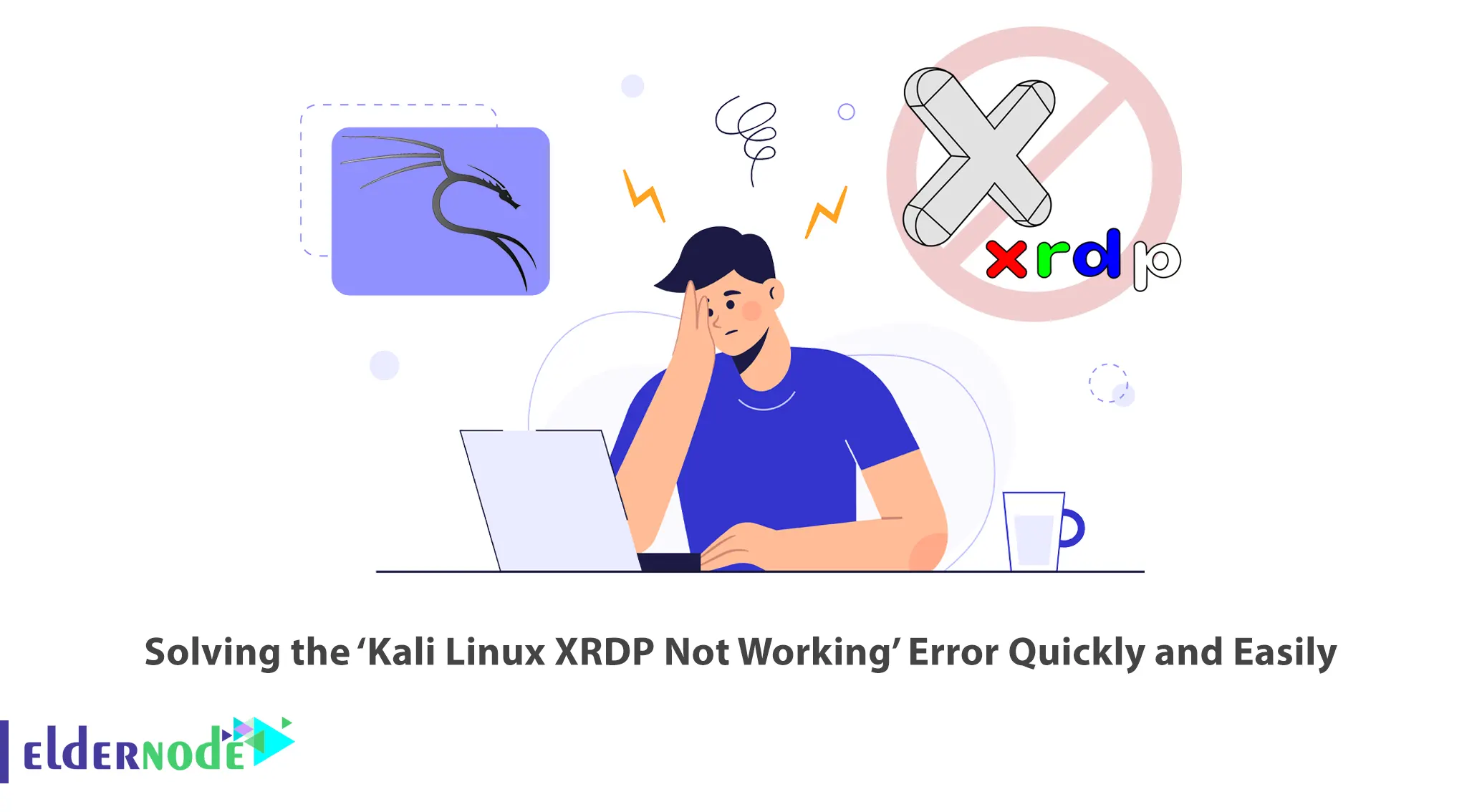
XRDP is a free program for Microsoft RDP that allows remote desktop connections to Linux operating systems. You may encounter the ‘Kali Linux XRDP Not Working’ Error after installing this program on your Kali Linux. This article will teach you How to Solve the ‘Kali Linux XRDP Not Working’ Error Quickly and Easily. If you intend to buy a Linux VPS server, you can check out the packages offered on the Eldernode website.
To manage Kali Linux remotely, SSH service and command line is generally used, but you may be interested in being able to remote control the Kali Linux graphical environment like Windows. In this case, Xrdp software is your solution. XRDP is an open-source version of the Microsoft Remote Desktop Protocol that allows you to graphically control a remote system. If you encounter the ‘Kali Linux XRDP Not Working’ Error, follow the steps below to solve it quickly and easily.
How to Solve the ‘Kali Linux XRDP Not Working’ Error
This may have happened because Remote Desktop on Kali Linux is not enabled with XRDP. To enable the Remote desktop with XRDP, follow the steps below.
Firstly, open your terminal and update your system using the following command:
sudo apt updatesudo apt upgradeCheck if XRDP is installed on your system with the command below:
sudo apt install xrdpNow you should install tigervnc which helps to circumvent a bug on XRDP:
sudo apt install tigervnc-commonsudo apt install tigervnc-scraping-serversudo apt install tigervnc-standalone-serversudo apt install tigervnc-viewersudo apt install tigervnc-xorg-extensionAdd the user as shown below:
sudo adduser xrdp ssl-certNow add the below content to the xsession file:
sudo echo xfce4-session > /etc/.xsessionOpen the startwm.sh file using your desired text editor:
vim /etc/xrdp/startwm.shAnd remove the shown lines from the end of the document:
test -x /etc/X11/Xsession && exec /etc/X11/Xsession exec /bin/sh /etc/X11/XsessionThen add the following string to the end of the document:
startxfce4Save the file and close it.
Lastly, enable and start the XRDP service using the command below:
sudo systemctl enable xrdpsudo systemctl start xrdpOpen the RDP client and try to log in. Enter your username and password and remember to choose Xvnc session from the dropdown menu:
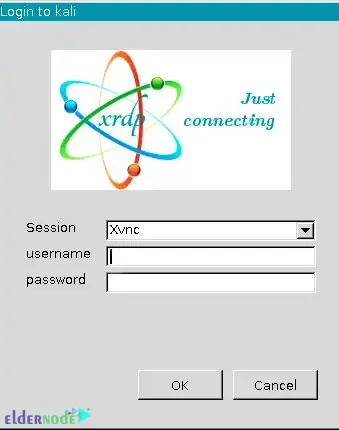
That’s it!
Conclusion
In this article, we introduced you to the ‘Kali Linux XRDP Not Working’ Error and taught you how to solve it quickly and easily. I hope this tutorial was useful for you and helps you to solve this Error. If you face any problems, you can ask us in the Comments section.
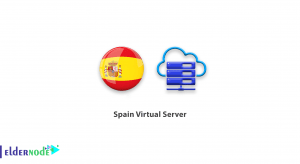
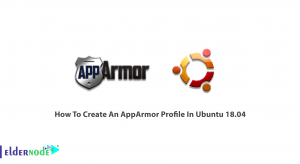

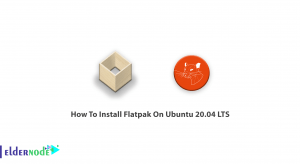

Hello, thanks for taking your time to spell out the commands to install and solve xrdp issues on linux. But after following the process carefully, I still ran into an error after executing the last command.
Command: “sudo systemctl start xrdp”
Response:
Job for xrdp.service failed because the control process exited with error code. See “systemctl Status xrdp.service” and “journalctl -xe” for details.
Please i need your help on this part, thank you and I hope to hear from you soon.
Hi, this tutorial has been tested. If you have done all the steps mentioned in this article correctly, you will not have any problems.