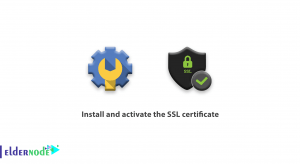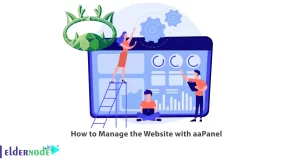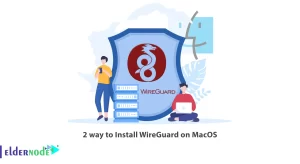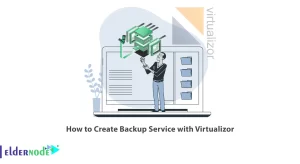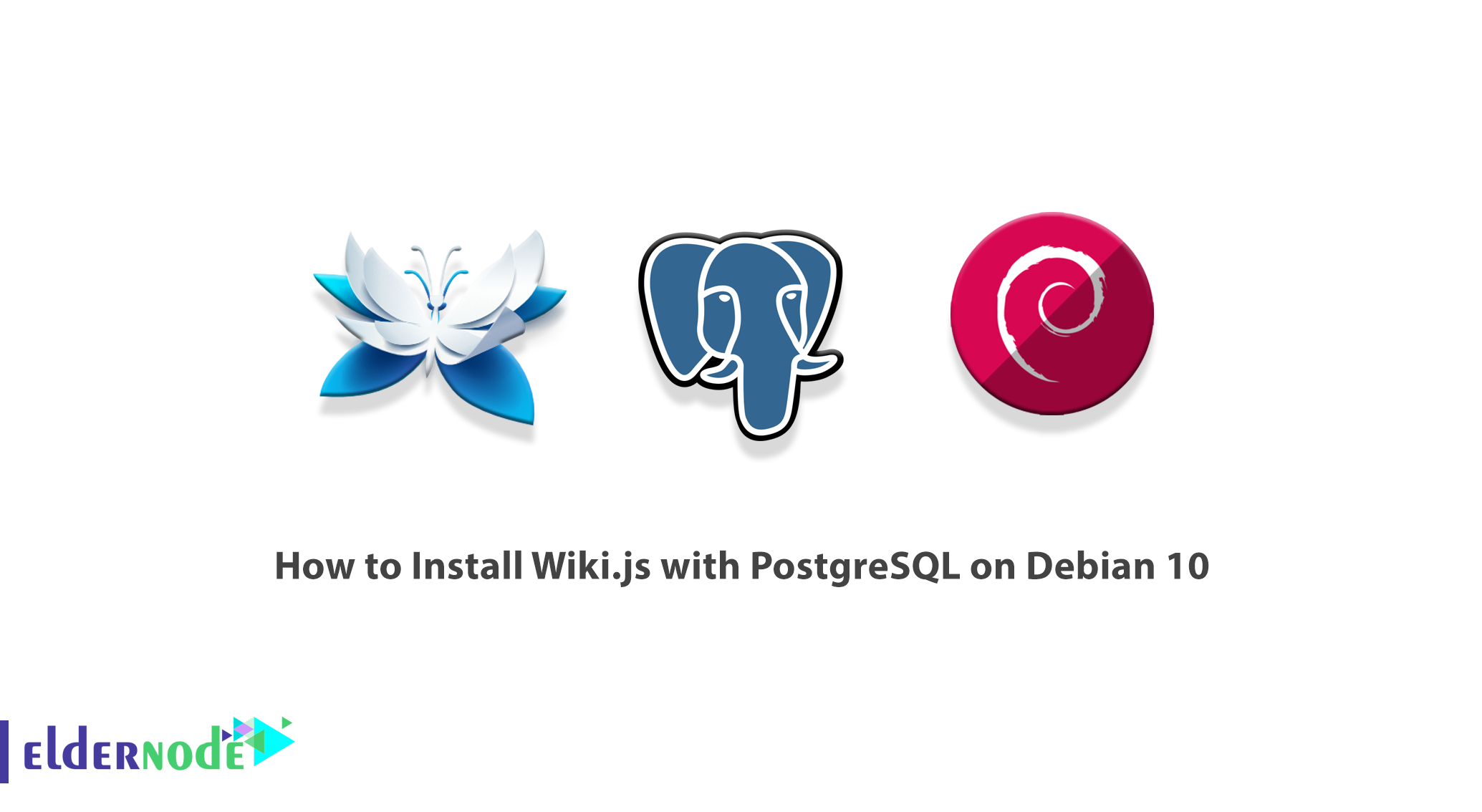
Wiki.js is a great platform for generating content, archiving content, uploading training packages, and more. Using Wiki.js you can create permissions for your users and categorize them depending on the content. This platform is actually a platform in which software programs written for a device can be run and used. This platform includes both hardware requirements and software requirements such as the operating system. In fact, it is the hardware requirements as well as the software requirements required to run an application. In this article, we are going to teach you How to Install Wiki.js with PostgreSQL on Debian 10. You can see the packages available in Eldernode if you want to buy a Linux VPS server.
Table of Contents
Introduction to Wiki.js
As mentioned in the introduction to the article, Wiki.js is a platform for creating content through which an admin can access his own users and even categorize their content. The Wiki.js platform can be run on Windows, Linux, and macOS operating systems. Note that installing Wiki.js, like all platforms, requires a host, which requires full root access.
Follow us in the rest of this article with How to Install Wiki.js with PostgreSQL on Debian 10. In the next section, we will explain How to Install Node.js and NPM. Then we will discuss how to install PostgreSQL Database Server. In the last step before installing Wiki.js, we will teach you how to install Nginx Web Server. Finally, we will explain how to install Wiki.js.
Tutorial Update and Install Required Packages
There is a fundamental and important step before starting to install Wiki.js. At this point, you need to update system packages to prevent potential errors. So you should run the following commands:
sudo apt-get updatesudo apt-get upgradesudo rebootNow you have to run the following commands to install the required packages for Debian’s base management:
sudo apt install -ycurl wget vim git unzip socatsudo bash-completion apt-transport-https build-essential dirmngrHow to Install Node.js and NPM
One of the requirements before installing Wiki.js is the installation of Node.js and NPM. So you can do this using the following commands:
curl -sL https://deb.nodesource.com/setup_10.x | sudo -E bash -sudo apt install -y nodejsInstall PostgreSQL Database Server
In this section, we plan to teach you how to install PostgreSQL on Debian. To install PostgreSQL on your Debian server, do the following steps as root or user with Sudo privileges. In the first step, you must update the APT package index using the command:
sudo apt updateNow you should install the PostgreSQL server and Contrib package which provides additional features using the following command:
sudo apt install postgresql postgresql-contribYou can switch to the user Postgres to log in to the PostgreSQL server, and access a PostgreSQL prompt using the following commands:
sudo su - postgrespsqlWithout switching users, you can use the following command to access PostgreSQL:
sudo -u postgres psqlHow to Install Nginx Web Server
In this section, we intend to teach you how to step al-Nginx Web Server. To do this, just follow the steps below:
wget https://nginx.org/keys/nginx_signing.keysudo apt-key add nginx_signing.keyrm nginx_signing.keysudo -sprintf "deb https://nginx.org/packages/mainline/debian/ $(lsb_release -sc) nginx\ndeb-src https://nginx.org/packages/mainline/debian/ $(lsb_release -sc) nginx\n" >> /etc/apt/sources.list.d/nginx_mainline.listexitsudo apt updatesudo apt install -y nginxIn the next section, we will teach you how to download and install wiki.js. Please continue with this article.
Install Wiki.js with PostgreSQL on Debian 10
In this section, we want to train you to step by step how to download and install wiki.js. You can create a project directory in the first step and go to the directories created. Then you can update the ownership of the directory to your user. Use the following commands to do these steps:
sudo mkdir /var/www/wiki.jscd /var/www/wiki.jssudo chown -R [your_user]:[your_user] /var/www/wiki.jsNow you can download and install Wiki.js using the following command:
curl -sSo- https://wiki.js.org/install.sh | bashAfter you can successfully install Wiki.js, you can now start the configuration wizard using the following command:
node wiki configureHow to Setup Wiki.js with PostgreSQL on Debian 10
In this section, we are going to teach you how to configure, setup, and access wiki.js. You will be asked to open wiki.js from your browser to continue the configuration using the following address:
HTTP://<your-server-ip>:3000Note: Ensure to have allowed port 3000 on the firewall.
After entering the above address in your browser, you can see the following page:
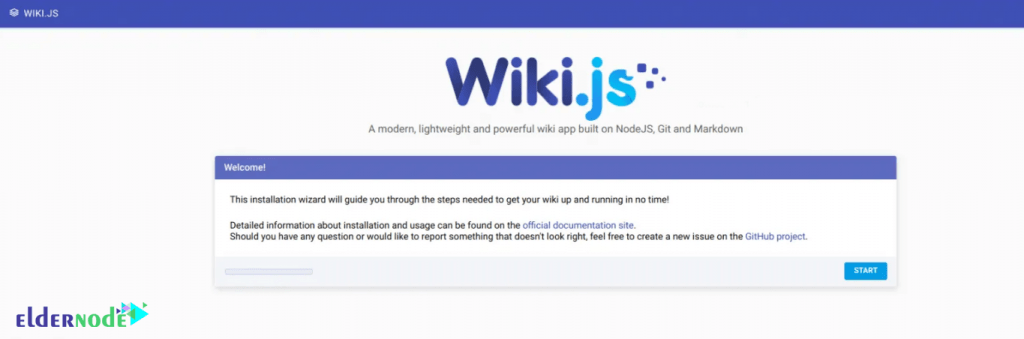
You can check the system by clicking on “Start“. The report will be as follows. In the next step, you can click “Continue“. By doing this you will be able to configure your general settings:
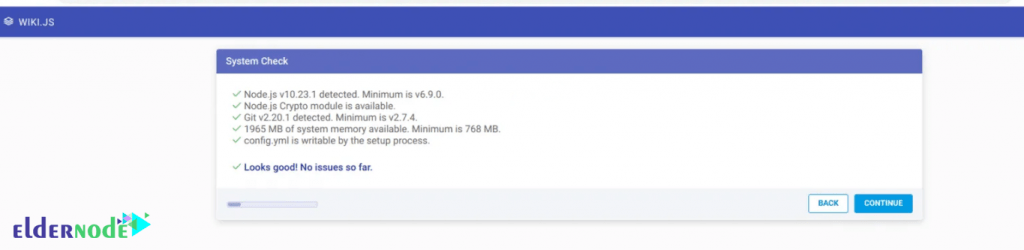
Click to “continue” again:
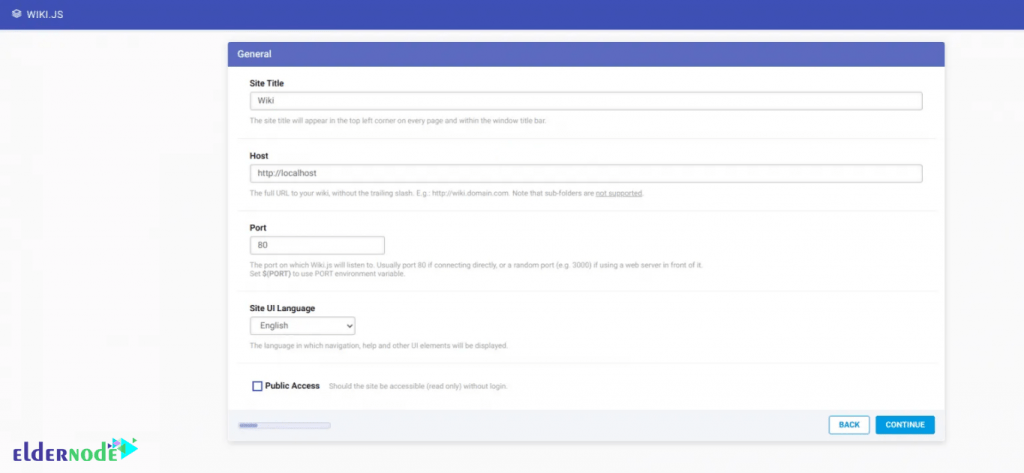
*
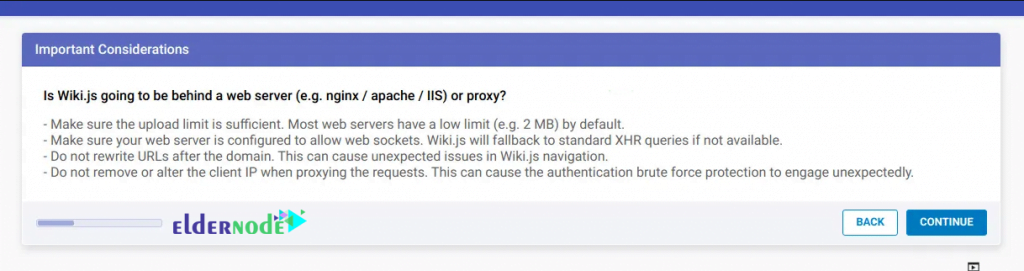
You can now connect to the database by clicking “Connect“:
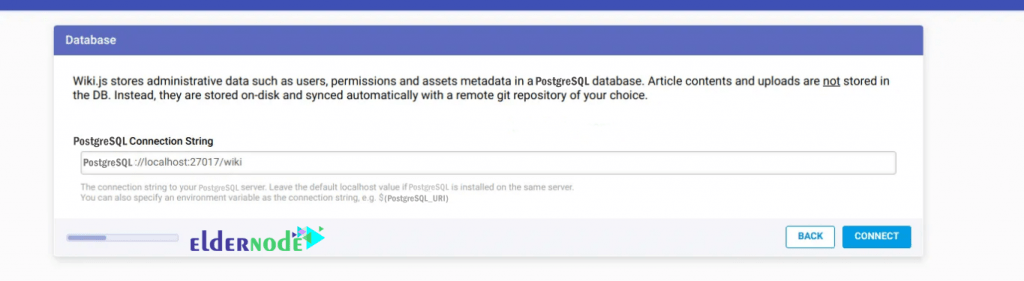
Click “Continue“:

Specify the configuration path and click “Continue“:
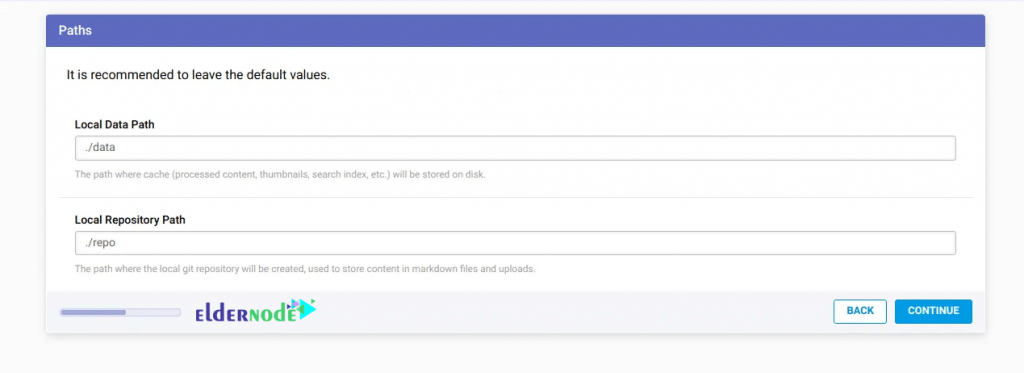
As you can see in the image below, you can now configure the git repository if you wish:
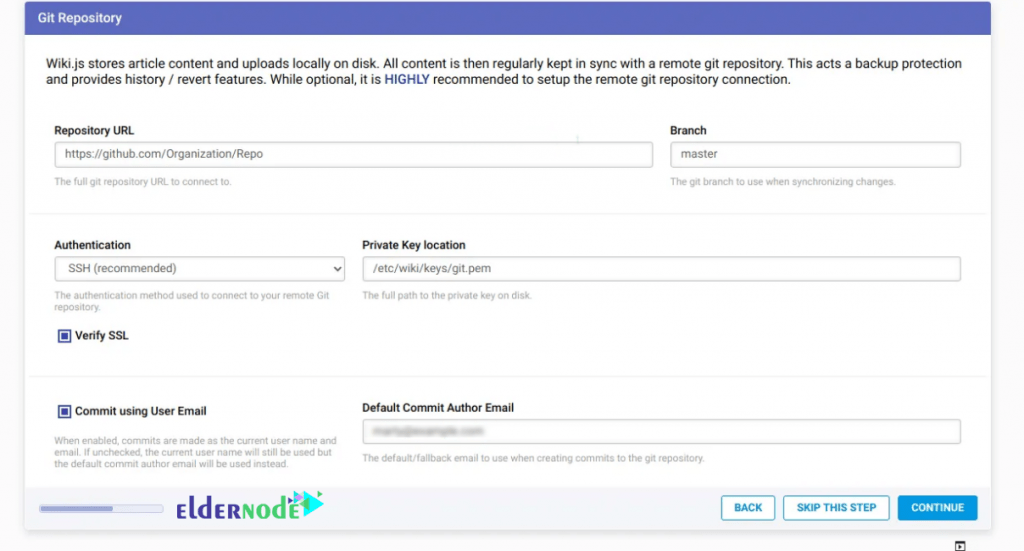
Note that the next step is to configure the administrator account. After doing this, click on “Continue“:
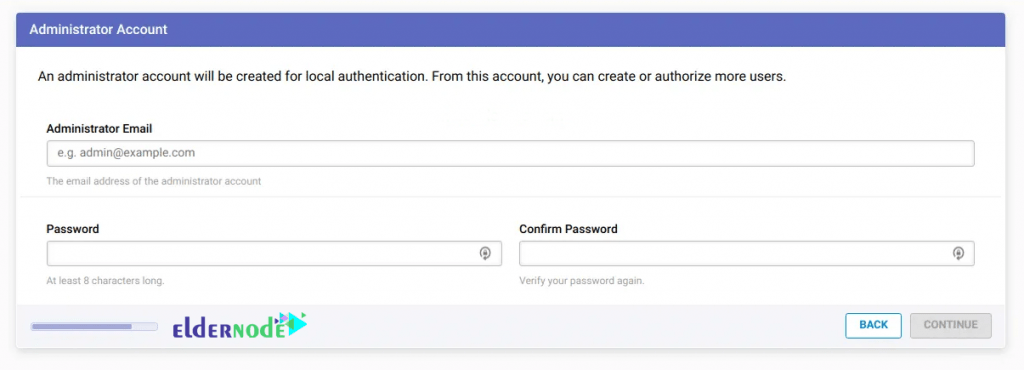
By clicking on “START“, You will be prompted with a login page:
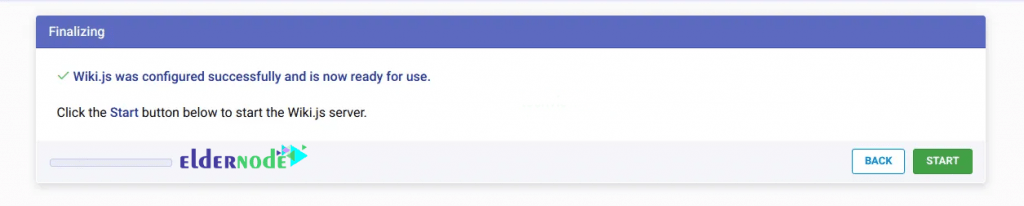
You should note that provide the admin credentials you set above to log in. You will then be prompted with a page to create a home page:
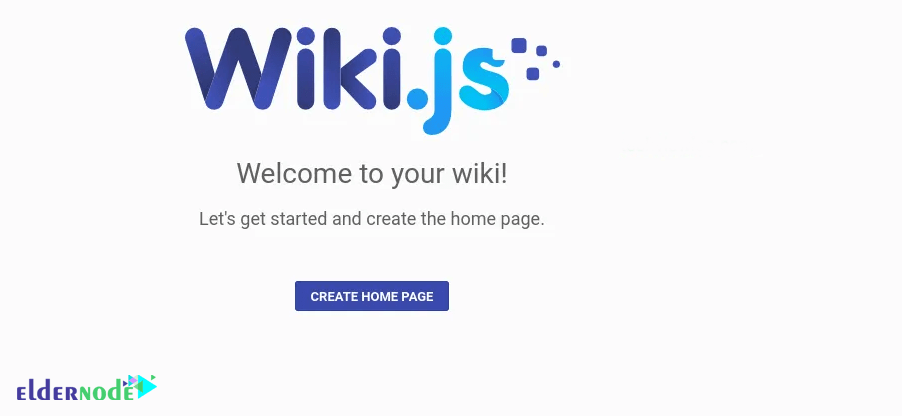
Finally, you can click on “CREATE HOME PAGE” to begin:
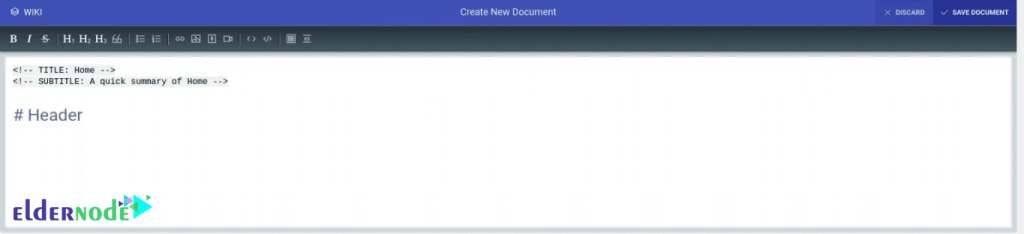
Conclusion
Wiki.js is an open-source, modern, and powerful wiki app based on Node.js, Git, and Markdown. Wiki.js runs on the flamingly fast Node.js engine and is optimized to conserve CPU resources. In this article, we tried to teach you How to Install Wiki.js with PostgreSQL on Debian 10. We also covered How to Setup Wiki.js with PostgreSQL on Debian 10 at the end of this article.