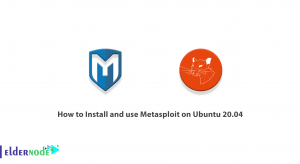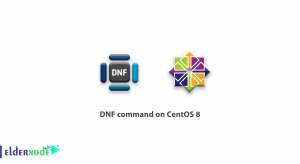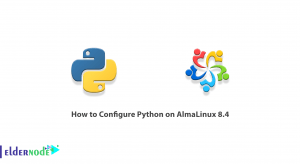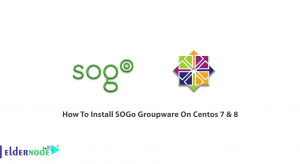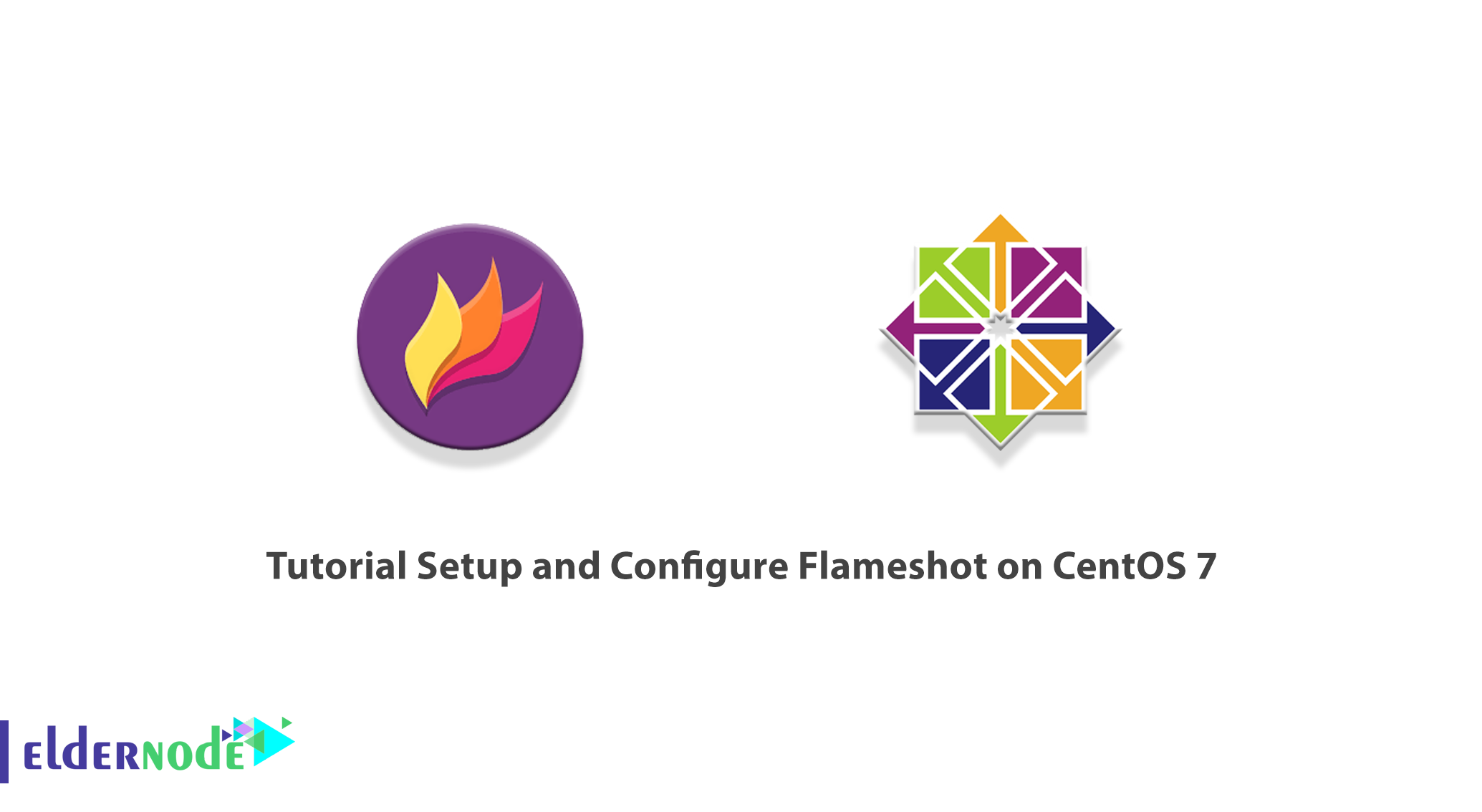
Flameshot is a tool for capturing the operating system screen. This tool is open-source and developed using the C ++ programming language. It should be noted that Flameshot has a lot of support for different Linux distributions. This tool is prominent due to the lightweight and powerful tools that it offers to users, as well as the possibility of making professional edits. In this article, we are going to teach you about Tutorial Setup and Configure Flameshot on CentOS 7. You can visit the packages available in Eldernode if you wish to purchase a CentOS VPS server.
Table of Contents
How to Setup and Configure Flameshot on CentOS 7
Flameshot is a powerful yet easy-to-use screenshot software for a variety of Linux distributions, especially CentOS. In this article, we will see how you can install and configure Flameshot on CentOS 7. Please stay tuned for the rest of this article.
What is Flameshot?
Flameshot is an open-source command-line imaging tool. With the Flameshot tool, you can capture complete or specific areas of the page and annotate it immediately before saving it locally or online in Imgur. You can also use Flameshot to specify options for annotations, lines, arrows, circles, boxes, highlighting, blur, text, and pins.
Here are some of the features of Flameshot. These features include:
1) Adjustable appearance
2) Easy to use
3) It has a DBus interface.
4) Ability to upload to Imgur
How to Install Flameshot on CentOS 7
In this article, we are going to teach you how to Install Flameshot on CentOS 7 with two methods. These methods include:
1_ Install Flameshot Using the yum Package Manager
2_ Install Flameshot by downloading the rpm Package
In the following, we will explain each of these methods step by step.
How to Install Flameshot Using the yum Package Manager
The first step is to open the command-line window terminal. Note that Flameshot can be installed on CentOS using the ‘yum’ package manager. In other words, Flameshot is available in the default yum repository. Therefore, to install Flameshot on CentOS, just run the following command:
sudo dnf install flameshotAs you can see in the image below, after executing the above command, the question “Is this ok?” You will be asked to type “y” in the answer and press enter:
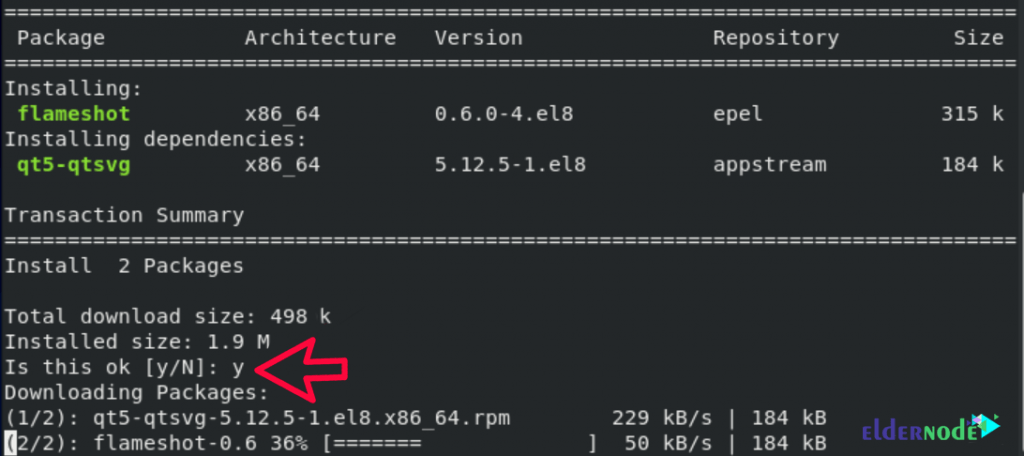
Note that installing Flameshot on your system may take a few seconds.
How to Install Flameshot by downloading the rpm Manager
In this section, we are going to teach you how to install Flameshot with the second method, ie using rpm Manager. To do this, just follow the steps below.
Since CentOS supports rpm packages for installing any software, you should download the Flameshot package in the first step. You can download the rpm Flameshot package from Github using the following command:
wget https://github.com/flameshot-org/flameshot/releases/download/v0.9.0/flameshot-0.9.0-1.fc32.x86_64.rpmThen in the next step, you must install the downloaded rpm package locally on your system using the following command:
rpm -i flameshot-0.9.0-1.fc32.x86_64.rpmNote that to prevent possible errors from occurring, you must use the following command to install all the required dependencies:
sudo dnf install gcc-c++ cmake qt5-qtbase-devel qt5-linguistsudo dnf install qt5-qtbase qt5-qtsvg-develAs you can see in the image below, after executing the above command, the question “Is this ok?” You will be asked to type “y” in the answer and press enter:
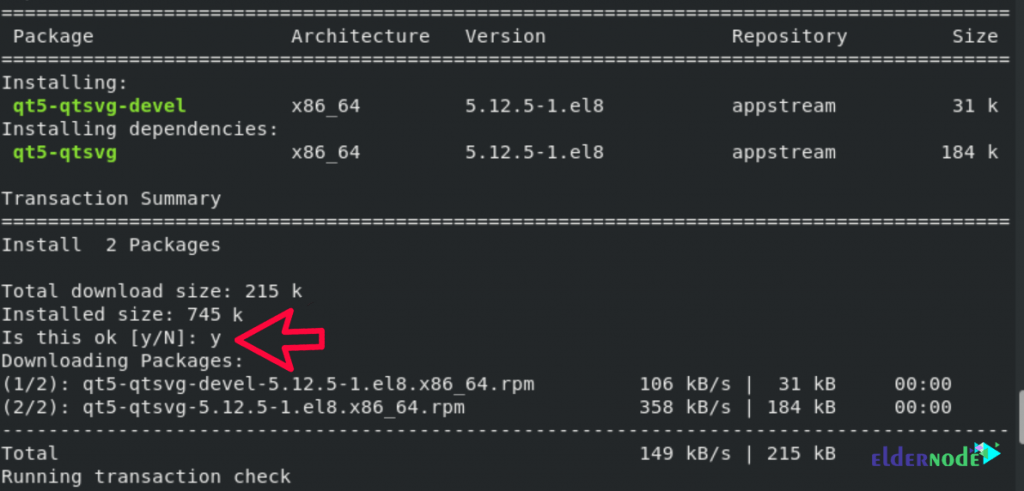
How to Configure Flameshot on CentOS 7
Before learning how to configure, you need to type the following command to take a screenshot to open Gui mode:
flameshot guiYou can use the -p flag to save the page image in a custom path like the following command:
flameshot gui -p /home/username/imagesYou can also use the -d flag to add a delay in taking a photo by running the following command:
flameshot gui -d 2000You can use the following command to take a snapshot of the full screen:
flameshot full -p /home/username/images -d 1500Finally, you can open the Flameshot configuration by running the following command:
flameshot configConclusion
Flameshot is a simple, free and open-source but powerful screenshot software. In this article, we tried to teach you How to Install Flameshot on CentOS 7 using two methods. Then we taught you how to configure it.