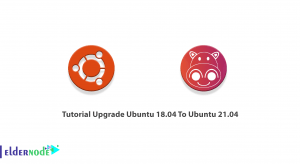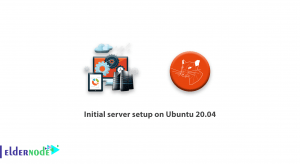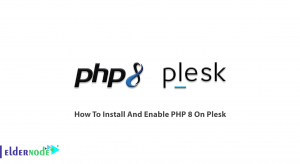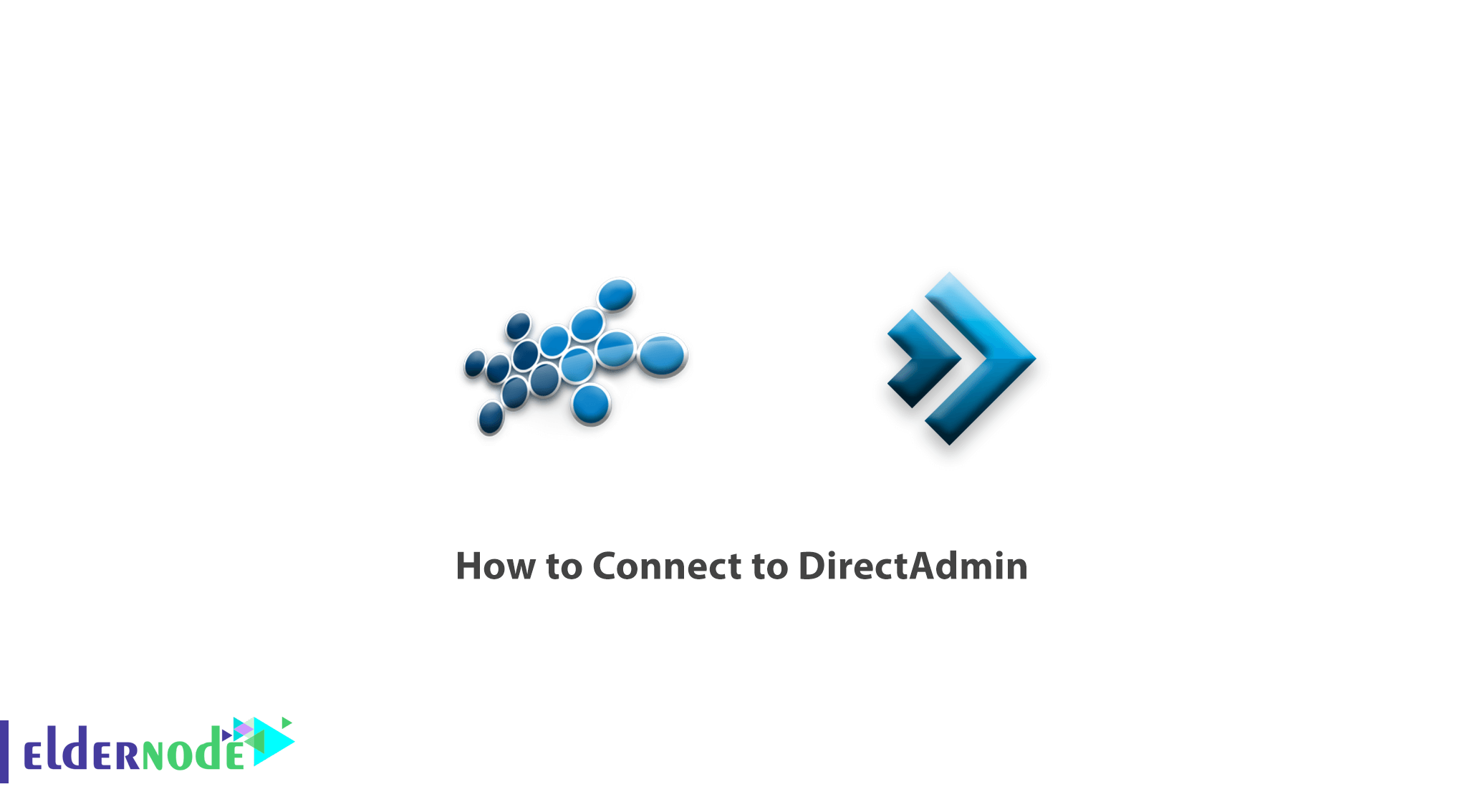
Are you having issues connecting to DirectAdmin? We’ve got you covered! In this article we will take you step by step through the process of becoming a pro at connecting to DirectAdmin. Regardless of whether you are new to it or an experienced user, our instructions are so easy that they will have you working in no time.
DirectAdmin is a tool-rich control panel designed to make web hosting environment management easy. It gives access to all required tools, from setting up email accounts to managing databases, for developers. However, starting out can be confusing especially for those who have not used the system before.
That is why we exist. Starting from credentials acquisition ending with getting into your Direct Admin control panel, we will explain everything. Additionally, troubleshooting tips for common connectivity issues shall be given so that one does not spend much time addressing them when they arise.
Let us start this journey. Are you ready? Let’s get started now!
Table of Contents
Getting started with DirectAdmin
Make sure you get the login details from your hosting provider. These details include ip, username and password to access Direct Admin.
How to Connect to DirectAdmin via SSH:
When you enter the command, you will be asked to key in your password so as to authenticate it. After authentication, through SSH connection, one can access the DirectAdmin control panel.
How to Connect to DirectAdmin via FTP:
In order to connect to DirectAdmin through FTP, you will require an FTP client like Cyberduck or FileZilla tools. Ensure that your FTP client is set up with the user credentials from your hosting provider for DirectAdmin including the username, password and host name.
When you are done configuring your FTP client, enter the host name, user name and password into the correct fields so as to connect to the server of DirectAdmin. Once authenticated successfully you can go ahead and manage all your web files by browsing it via this very interface provided by FTP clients seamlessly.
How to Connect to DirectAdmin with File Manager
How to Connect to DirectAdmin, If you are newly acquainted with the DirectAdmin servers, you may be confused to work with different parts of this control panel.Due to the different structures of this control panel, it is necessary to do all the tasks for managing and controlling the domains respectively.
First:
you need to log in to the admin panel of this control panel.
To do this, you need to insert the port defined as the DirectAdmin port at the end of your domain or IP server.
For Example:
the default port of DirectAdmin is 2222. if your IP server is 10.10.10.123 you must login to 10.10.10.123:2222 to log in to Admin. The DirectAdmin management username is also the default “admin”.
Note that the default admin port may be changed from 2222 to another due to security issues. So you need to ask this person or company that has done the installation for you. After entering the control section of this control panel you will see the image as shown below.
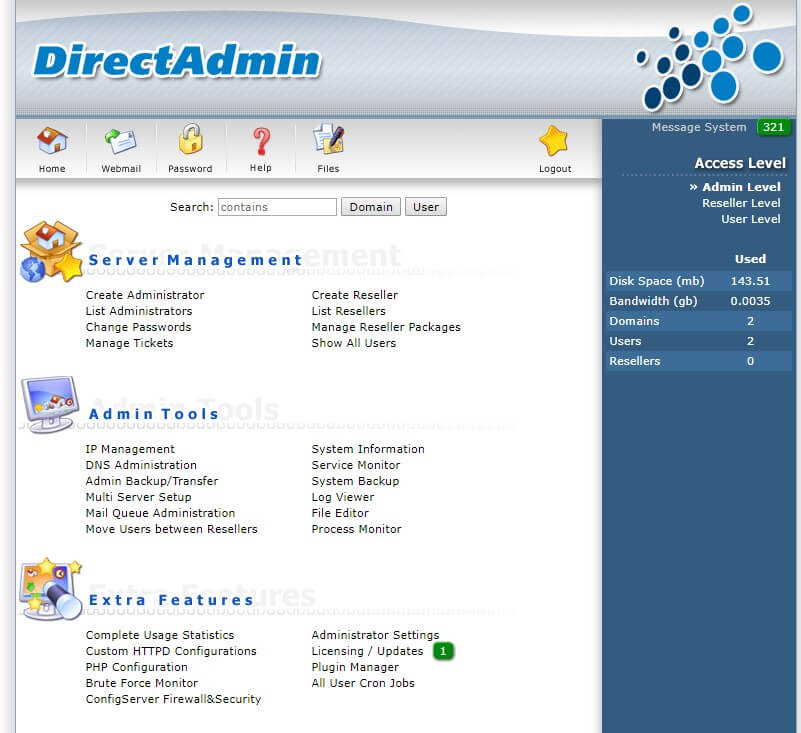
As you can see in this image, the right column of DirectAdmin contains a summary of the information and links that are very useful. The “Message system” option is all messages sent to you through the DirectAdmin.
These include backups, overuse of resources, Brute Force attacks, etc., which usually increase the number of messages each day if the Brute Force settings are not applied.
After this option, there is a section called “Access Level” that you will need more at the beginning. Using the various options available in this section you can customize the DirectAdmin according to your needs.
For example:
if you need to create a new user directly from the “Admin level” you will not be able to. This item will only be accessible through “User Level” if you wish to log into the email account.
Troubleshooting common connection issues
Some common issues that hinder successful login are incorrect login data, network configuration issues and server restriction. To resolve them, ascertain that your login credentials are accurate and also check if your network allows you to access DirectAdmin server.
If the problem persists, then there is a chance it may be due to firewall settings which block connections. This can be fixed by allowing certain ports on the firewall such as port 2222 for SSH or port 21 for FTP. Alternatively, you could contact your hosting provider or refer to DirectAdmin’s troubleshooting guide in order to find possible ways of solving connectivity issues
Conclusion
As a result, With what you have learned from this article, there are easy methods to connect safely with DirectAdmin and begin enjoying its features without any fear. If you are comfortable with SSH, FTP or the built-in File Manager, DirectAdmin has various ways that can be used to connect and work on your hosting server.
Remember to troubleshoot any connectivity issues that may arise and leverage DirectAdmin’s advanced features to optimize your hosting experience. You too can expertly navigate through your site’s dashboard thereby economizing on management tasks within the platform using proper knowledge and tools. Thus welcome the opportunities opened by DirectAdmin and easily take hold of your domain world.