![How To Install Composer on Debian 10 with 5 Step [complete]](https://blog.eldernode.com/wp-content/uploads/2020/09/IMG_1971.png)
Composer is a popular dependency management tool for PHP, created mainly to facilitate installation and updates for project dependencies. It will check which other packages a specific project depends on and install them for you, using the appropriate versions according to the project requirements. Composer is also commonly used to bootstrap new projects based on popular PHP frameworks, such as Symfony and Laravel. Do not miss the most powerful Linux hosting to enjoy working with your studies.
To let this tutorial work better, please consider the below Prerequisites:
A non-root user with sudo privileges
To set up, follow our Initial Setup with Debian 10
Table of Contents
How To Install Composer on Debian 10 with 5 Step [complete]
Join us with this guide to start learning How To Install and Use Composer on Debian 10.
Step 1: Installing the Dependencies
Before you can download and install Composer, ensure your server has all dependencies installed.
First, update the package manager cache by running:
sudo apt updateNow, let’s install the dependencies. You will need curl in order to download Composer and php-cli for installing and running it. The php-mbstring package is necessary to provide functions for a library You will be using. git is used by Composer for downloading project dependencies and unzip for extracting zipped packages. Everything can be installed with the following command:
sudo apt install curl php-cli php-mbstring git unzipWith the prerequisites installed, you can install Composer itself.
Step 2: Downloading and Installing Composer
Composer provides an installer, written in PHP. You will download it, verify that it’s not corrupted, and then use it to install Composer.
Make sure you’re in your home directory, then retrieve the installer using curl:
cd ~curl -sS https://getcomposer.org/installer -o composer-setup.phpNext, verify that the installer matches the SHA-384 hash for the latest installer found on the [Composer Public Keys / Signatures][composer-sigs] page. Copy the hash from that page and store it as a shell variable:
HASH=48e3236262b34d30969dca3c37281b3b4bbe3221bda826ac6a9a62d6444cdb0dcd0615698a5cbe587c3f0fe57a54d8f5Make sure that you substitute the latest hash for the value of the above line.
Now execute the following PHP script to verify that the installation script is safe to run:
php -r "if (hash_file('SHA384', 'composer-setup.php') === '$HASH') { echo 'Installer verified'; } else { echo 'Installer corrupt'; unlink('composer-setup.php'); } echo PHP_EOL;"Installer verified If you see Installer corrupt, then you’ll need to download the installation script again and double-check that you’re using the correct hash. Then run the command to verify the installer again. Once you have a verified installer, you can continue.
To install composer globally, use the following command which will download and install Composer as a system-wide command named composer, under /usr/local/bin:
sudo php composer-setup.php --install-dir=/usr/local/bin --filename=composerOutput
All settings correct for using Composer Downloading... Composer (version 1.8.6) successfully installed to: /usr/local/bin/composer Use it: php /usr/local/bin/composerTo test your installation, run:
composer ______ / ____/___ ____ ___ ____ ____ ________ _____ / / / __ \/ __ `__ \/ __ \/ __ \/ ___/ _ \/ ___/ / /___/ /_/ / / / / / / /_/ / /_/ (__ ) __/ / \____/\____/_/ /_/ /_/ .___/\____/____/\___/_/ /_/ Composer version 1.8.6 2019-06-11 15:03:05 Usage: command [options] [arguments] Options: -h, --help Display this help message -q, --quiet Do not output any message -V, --version Display this application version --ansi Force ANSI output --no-ansi Disable ANSI output -n, --no-interaction Do not ask any interactive question --profile Display timing and memory usage information --no-plugins Whether to disable plugins. -d, --working-dir=WORKING-DIR If specified, use the given directory as working directory. -v|vv|vvv, --verbose Increase the verbosity of messages: 1 for normal output, 2 for more verbose output and 3 for debug . . .
This verifies that the Composer installed successfully on your system and is available system-wide.
Note: If you prefer to have separate Composer executables for each project you host on this server, you can install it locally, on a per-project basis. Users of NPM will be familiar with this approach. This method is also useful when your system user doesn’t have permission to install software system-wide.
To do this, use the command php composer-setup.php. This will generate a composer.phar file in your current directory, which can be executed with ./composer.pharcommand.
Now let’s look at using Composer to manage PHP dependencies.
Step 3: Using the Composer in a PHP Project
PHP projects often depend on external libraries, and managing those dependencies and their versions can be tricky. Composer solves that by tracking your dependencies and making it easy for others to install them.
In order to use Composer in your project, you’ll need a composer.json file. The composer.json file tells Composer which dependencies it needs to download for your project, and which versions of each package are allowed to be installed. This is extremely important to keep your project consistent and avoid installing unstable versions that could potentially cause backward compatibility issues.
You don’t need to create this file manually – it’s easy to run into syntax errors when you do so. Composer auto-generates the composer.json file when you add a dependency to your project using the require command. You can add additional dependencies in the same way, without the need to manually edit this file.
The process of using Composer to install a package as a dependency in a project involves the following steps:
Identify what kind of library the application needs.
Research a suitable open-source library on Packagist.org, the official package repository for Composer.
Choose the package you want to depend on.
Run composer requires to include the dependency in the composer.json file and install the package.
Let’s try this out with a demo application.
The goal of this application is to transform a given sentence into a URL-friendly string – a slug. This is commonly used to convert page titles to URL paths (like the final portion of the URL for this tutorial).
Let’s start by creating a directory for our project. You will call it slugify:
cd ~ mkdir slugify cd slugifyNow it’s time to search Packagist.org for a package that can help us generate slugs. If you search for the term “slug” on Packagist, you’ll get a result similar to this:
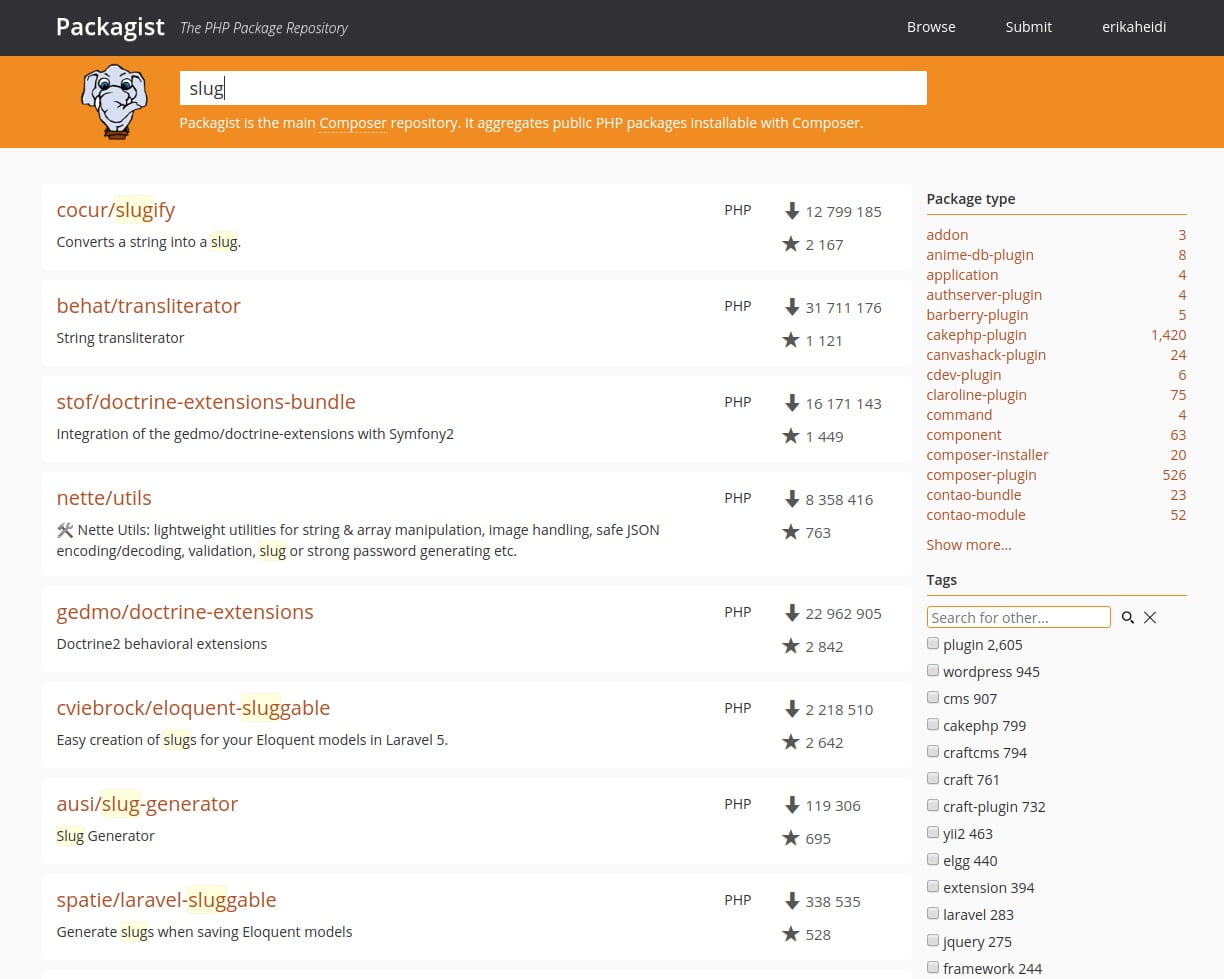
You’ll see two numbers on the right side of each package in the list. The number on the top represents how many times the package was installed, and the number on the bottom shows how many times a package was starred on GitHub. You can also reorder the search results based on these numbers (look for the two icons on the right side of the search bar). Generally speaking, packages with more installations and more stars tend to be more stable, since so many people are using them. It’s also important to check the package description for relevance to make sure it’s what you need.
You need a simple string-to-slug converter. From the search results, the package cocur/slugify seems to be a good match, with a reasonable amount of installations and stars.
Packages on Packagist have a vendor name and a package name. Each package has a unique identifier (a namespace) in the same format GitHub uses for its repositories, in the form vendor/package. The library you want to install uses the namespace cocur/slugif. You need the namespace in order to require the package in your project.
Now that you know exactly which package you want to install, run composer requires to include it as a dependency and also generate the composer.json file for the project:
composer require cocur/slugifyUsing version ^3.2 for cocur/slugify ./composer.json has been created Loading composer repositories with package information Updating dependencies (including require-dev) Package operations: 1 install, 0 updates, 0 removals - Installing cocur/slugify (v3.2): Downloading (100%) Writing lock file Generating autoload files
As you can see from the output, the Composer automatically decided which version of the package to use. If you check your project’s directory now, it will contain two new files: composer.json and composer.lock, and a vendor directory:
ls -l
total 12 -rw-r--r-- 1 noodi noodi 59 jul 15 13:53 composer.json -rw-r--r-- 1 noodi noodi 2952 jul 15 13:53 composer.lock drwxr-xr-x 4 noodi noodi 4096 jul 15 13:53 vendorThe composer.lock file is used to store information about which versions of each package are installed, and ensure the same versions are used if someone else clones your project and installs its dependencies. The vendor directory is where the project dependencies are located. The vendor folder doesn’t need to be committed to version control – you only need to include the composer.json and composer.lock files.
When installing a project that already contains a composer.json file, run composer install in order to download the project’s dependencies.
Let’s take a quick look at version constraints. If you check the contents of your composer.json file, you’ll see something like this:
cat composer.json{ "require": { "cocur/slugify": "^3.2" } }
You might notice the special character ^ before the version number in composer.json. Composer supports several different constraints and formats for defining the required package version, in order to provide flexibility while also keeping your project stable. The caret (^) operator used by the auto-generated composer.json file is the recommended operator for maximum interoperability, following semantic versioning. In this case, it defines 3.2 as the minimum compatible version and allows updates to any future version below 4.0.
Generally speaking, you won’t need to tamper with version constraints in your composer.json file. However, some situations might require that you manually edit the constraints–for instance, when a major new version of your required library is released and you want to upgrade, or when the library you want to use doesn’t follow semantic versioning.
Here are some examples to give you a better understanding of how Composer version constraints work:
Constraint Meaning Example Versions Allowed
^1.0 >= 1.0 < 2.0 1.0, 1.2.3, 1.9.9
^1.1.0 >= 1.1.0 < 2.0 1.1.0, 1.5.6, 1.9.9
~1.0 >= 1.0 < 2.0.0 1.0, 1.4.1, 1.9.9
~1.0.0 >= 1.0.0 < 1.1 1.0.0, 1.0.4, 1.0.9
1.2.1 1.2.1 1.2.1
1.* >= 1.0 < 2.0 1.0.0, 1.4.5, 1.9.9
1.2.* >= 1.2 < 1.3 1.2.0, 1.2.3, 1.2.9
Step 4: Including the Autoload Script
Since PHP itself doesn’t automatically load classes, Composer provides an autoload script that you can include in your project to get autoloading for free. This makes it much easier to work with your dependencies.
The only thing you need to do is include the vendor/autoload.php file in your PHP scripts before any class instantiation. The composer generates this file automatically when you add your first dependency.
Let’s try it out in our application. Create the file test.php and open it in your text editor:
nano test.phpAdd the following code which brings in the vendor/autoload.php file, loads the cocur/slugify dependency, and uses it to create a slug:
<?php require __DIR__ . '/vendor/autoload.php'; use Cocur\Slugify\Slugify; $slugify = new Slugify(); echo $slugify->slugify('Hello World, this is a long sentence and I need to make a slug from it!');Save the file and exit your editor.
Now run the script:
php test.phpThis produces the output hello-world-this-is-a-long-sentence-and-i-need-to-make-a-slug-from-it.
Dependencies need updates when new versions come out, so let’s look at how to handle that.
Step 5: Updating Project Dependencies
And finally, keep reading to review the latest step of installing Composer on Debian 10. Whenever you want to update your project dependencies to more recent versions, run the update command:
composer updateThis will check for newer versions of the libraries you required in your project. If a newer version is found and it’s compatible with the version constraint defined in the composer.json file, Composer will replace the previous version installed. The composer.lock file will be updated to reflect these changes.
You can also update one or more specific libraries by specifying them like this:
composer update vendor/package vendor2/package2Therefore, be sure to commit the changes to your composer.json and composer.lock files after you update your dependencies, so whoever is working in the project has access to the same package versions.
Conclusion
In this article, you learned How to Install Composer on Debian 10. A composer is a powerful tool every PHP developer should have in their utility belt. In this tutorial, you installed Composer on Debian 10 and used it in a simple project. Now, you know how to install and update dependencies. Beyond providing an easy and reliable way for managing project dependencies, it also establishes a new de facto standard for sharing and discovering PHP packages created by the community. In case you are interested in reading more related articles, find our article on How to install Laravel on Ubuntu 20.04 LTS [complete].
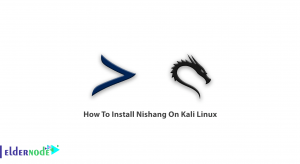
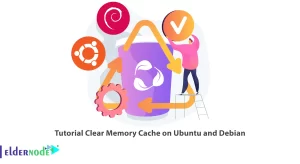
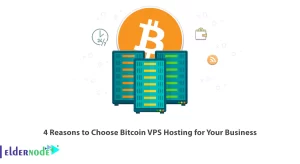
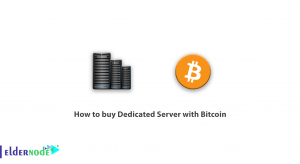

I can not install the composer.
Please send us more details, but before any verification be sure to work with the latest version
What points should be considered while updating recently published packages?
In this case, please be aware that Packagist has a delay of up to 1 minute before new packages are visible to Composer. And if you are updating a single package, it may depend on newer versions itself. So you need to add the –with-dependencies argument or add all dependencies which need an update to the command.
Is it possible to autoload dependencies?
Yes, it is. Add autoload of all dependencies to your code by typing the following command:
require ‘vendor/autoload.php’;
how can I delete autoload?
You can remove a specific dependency by typing the command below:
composer remove guzzlehttp/guzzle
how to use composer in PHP project?
You have to create a directory which should project root directory. Create directory my-project as a root directory of your project using the following commands.
sudo mkdir my-project
cd my-project