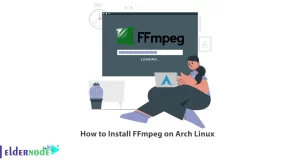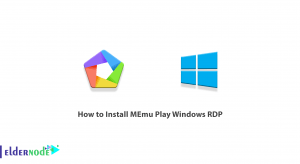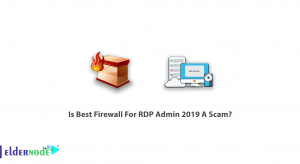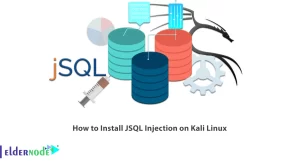Have you ever found yourself drowning in a sea of poorly named files on your Linux system? Renaming files in Linux can be a tedious task, especially if you have a large number of files to manage. But fear not, with the power of the command line at your disposal, you can easily rename files in bulk and with precision. Follow this ultimate guide to master the art of renaming files in Linux using the command line.
prerequisites:
Linux VPS or Linux with Desktop Version
Root access
Table of Contents
Step 1: Open a terminal
To begin renaming files in Linux, you will need to open a terminal window. You can do this by pressing ‘Ctrl + Alt + T‘ on your keyboard or by searching for “Terminal” in your application menu.
Step 2: Navigate to the directory containing the files you want to rename
Use the ‘cd‘ command to go to the directory where your files are saved. For example, if your files are in a folder called “Documents“, you would type ‘cd Documents‘ and press Enter.
Step 3: Use the ‘mv‘ command to rename files
The ‘mv‘ command is a powerful tool for moving and renaming files in Linux. In order to change the name of a single file, follow this syntax:
‘mv oldfilename newfilename‘
For example, to rename a file called “oldfile.txt” to “newfile.txt”, you would type ‘mv oldfile.txt newfile.txt’ and press Enter.
Step 4: Use wildcards to rename multiple files at once
To rename multiple files at once, you can use wildcards in the ‘mv‘ command. For example, to rename all files with the extension “.txt” in the current directory, you would type:
‘mv *.txt newextension‘
This would rename all files with the “.txt” extension to have the new extension specified.
Step 5: Use the ‘rename’ command for more advanced renaming options
If you need to perform more complex renaming operations, you can use the ‘rename‘ command. This command allows you to use regular expressions to rename files based on patterns. For example, to rename all files with the pattern “file1” to “file2“, you would type:
‘rename ‘s/file1/file2/’ *’
Step 6: Practice, practice, practice!
The best way to master the art of renaming files in Linux is to practice. Try different combinations of commands and options to see what works best for your specific needs. Before you know it, you’ll be a master of file renaming on the command line.
With this ultimate guide, you now have the tools and knowledge to efficiently rename files in Linux using the command line. Say goodbye to messy file names and hello to organized, well-named files on your system. Happy renaming!