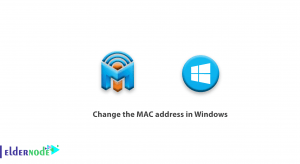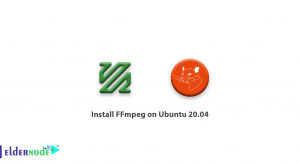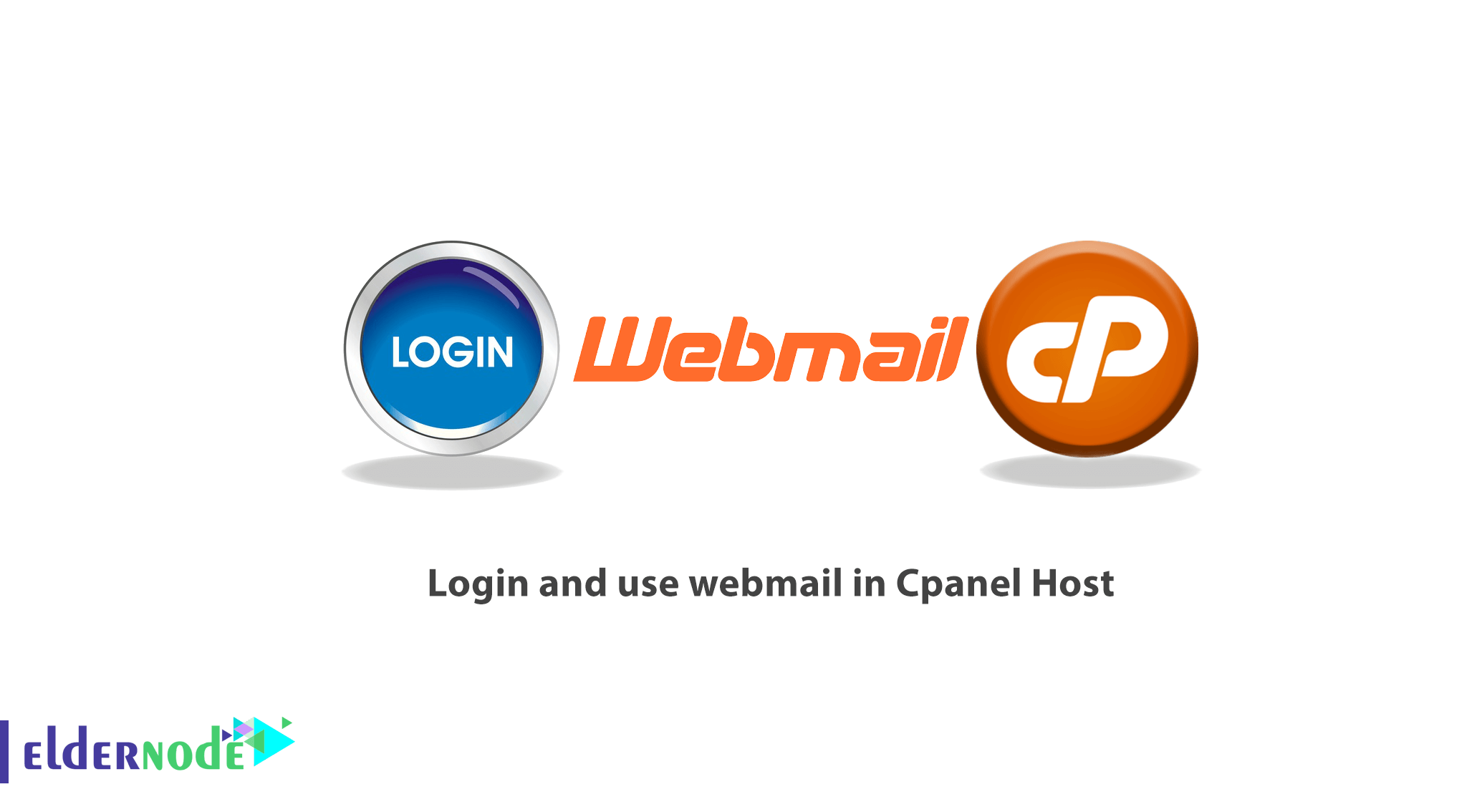
In this article, we will teach you Tutorial login and use webmail in Cpanel Host. After buying a Linux host, you should get acquainted with the different parts of your control panel. Webmail is the best feature provided in your service and you can access all your emails with any internet connection.
There are several ways to access Webmail with Cpanel. In this tutorial, we will explain all the ways to connect to the host and also how to enter the Cpanel webmail. Finally, after completing this tutorial, you will learn all the login ports of the host email, the default Cpanel webmail services, as well as how to manage the host email.
Table of Contents
Tutorial login and use webmail in Cpanel Host
Email is one of the most important parts of a host. After creating an email, there are several ways to enter it and you should choose one of these methods according to the access you have. For example, those who have direct access to Cpanel can log in to their Cpanel host and go to the email section to manage their emails. Other people, such as company employees who use corporate email, do not have Cpanel access, so they must either enter the default webmail service address or use the email port.
The educational topics that we will address in this article will be as follows:
– – Connect to host email
– – Connect to host email via Cpanel (admin only)
– – How to access WebMail with a direct link
– – Use the address of host email management programs
Tutorial Connect to host email
There are two ways you can use your hosting email service. You can either proceed from the email section of your host or you can access your mail server section through the relevant link or IP. We will explain both in the following. If you wish, you can read the article Tutorial connect Cpanel email account to Gmail.
How to Connect to host email via Cpanel
In this method which is used by most people, you should have access to Cpanel. To do this, follow these steps:
1. Log in to your Cpanel first.
2. In the Email section, click on Email Account.
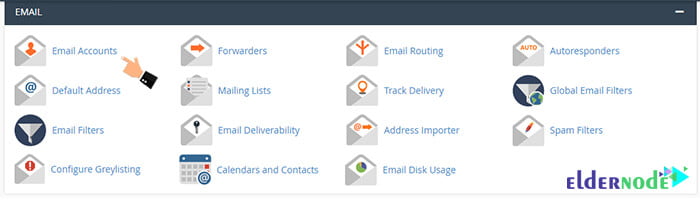
3. In the opened page, you will see a list of emails created on these host.
4. Find the email you want and click on it.
Now in your email service, you can send emails and check incoming emails.
The second method is for those people who do not have access to Cpanel host. For example, a group may create corporate emails for its employees and not want all employees to have access to Cpanel; In such cases, the best solution is to provide each person with an address and a password. The email owner will then be able to access their mail service via a link. In the following, we will describe this method.
How to access WebMail with a direct link in Cpanel
As mentioned earlier, direct access to email via links and ports is more reasonable for those who do not have access to the host. To access Webmail directly, type the following information into your web browser:
If your domain name is as follows:
Https://www.example.com/webmail
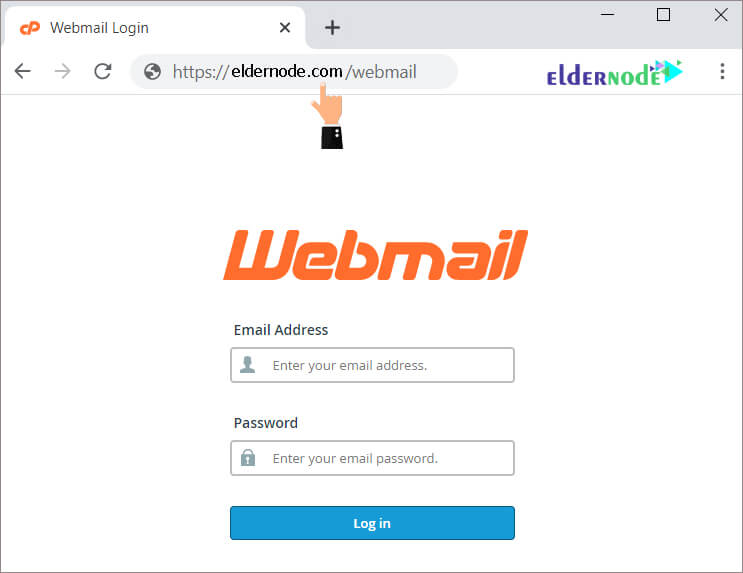
You should enter your website domain name instead of example.com. You can also access Webmail port number 2095 or 2096 directly via the default webmail port in Cpanel:
Http://www.example.com:2095
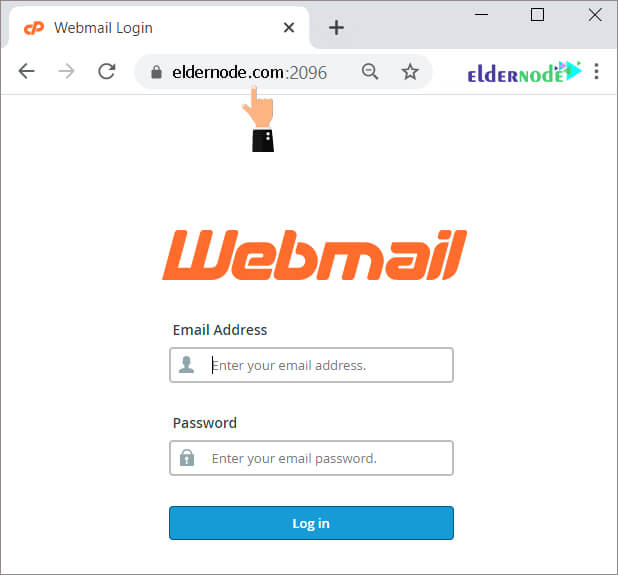
Then enter your email address or password and click the Log in button.
How to use the address of hosts email management programs in Cpanel
You can select one of the 3 default webmail programs via a direct link to enter the webmail. This will be possible by using the following URLs in the address bar or creating a link on your website as follows:
1. Horde WebMail with address www.example.com:2096/horde/index.php.
2. SquirrelMail webmail with address www.example.com:2096/3rdparty/squirrelmail/index.php.
3. RoundCube webmail by entering www.example.com:2096/3rdparty/roundcube/index.php link.
When you go to the above addresses, the login page will appear to enter your username and password. Note that this username and password are not related to the Cpanel host and are related to the email account created in Cpanel. The username is exactly the same as the email address.

Note: Username and password are case sensitive and should look exactly like what you see in the control panel.
Conclusion
There are several ways to connect to a host email, including accessing webmail via Cpanel, direct linking, and logging in through webmail applications. In this tutorial, we explained all the ways to connect to the host and also how to log in to webmail. Finally, we introduced you to all the host email login ports, the default Cpanel webmail services, and how to manage host email.
We hope you enjoy this tutorial.
Goodluck.