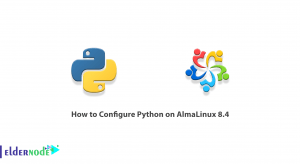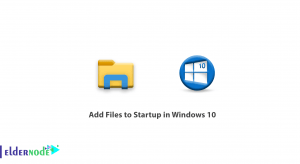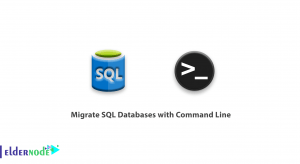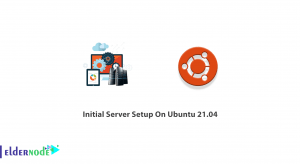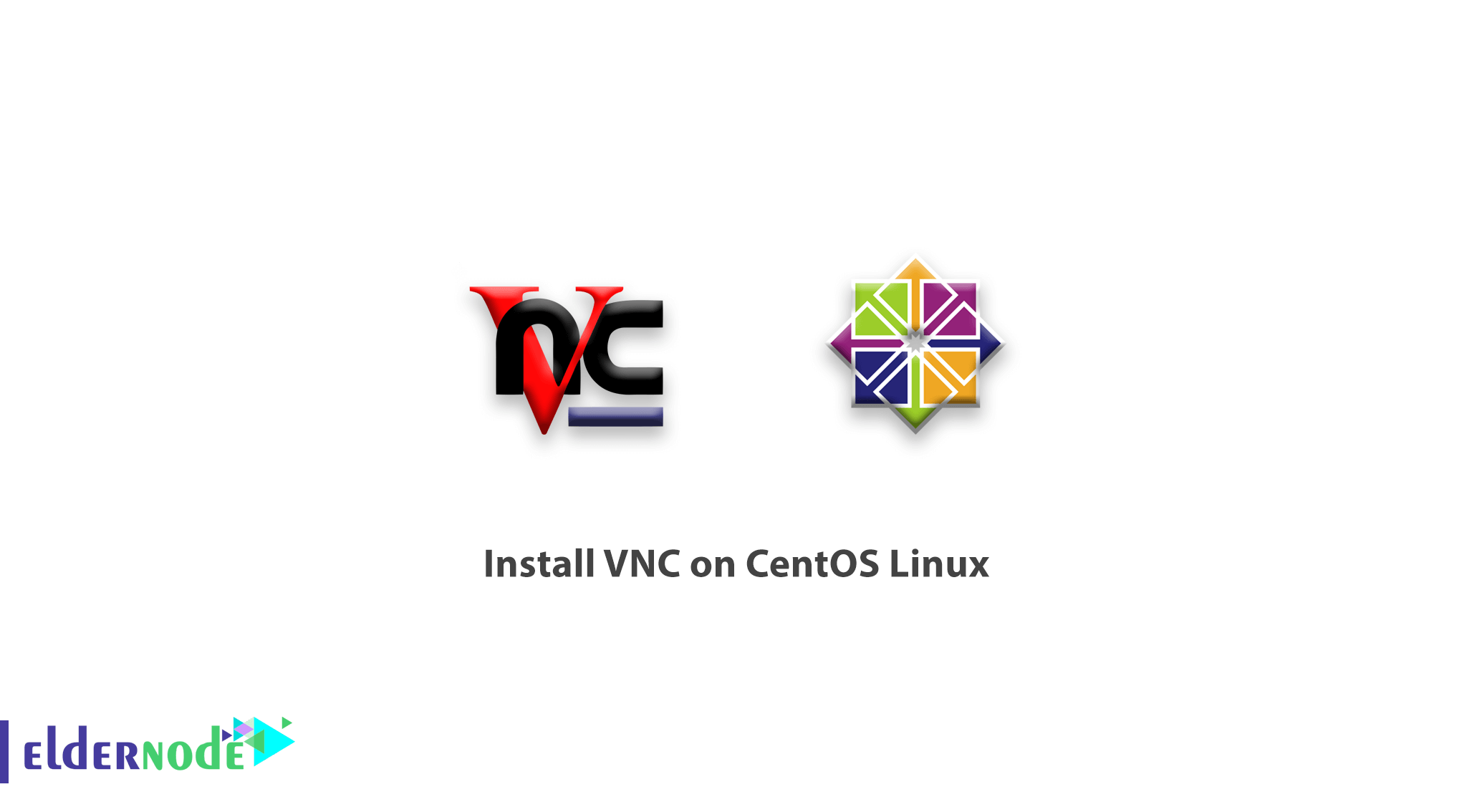
We are back with introducing another useful Linux application. In this tutorial you will learn How to install VNC on CentOS Linux. VNC is a remote application that is commonly used in Linux. Users generally use the terminal environment and SSH service to work with Linux servers. But some users prefer to work with their Linux servers to use its graphical environment. By using Microsoft new feature in its Windows called Remote Desktop, users can easily connect to their servers through a graphical environment. But in CentOS Linux and other Linux distributions, there is no such thing as a Windows desktop remote by default, and users have to use a software called VNC.
How to install VNC on CentOS Linux
Please note that these commands can be run on CentOS 6.5.
1– First you should install the Gnome graphics environment on CentOS.
yum groupinstall "Desktop" "Desktop Platform" "X Window System" "Fonts"Note: Make sure the Gnome environment is installed correctly.
2– After installing Gnome, enter the following command to download and install VNC.
yum install tigervnc-serverNote: The installation is complete now and we will proceed to the VNC settings on CentOS Linux in the following.
3– If you want the VNC service system to run automatically every time you reboot, enter the following command.
chkconfig vncserver onVNC settings in CentOS Linux
1– First create a new user.
usradd eldernode2– Then set its password.
passwd eldernode3– Then go to the user interface created with the su command.
su - eldernode4– Run the following command and enter a password to connect to VNC.
vncpasswdAfter entering the above command, the password will be asked twice.
5– Return to the root user interface.
su -6– Open the /etc/sysconfig/vncservers file with an editor.
nano /etc/sysconfig/vncservers7– Copy the following phrase in and save it.
VNCSERVER=”1:eldernode”
VNCSERVERARGS[1]=”-geometry 1024×768″
With the above phrase, the eldernode user will have a desktop with a resolution of 1024 × 768 after connecting to your CentOS Linux.
8– VNC uses port 5901 for its communications, so open this port in your firewall.
iptables -A INPUT -p tcp --dport 5901 -j ACCEPT9– After completing the above steps, reboot your Linux once.
rebootNote: You’ve learned how to install VNC on your CentOS Linux till here, and now how to do it.
To work with your own server, buy Linux VPS
Install and configure VNC client
1– To connect to VNC Server, you must use the client version.
2– After downloading the program, run VNC Client.
3– In the top bar, enter the IP address with the port as shown below.
4– After the search, you will be asked for the user password that you created for VNC.
Here you are connected to your Linux and may ask for your password again for more security.
Dear user, we hope you would enjoy this tutorial, you can ask questions about this training in the comments section, or to solve other problems in the field of Eldernode training, refer to the Ask page section and raise your problems in it.