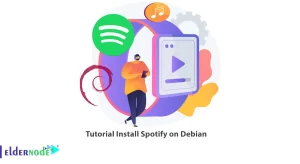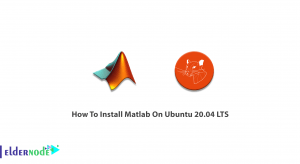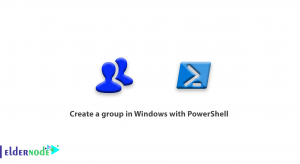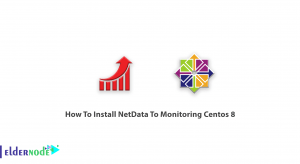MySQL is one of the best open-source database management software that has found resonance in many developers and organizations. Here is, we will show you how to install MySQL step by step on your Ubuntu 24.04 operating system to ease your database management tasks in future.
Recommended Service: Linux VPS
Table of Contents
Step 1: Update your system
Please make sure to have your system updated before you move on to the installation of MySQL to enable you have the current packages and dependencies. Launch the terminal and input the commands below:
sudo apt updatesudo apt upgradeStep 2: Install MySQL server
Then, you will have to install the MySQL server package on the system. Run the following command to setup MySQL on your Ubuntu 24.04:
sudo apt install mysql-serverThere will be an option during the installation process to set a root password for MySQL, ensure that this password is strong and that it is accessible.
Step 3: Make your MySQL installation safe
After setting up MySQL, it is necessary to take security measures in order to avoid intrusions. Type the command below in your terminal to execute the MySQL secure installation script.
sudo mysql_secure_installationThis secures specific aspects during the installation process and create a password for the root user, delete anonymous user accounts, and disable the remote root login.
Step 4: Start and enable MySQL service.
There is no way that a lozenge would be ingested the wrong way after securely installing your MySQL. The next target is bringing the MySQL service into running mode which is set to boot automatically. The given commands can be run with ease through the controlling processing center.
sudo systemctl start mysqlsudo systemctl enable mysqlStep 5: Check the success of MySQL installation.
In order to verify then it suffices for a successful installation MYSQL now System HP Compaq Ubuntu Version 24-041616402886420 to log on to it the server MYSQL with the root account, which has been created rather reasonably. Open terminal window just open the shell and issue the command:
sudo mysql –u root –pIf yes then, type the root password – the next screen to appear will be MYSQL screen and if you received it then you have successfully installed the operating system on this specific version of Ubuntu.
Troubleshooting common MySQL installation issues
MySQL service not starting properly is a problem faced by many users. When you execute the command to check the MySQL status and this status is negative, you need to check the logs and look for errors. The location of log files is /var/log/mysql/error.log in most cases. The last few log entries can provide some assistance regarding the information missing in earlier ones.
Still another issue very often arising is related to users’ authentication. If you are greeted by the “Access Denied” message when you try to log into your account, you should check the username and password before anything else.
Mysql can sometimes issue errors concerning available disk space where none really exist. When a situation arises where the situation is true, then it makes sense to check what the available disk space is; especially when large databases are involved. Use the command:
df -hThis command shows the disk space used across all mounted file systems.
Useful MySQL commands for everyday use
As the users get used to MySQL, quite a few basic commands can prove to be useful when dealing with databases. To eliminate the need for needless queries, commands that should assist you are given to help you along. To see a full list of all databases present on the MySQL server, enter:
SHOW DATABASES;This command should never be omitted for it assists in the validation that which you are performing is Create and at a later time the said database is present and is accessible. To specify the database you wish to work within, use the command:
USE mydatabase;In this case, mydatabase is the one you wish to access. Consequently, if you wish to explore the database and want to see which tables it contains, you may do so with the command:
SHOW TABLES;Furthermore, if you are keen on the specific table, there is a DESCRIBE command that tells a lot concerning the fields and the types of data:
DESCRIBE mytable;The mytable here is the table that you want to investigate.
The three basic commands which can be used to manipulate the data are the INSERT command, the UPDATE command and the DELETE operations respectively. For example when a new row is to be added inside a table, the statement would be:
INSERT INTO mytable (column1, column2) VALUES ('value1', 'value2’)To amend the values of the current records the command has to be:
UPDATE mytable set column1 = ‘newvalue’ WHERE conditionAs for the removal of the records, it can be expressed as follows:
DELETE FROM mytable WHERE conditionThese commands are the features that are common in every day activities in MySQL and help the user in managing his or her data.
Conclusion
Through this tutorial we have addressed the issue of Install MySQL on Ubuntu 24.04 which would definitely meet expectations of even debating professionals. Therefore, there are a number of ways in which a databases can be created. Explore the relational databases world using MYSQL.