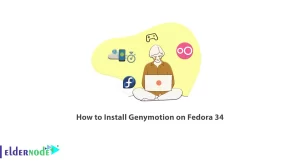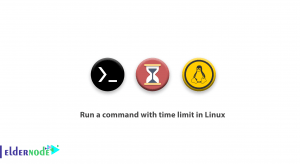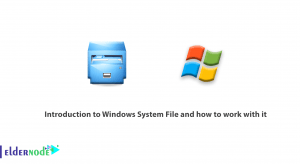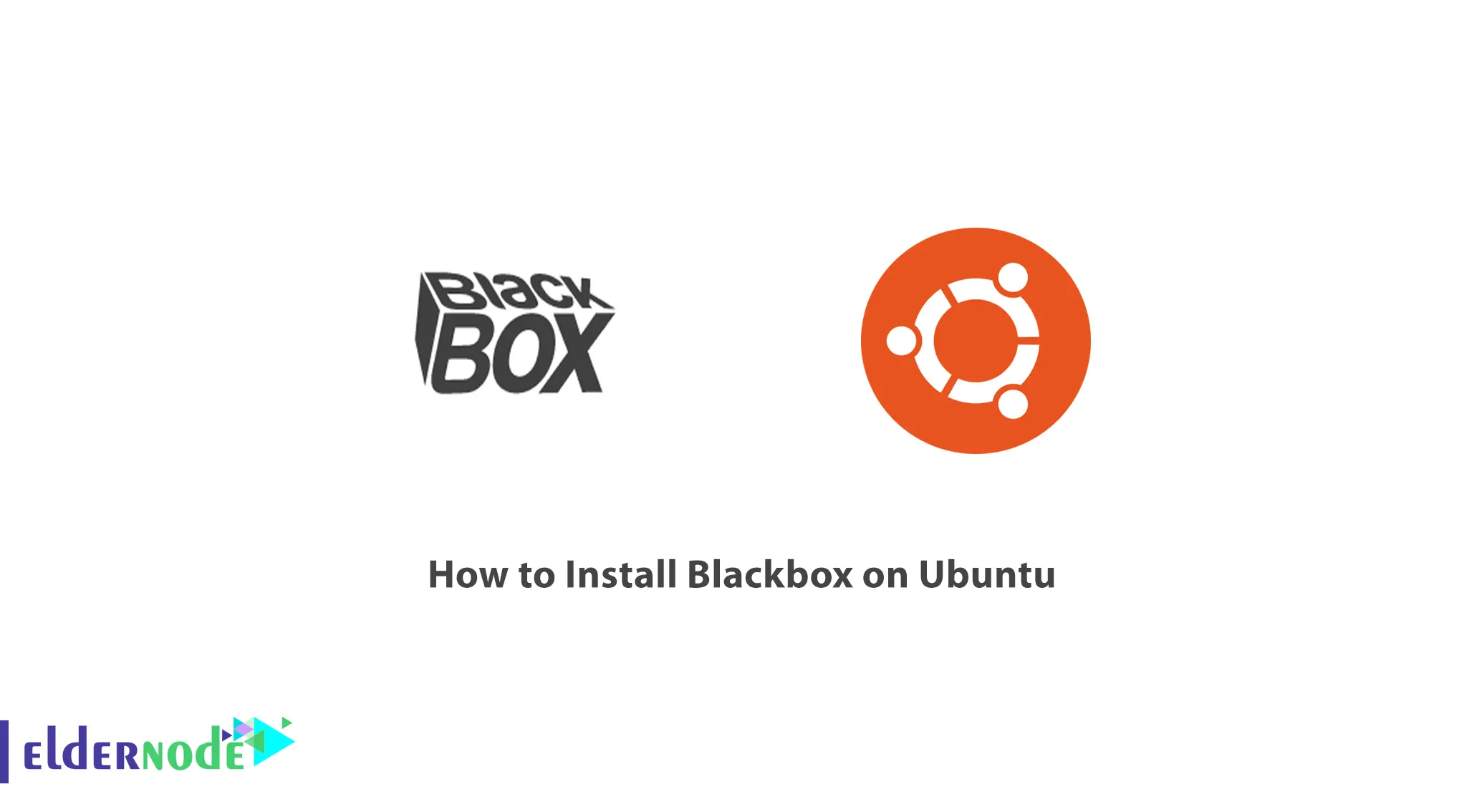
This article focuses on installing Blackbox on Ubuntu OS which will allow you to personalize your desktop environment hence, improving your productivity.
Minimalistic and efficient, Blackbox is a fast, lightweight and highly configurable window manager that drastically reduces the resource requirements of the desktop environment. Because of its simplistic interface and minimal structure, Blackbox creates a fast and efficient environment for Ubuntu.
To install Blackbox on Ubuntu is easy and takes a couple of minutes. We will show you how to perform the installation step by step including the required commands as well as the settings. After following this article, you will have a working copy of Blackbox in your Ubuntu system and then easily configure it the way you like for your desktop.
Table of Contents
System requirements for the Blackbox installation on Ubuntu
Memory: Which has a recommended minimum of 512 MB
CPU: at least 1 GHz
Note: Since Blackbox relies on X11 as its graphical view, an X server has to be installed and correctly configured on the machine where it will be used.
Disk space: at least 100 MB
Recommended Service: Linux VPS
Preparing your Ubuntu for installation
If you want to upgrade packages that have previously been installed on your Ubuntu system, then open the terminal and run:
sudo apt update && sudo apt upgradeit is important that any required libraries and build tools are already in existence prior the installation of Blackbox. To satisfy and comply with this particular prerequisite, employ the command:
sudo apt install build-essential libx11-dev libxext-dev libxrender-devDownloading and extracting the Blackbox installation files
One can download Blackbox for the first time from the official server or from the database on Github. Go through the releases and find the most recent one which will likely be packaged in .tar.gz or .zip files.
If the terminal is being used, in addition to the file’s url, the wget command followed by the uri is entered. For example:
wget http://url-to-blackbox.tar.gztar -xzf blackbox.tar.gzConfiguring the installation settings
The first thing to bear in mind when installing procedures is the fact that they should be guided at all times by the compatibility of shaped eh settings with the system in question. Often, right from the beginning Blackbox comes with a configuration file that makes it possible to alter different areas of its actions and looks. And vice versa, in the unpacked Blackbox folder it should be included a file called blackbox.conf, config, or something of the sort. This safeguard can be overwritten by anyone wishing to use their Editors for word processing.
Installing Blackbox on Ubuntu
From here, having downloaded and ready all necessary files, you can proceed to installing Blackbox on your Ubuntu operating system.
In your terminal, use the following command so as to navigate to that directory.
cd path-to-blackbox-directoryThen:
./configuremakesudo make installConclusion
You successfully completed the installation and the customization of Blackbox, the task manager on your ubuntu operating system. This is a minimalistic window manager which can enhance Linux usage as it is a quicker and more efficient option than the more resource demanding desktop environments. Get familiar with the configurability of the Blackbox as you use it and leverage it to tailor your workspace to be as you like in order to increase your efficiency at work.