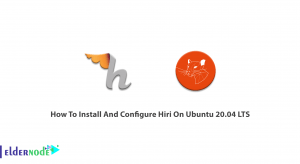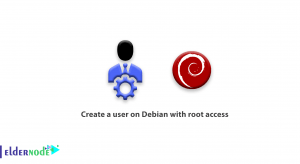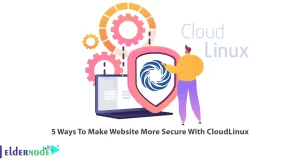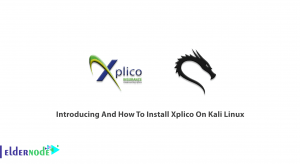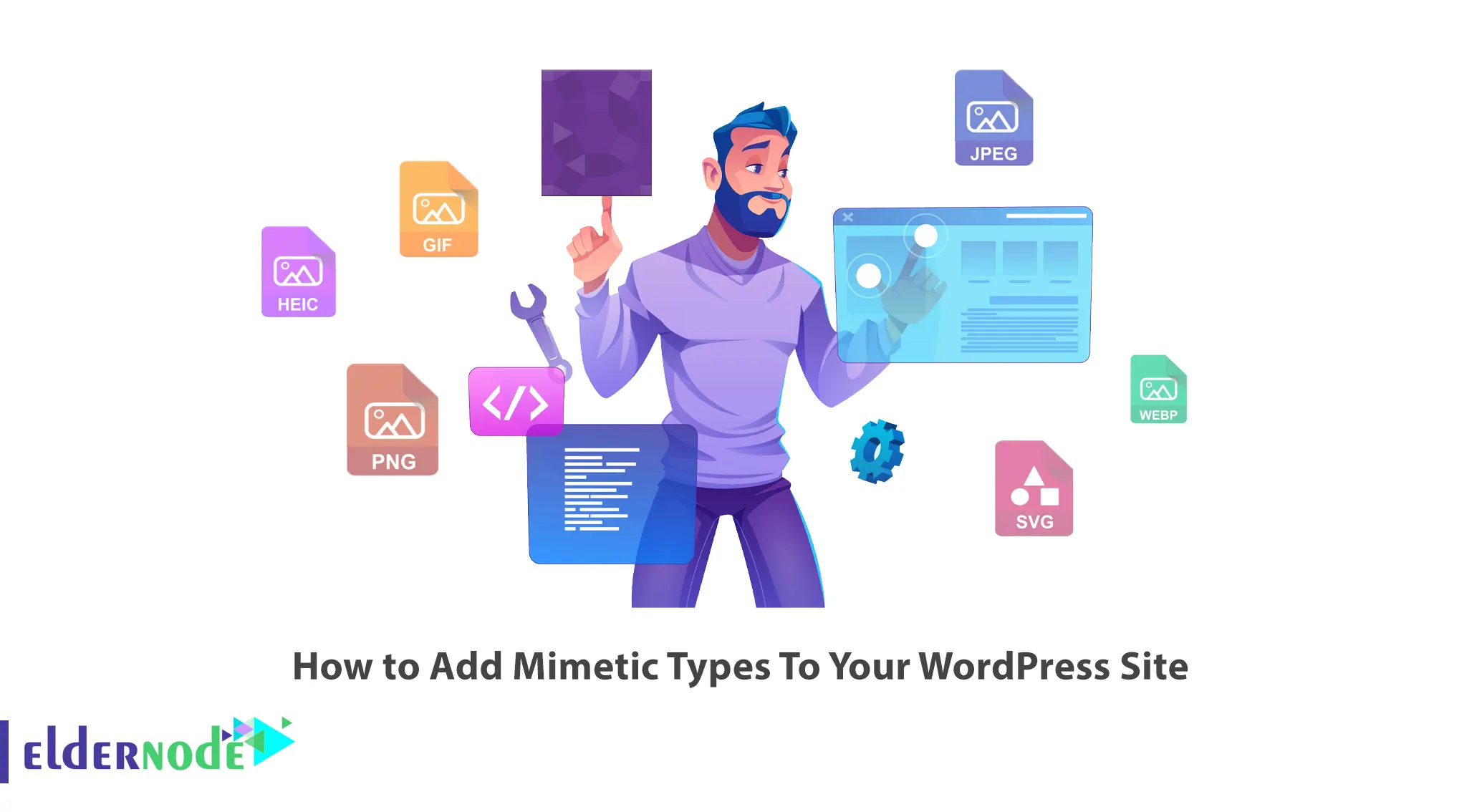
One of the limitations of WordPress is reducing the access of users to add different types of formats in the WordPress library. Maybe you say to yourself how can I add certain formats to the WordPress site while the WordPress library has blocked the possibility of adding other formats due to security issues. Don’t worry, in this tutorial you can learn How to Add Mimetic Types To Your WordPress Site. It should also be noted that you can visit the packages provided on the Eldernode website to set up your WordPress site on VPS servers.
Table of Contents
How to Add different types of formats in the WordPress library
You must have encountered an error (this type of file is not allowed for security reasons) in WordPress. This error is displayed when you want to add a file with different extensions to your WordPress from the library section. Basically, WordPress creates such restrictions to ensure the security of its sites to prevent problems. Now, if you also need to add different types of formats in the WordPress library, you can learn more about the special features of the WP Add Mime Types plugin.
Special features of WP Add Mime Types plugin
In this section, we will mention some of the most important features of the WP Add Mime Types plugin:
– Very easy user interface
– The ability to add different formats
– It has approximately 90 different formats
– Ability to define other formats
– Regular updates
Installing Mimetic Types Plugin To Your WordPress
After familiarizing with the features of the WP Add Mime Types plugin, we will install and set up this plugin to add different types of formats in the WordPress library.
There are two ways to install this plugin.
In the first method, you can refer to the download page of WP Add Mime Types plugin. Then click on Download as shown in the image below:
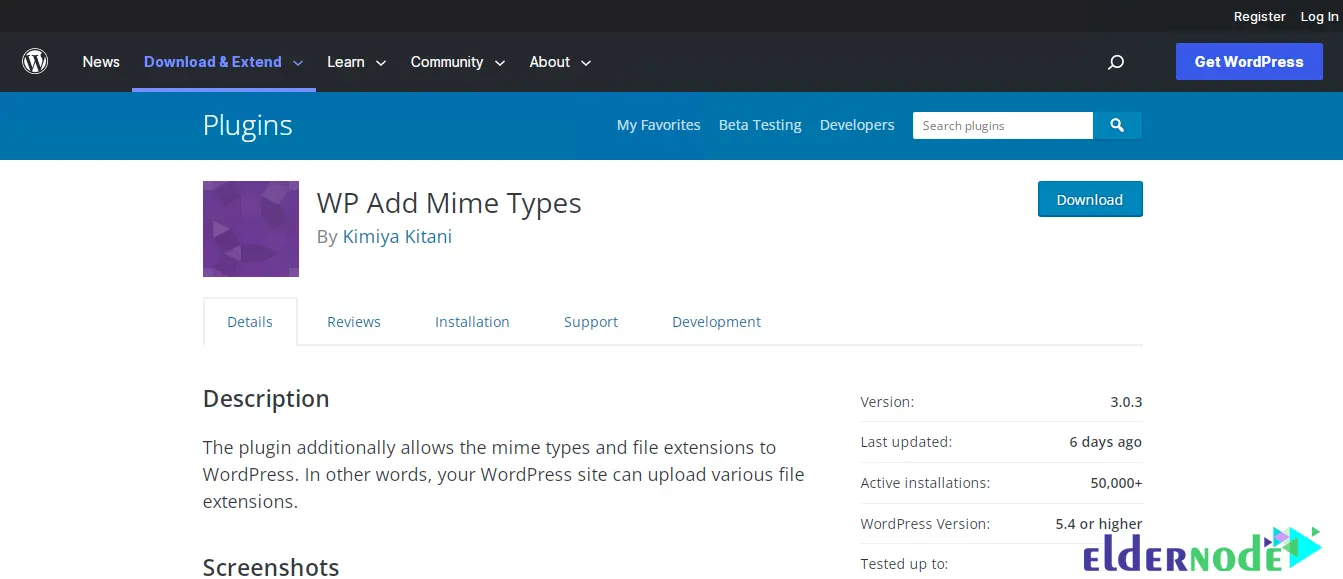
After you have successfully downloaded the plugin, open the WordPress dashboard. Then, click Add Plugin from the Plugins menu. On the page that opens, click on Upload Plugin and then install it.
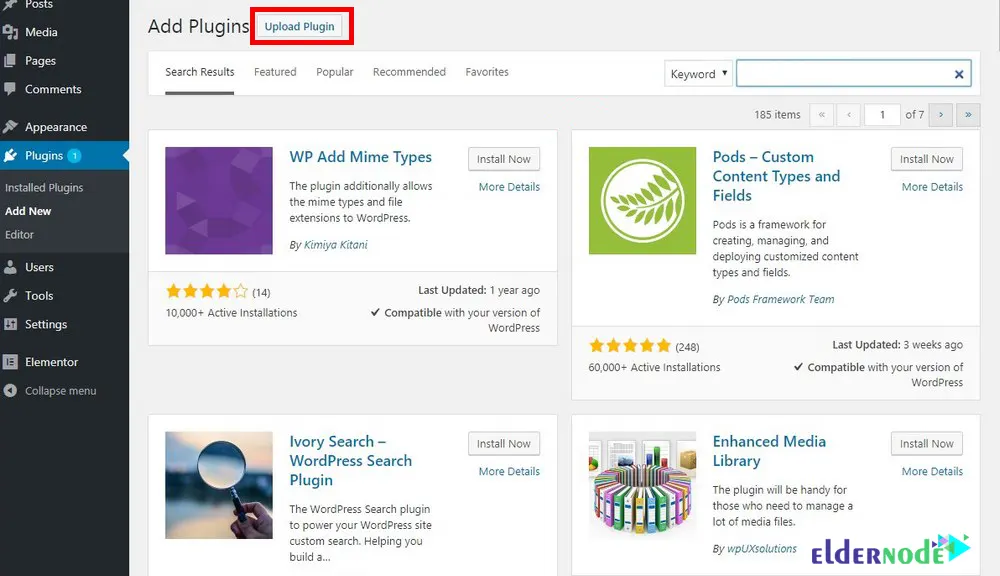
In the second method, you can refer to the WordPress dashboard again to install the WP Add Mime Types plugin. Then select the Add New option from the Plugins menu. Then type WP Add Mime Types from the search menu as shown below.
After displaying the result, click on Install Now to install the plugin:
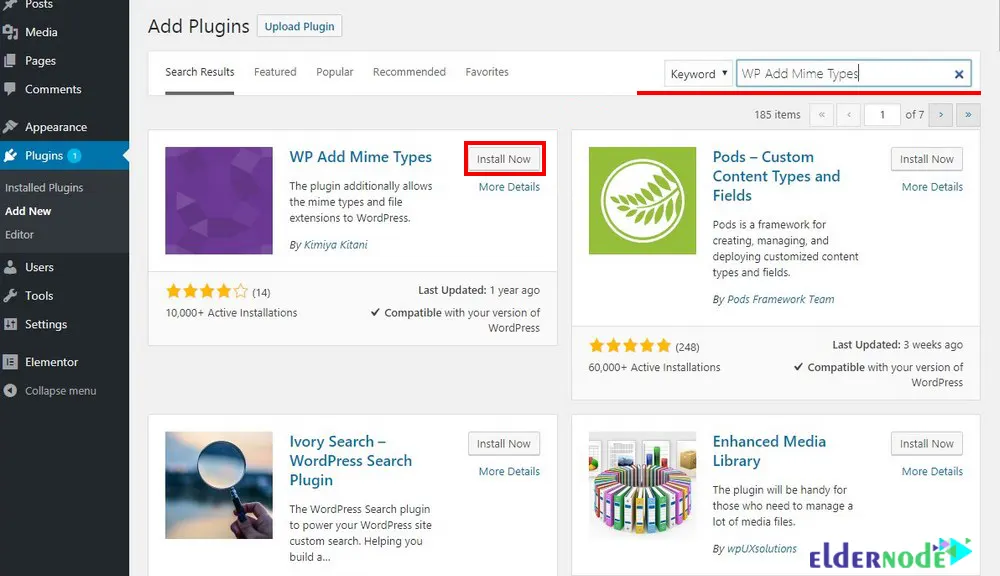
Finally, after successfully installing the WP Add Mime Types plugin, activate it.
WP Add Mimetic Types Settings
To customize the WP Add Mime Types plugin, click on the Settings menu. You can see Mime Type Settings among the submenus. From now on, you can easily copy the desired format and add it in the Add Values section and then click Save.
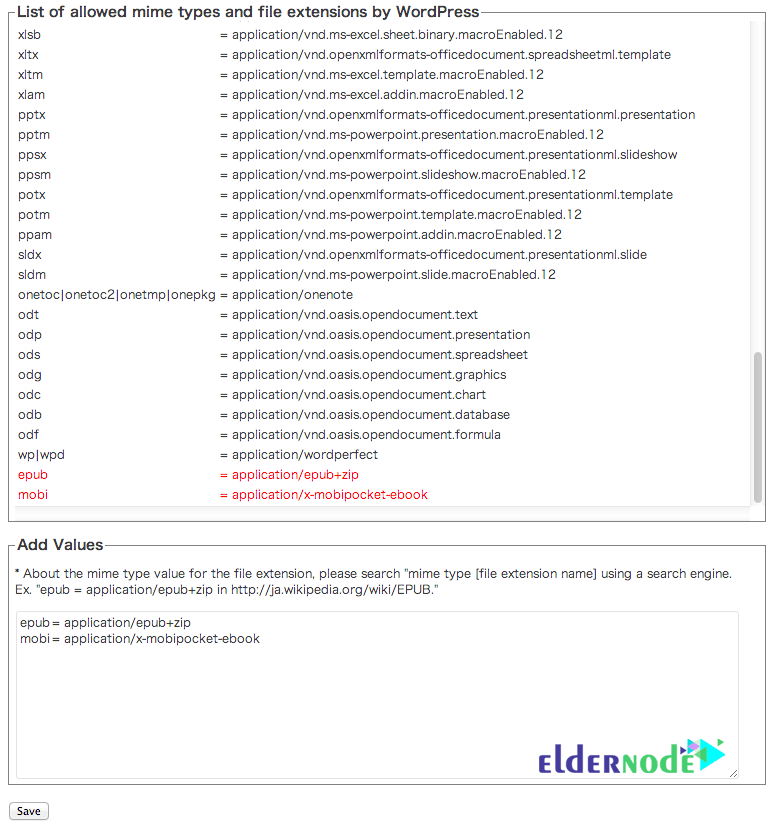
Conclusion
One of the most common problems faced by users is the limitations of WordPress, which have limited the user due to security issues so that they cannot add different formats to the WordPress library. In this article, you learned How to Add Mimetic Types To Your WordPress Site. After reading this article, you can bypass these limitations and solve your problems in this field. If you have any question in this field, you can share it with us through the comments section.