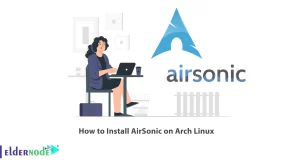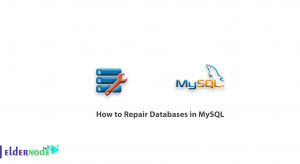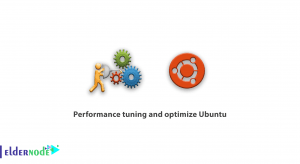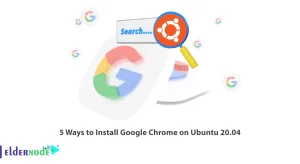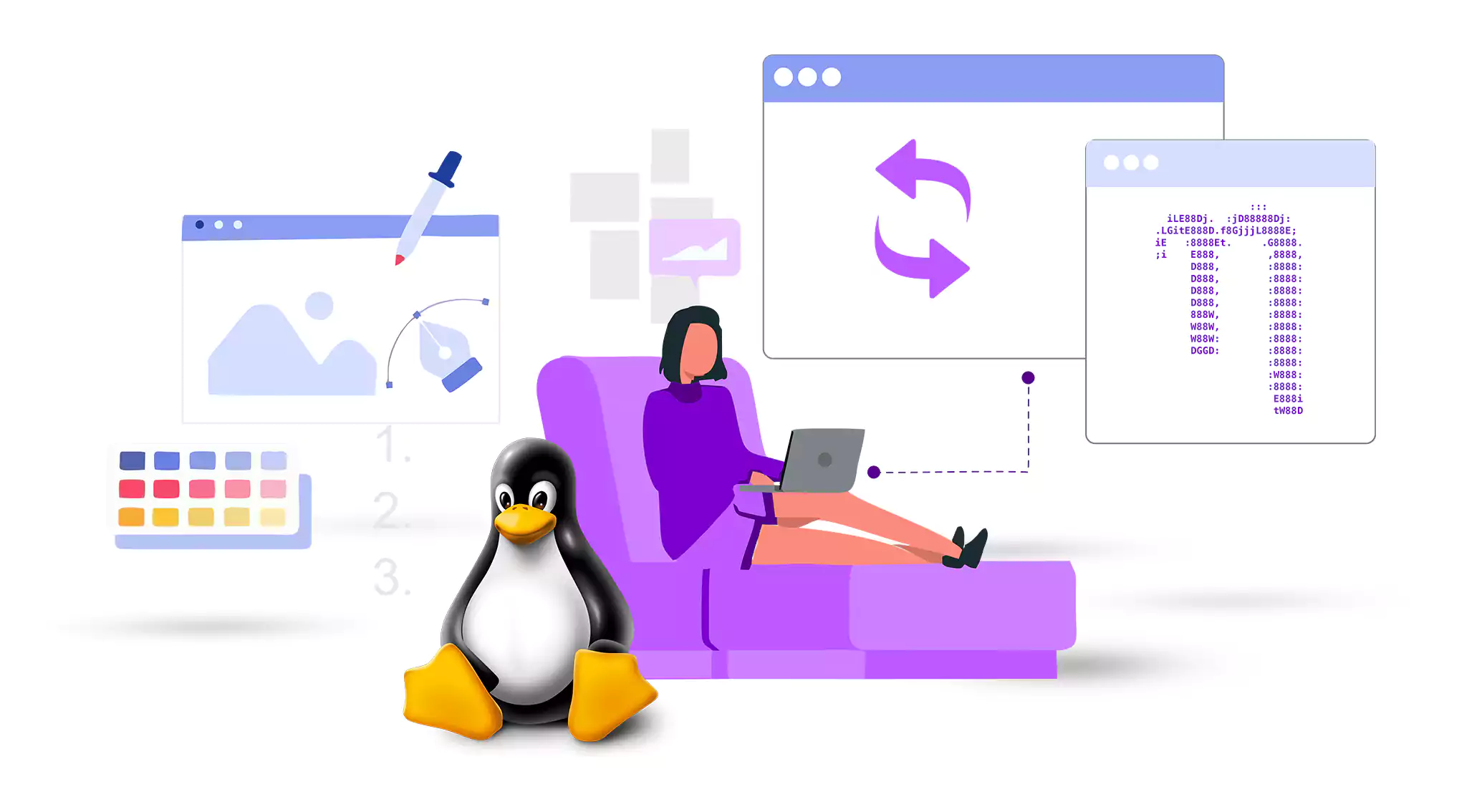
The Nano Editor is a versatile and user-friendly text editor that is widely used in Linux systems. One of its most powerful features is the ability to undo and redo changes made while editing a file. Although basic undo functionality exists in Nano, it also provides more advanced features that can significantly improve your editing workflow. In this guide, we will explore different methods to undo changes in the Nano Editor and unleash its full potential. Opting for an economical Linux VPS package may prove to be the optimal.
Table of Contents
Step 1: Accessing the Nano Editor:
1. Open your terminal by pressing Ctrl+Alt+T (or use any other method to open a terminal).
2. Type “nano” followed by the name of the file you want to edit (e.g., “nano mytextfile.txt“).
3. Press Enter to open the Nano Editor and load the selected file.
Step 2: Basic Undo:
1. Start making changes to your file.
2. To undo the last action, press the Ctrl+U key combination.
3. Repeat this action to continue undoing further changes, one step at a time.
Step 3: Nano’s Undo Tree:
1. Perform some actions to modify your file.
2. Press the Ctrl+Shift+] shortcut to create branch points in the undo tree when you reach a state where you want to revert later.
3. Use Ctrl+Shift+[ to switch between different branches in the undo tree.
Step 4: Undoing Specific Changes:
1. Implement some modifications to your file.
2. Press Ctrl+6 to enable the Mark Set mode.
3. Use the arrow keys to navigate to the beginning of the text you want to undo.
4. Press Ctrl+Shift+6 to set a mark at the current position.
5. Move the cursor to the end of the unwanted text.
6. Press Ctrl+] to remove or undo everything between the mark and the cursor.
Step 5: Redo Changes:
1. After undoing changes, Nano stores them in a redo buffer.
2. To redo an undone change, press Alt+] to retrieve the most recently undone action.
3. Multiple redo actions can be performed by pressing Alt+\ multiple times.
Step 6: Saving Changes:
1. Once you’ve completed all your desired undo changes, save the file by pressing Ctrl+O.
2. Confirm the file name by pressing Enter.
Conclusion
Mastering the art of undo in the Nano Editor empowers you to experiment freely with your files, knowing that you can revert any unintended changes with ease. By using basic undo, the undo tree, and specific undo actions, you have learned various techniques to navigate the editing process seamlessly. With practice, undoing changes in Nano will become second nature, allowing you to edit files gracefully and boost your