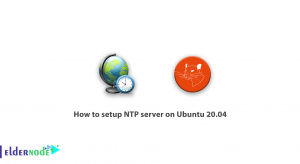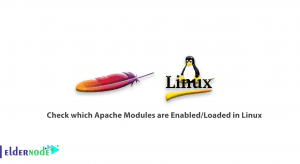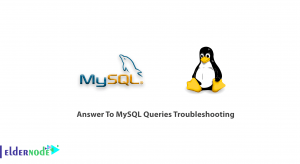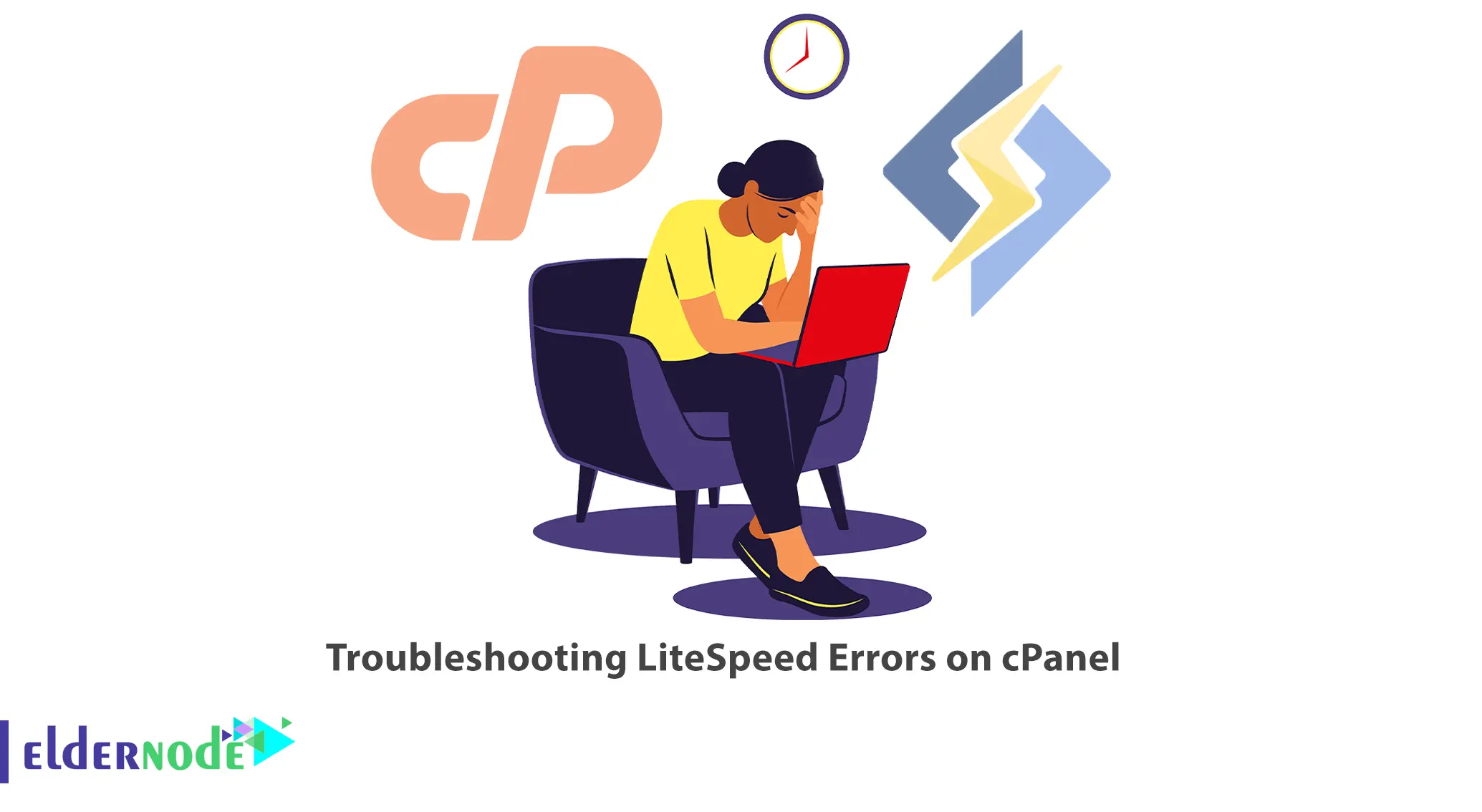
LiteSpeed is a high-performance web server that you can use in cPanel hosting environments. While LiteSpeed is known for its reliability and speed, occasionally, errors may occur that can disrupt the normal functioning of your website. In this article, we will explore some common LiteSpeed errors on cPanel and provide troubleshooting steps to resolve them.
Table of Contents
How to Troubleshoot LiteSpeed Errors on cPanel
LiteSpeed is a high-performance, lightweight web server that you can use as an alternative to Apache on cPanel servers. It offers high scalability, security, and load balancing; also provides built-in anti-DDoS capabilities, and allows per-IP connections and bandwidth throttling. Like any web server software, LiteSpeed can encounter errors or issues that can impact its performance and functionality.
1. Error: Insufficient Process Memory
Insufficient process memory can lead to the occurrence of the following error messages, typically encountered when attempting to compile PHP code for matching purposes:
Found Errors:
ERROR: /usr/local/bin/php -i returns 6 To determine if the PHP is compatible, an option is to attempt building it from the command line:
"/usr/local/cpanel/whostmgr/cgi/lsws/cmd_buildmatchingphp.sh"Or
Found Errors:
ERROR: /usr/local/bin/php -i returns 134Building matching PHP from the command line is worth trying:
"/usr/local/cpanel/whostmgr/cgi/lsws/cmd_buildmatchingphp.sh"How to Resolve ‘Insufficient Process Memory’ Error
To resolve this issue, you can attempt to increase the maximum cPanel process memory by following these steps:
– Access the WHM (Web Host Manager) interface.
– Go to the “Server Configuration” section and click on “Tweak Settings”.
– Look for the option labeled “Max cPanel process memory” (with a minimum value of 512).
– Adjust the value to a higher value, ensuring it meets the minimum requirement.
– Save the changes.
By increasing the Max cPanel process memory, you can provide more memory resources for the matching PHP process, which can help alleviate the error messages you encountered.
2. Error: LiteSpeed Does Not Restart When Configuration Changes
LiteSpeed Web Server should restart automatically for the configuration changes to take effect. It achieves this through its built-in control process called the “LiteSpeed Web Server Process Manager” (LSM), which manages the server’s core processes and handles configuration updates.
How to Resolve ‘LiteSpeed Does Not Restart When Configuration Changes’ Error
Please make sure that the httpd service is always checked. You can do this by navigating to WHM > Service Configuration > Service Manager path. It is crucial to keep it selected, as otherwise, LiteSpeed will not be able to restart automatically after making configuration changes.
3. Error: Incorrect gcc Permissions
If cPanel sets the permissions for /usr/bin/gcc to 0700, it means that only the owner of the file (likely the root user) will have to execute permissions, while all other users will be restricted from executing the file. This can potentially cause issues with your PHP build script if it relies on the gcc compiler to build or compile certain components.
How to Solve ‘Incorrect gcc Permissions’ Error
To resolve this issue, adjust the directory permissions as follows and change the permissions for the directory to:
chmod 0755 /usr/bin/gccOnce you have completed the PHP build, you can restore the permissions by executing:
chmod 0700 /usr/bin/gcc4. Error: mod_lsapi Incompatibility
To ensure a smooth installation of LiteSpeed, it is better to disable mod_lsapi as it is incompatible. The capabilities offered by mod_lsapi are already seamlessly integrated into LSWS, eliminating the need for mod_lsapi and preventing potential issues and performance drawbacks. Thus, disable mod_lsapi prior to installing LiteSpeed.
5. Error: Unexplained site downtime
If you are encountering unexpected downtime on your websites, it is better to temporarily disable the shield. By doing so, you can determine if the downtime is unrelated to LiteSpeed or cPanel. So, if the downtime stops after disabling the shield, it indicates that the issue may be associated with the proxy shield software. In such cases, you can reach out to the support team of the proxy shield software for further assistance and resolution.
6. Error: LiteSpeed is redirecting to the wrong URL or showing incorrect content.
– Clever Fix: Is LiteSpeed trying to play a prank on your visitors? Double-check your rewrite rules, virtual host configurations, and any server-level redirects. Sometimes, a mischievous troll can sneak in, so ensure there are no unexpected intruders in your server’s closet.
7. Error: LiteSpeed is not properly utilizing PHP or other scripting languages
– Clever Fix: Did someone forget to give LiteSpeed its script-reading glasses? Verify your PHP handler, PHP version, and related configurations. Make sure LiteSpeed and PHP are on good terms, or else they might do their own rendition of “Lost in Translation.”
Remember, troubleshooting can be a puzzle, but with cleverness and perseverance, you’ll crack the code and be victorious!
Conclusion
Resolving LiteSpeed errors on cPanel requires a systematic approach to identifying and troubleshooting the underlying causes. By following the steps outlined in this guide, you can effectively diagnose and fix common LiteSpeed issues, ensuring the smooth operation of your web server and optimal website performance.